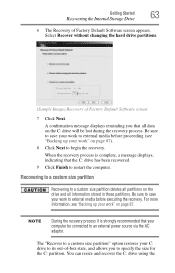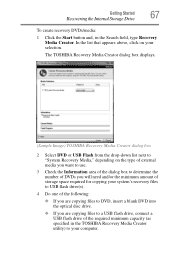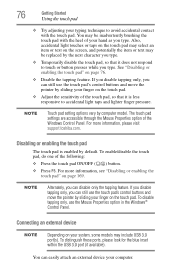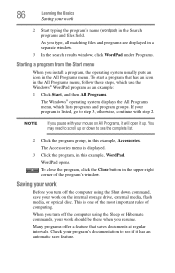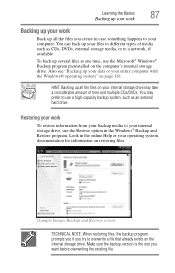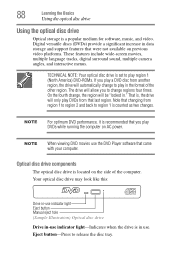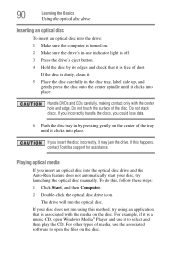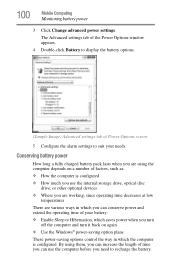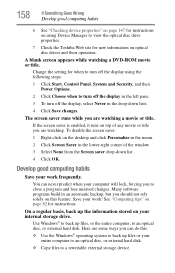Toshiba Satellite P875-S7200 Support Question
Find answers below for this question about Toshiba Satellite P875-S7200.Need a Toshiba Satellite P875-S7200 manual? We have 1 online manual for this item!
Question posted by brenda329 on April 21st, 2013
Optical Drive Use
Current Answers
Answer #1: Posted by tintinb on April 22nd, 2013 1:42 PM
If you have more questions, please don't hesitate to ask here at HelpOwl. Experts here are always willing to answer your questions to the best of our knowledge and expertise.
Regards,
Tintin
Supporting Image
You can click the image below to enlargeRelated Toshiba Satellite P875-S7200 Manual Pages
Similar Questions
I am using Toshiba Satellite C650 - 15m and i cant access the bluetooth how can i use bluetooth in m...
how to reset the bios password on toshiba laptop satellite L355-s7915