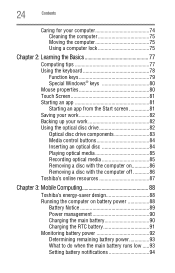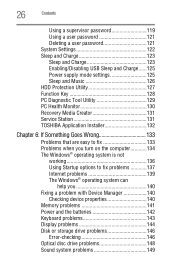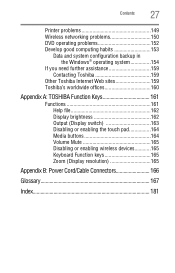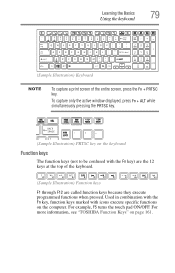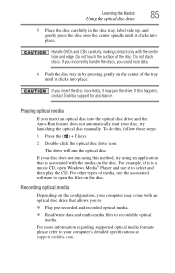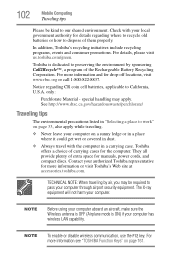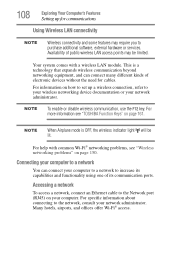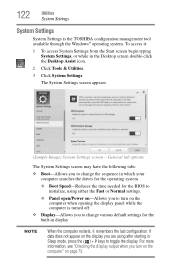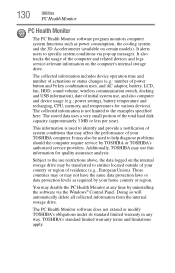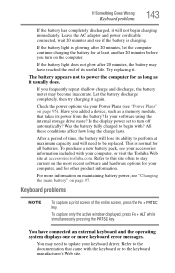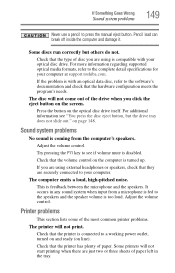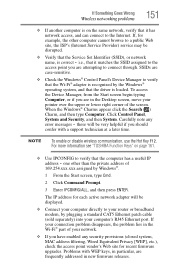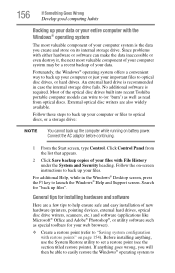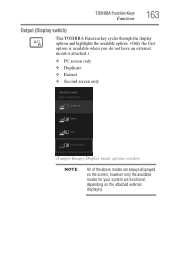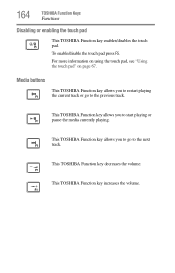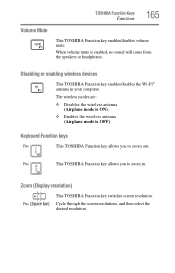Toshiba Satellite P875-S7102 Support Question
Find answers below for this question about Toshiba Satellite P875-S7102.Need a Toshiba Satellite P875-S7102 manual? We have 1 online manual for this item!
Question posted by tonysgu on June 15th, 2014
What Do The F Keys On The Toshiba P875-s7102 Do
The person who posted this question about this Toshiba product did not include a detailed explanation. Please use the "Request More Information" button to the right if more details would help you to answer this question.
Current Answers
Related Toshiba Satellite P875-S7102 Manual Pages
Similar Questions
How To Set Up A Toshiba Satellite P875-s7102 Laptop
(Posted by clrepgmadeb 9 years ago)
Where To Find F8 Key With Toshiba Laptop Satellite P875-s7200
(Posted by vancmeic 9 years ago)
How To Turn On The Keyboard Light Of Toshiba Satellite P875-s7102
How to tun on and off the keyboars light of toshina satallite P875-s7102
How to tun on and off the keyboars light of toshina satallite P875-s7102
(Posted by vikieg 10 years ago)
Toshiba Satellite P875-s7102 Manual
I have an hp printer F4280 deskjet it does not seem to be compatible....is this true?
I have an hp printer F4280 deskjet it does not seem to be compatible....is this true?
(Posted by dwrogers 10 years ago)
Toshiba Laptop Satellite L355-s7915
how to reset the bios password on toshiba laptop satellite L355-s7915
how to reset the bios password on toshiba laptop satellite L355-s7915
(Posted by pctechniciandallas 12 years ago)