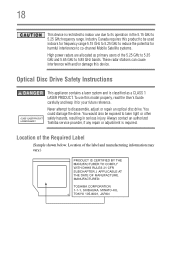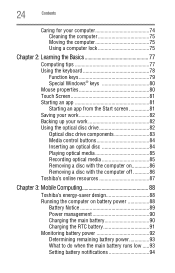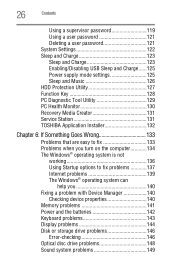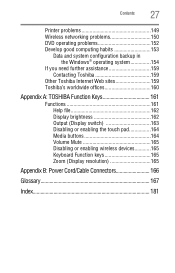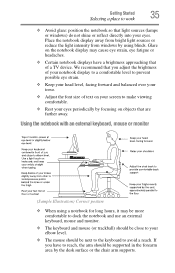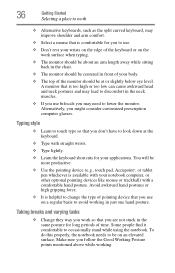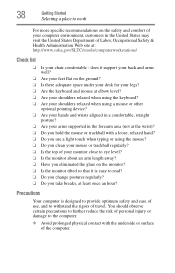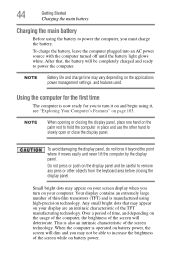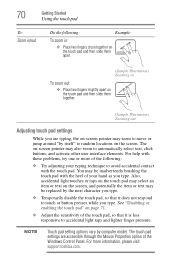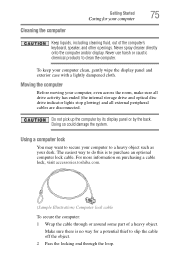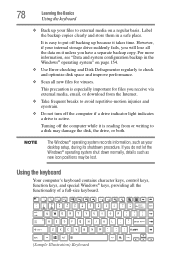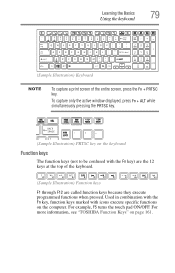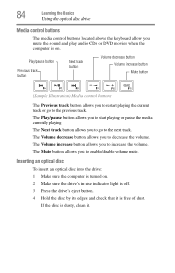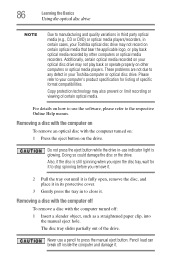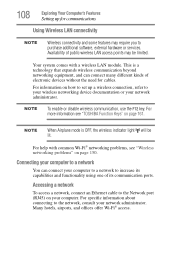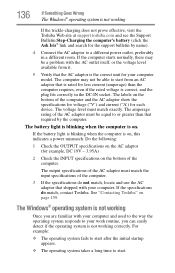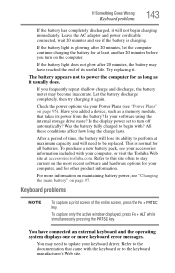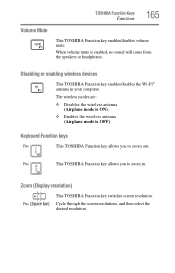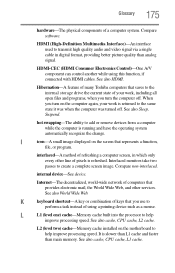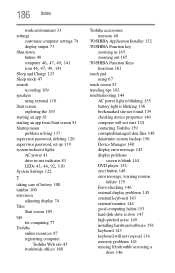Toshiba Satellite P855-S5102 Support Question
Find answers below for this question about Toshiba Satellite P855-S5102.Need a Toshiba Satellite P855-S5102 manual? We have 1 online manual for this item!
Question posted by ClifKrazy on July 8th, 2014
Toshiba P855-s5102 Keyboard Does Not Light Up
The person who posted this question about this Toshiba product did not include a detailed explanation. Please use the "Request More Information" button to the right if more details would help you to answer this question.
Current Answers
Related Toshiba Satellite P855-S5102 Manual Pages
Similar Questions
Toshiba Satellite P855 - S5102 Motherboard.
My Laptop's motherboard recently got fried and I'm having a tough time finding a spare. if anyone ca...
My Laptop's motherboard recently got fried and I'm having a tough time finding a spare. if anyone ca...
(Posted by marijkhan 7 years ago)
Can I Put A Keyboard With Lights In A S855s5165
(Posted by Anonymous-136936 9 years ago)
My P855-s5102 Wont Respond To The Fn Key After Windows 8.1 Update, Why?
so i went from windows 8 to 8.1, and ever since, the 'FN" key doesnt work properly. I can turn on ke...
so i went from windows 8 to 8.1, and ever since, the 'FN" key doesnt work properly. I can turn on ke...
(Posted by Sergiodshmc 10 years ago)
Toshiba Satellite P855-s5102
How do I turn off the backlite keyboard if i don't need it at the time?
How do I turn off the backlite keyboard if i don't need it at the time?
(Posted by cb84 11 years ago)
How To Turn Off Keyboard Back-light Of Satellite E205 On Easy Way Of Turning Off
how to turn off keyboard back-light of satellite e205 on easy way of turning off
how to turn off keyboard back-light of satellite e205 on easy way of turning off
(Posted by cutemico08 11 years ago)