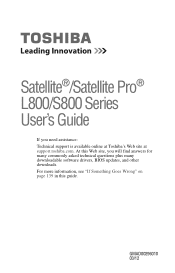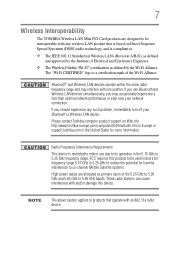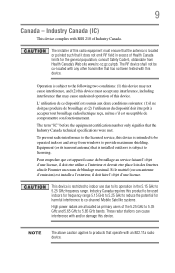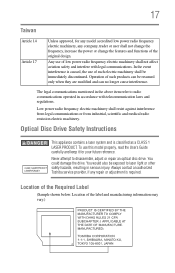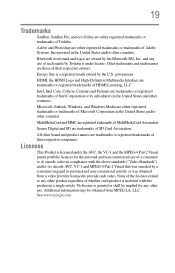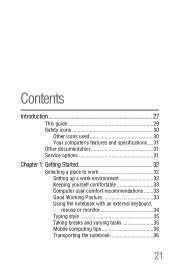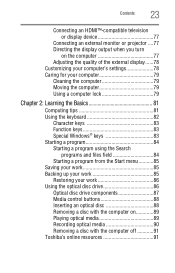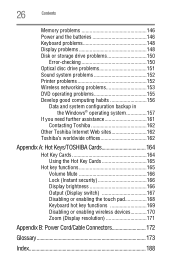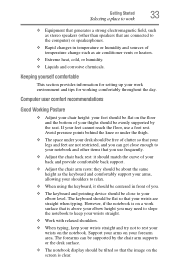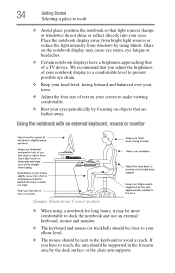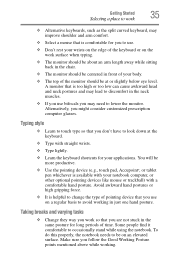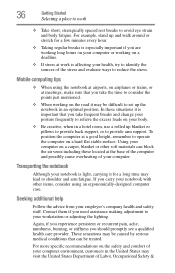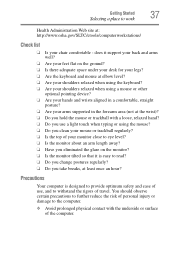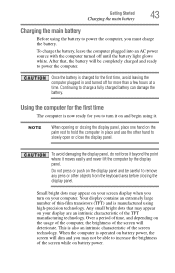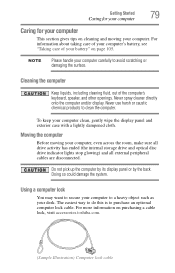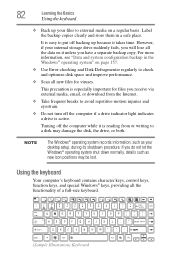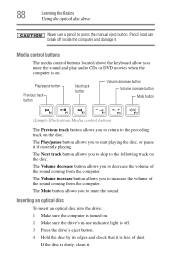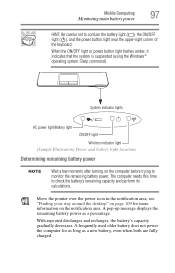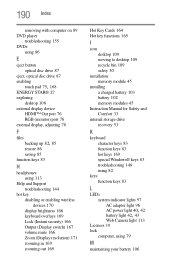Toshiba Satellite S855 Support Question
Find answers below for this question about Toshiba Satellite S855.Need a Toshiba Satellite S855 manual? We have 1 online manual for this item!
Question posted by Anonymous-136936 on May 23rd, 2014
Can I Put A Keyboard With Lights In A S855s5165
The person who posted this question about this Toshiba product did not include a detailed explanation. Please use the "Request More Information" button to the right if more details would help you to answer this question.
Current Answers
Related Toshiba Satellite S855 Manual Pages
Similar Questions
How To Take Apart A Toshiba Satellite S855 Laptop
(Posted by sstorgakal 9 years ago)
How To Turn On The Keyboard Light Of Toshiba Satellite P875-s7102
How to tun on and off the keyboars light of toshina satallite P875-s7102
How to tun on and off the keyboars light of toshina satallite P875-s7102
(Posted by vikieg 10 years ago)
How To Turn On The Keyboard Light On Toshiba Satellite P875-s7310 Laptop
(Posted by adgmanagement 11 years ago)
Touchpad Not Working
toshiba laptop satellite s855 s5378 touchpad stopped working . need help on how to reactivate
toshiba laptop satellite s855 s5378 touchpad stopped working . need help on how to reactivate
(Posted by kschaerffer 11 years ago)