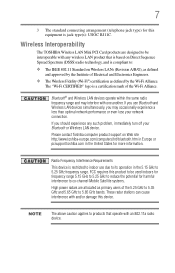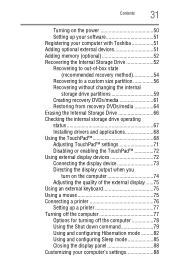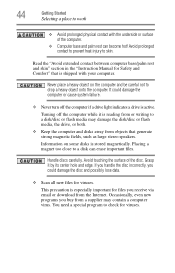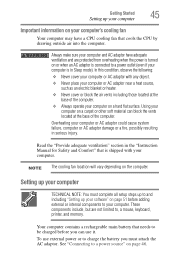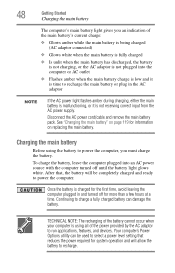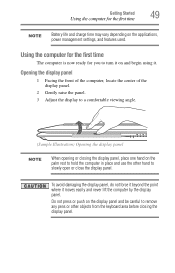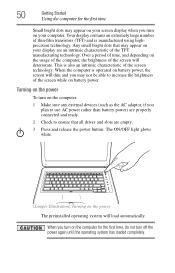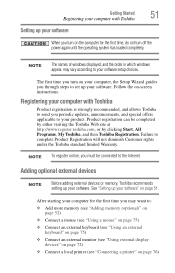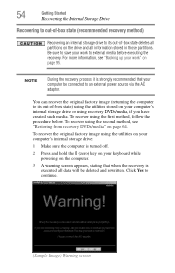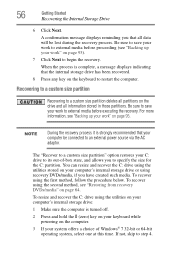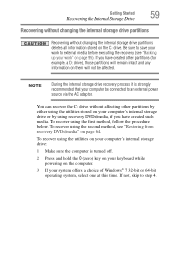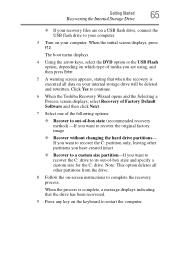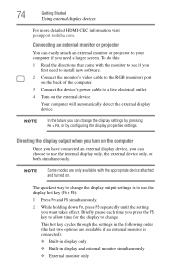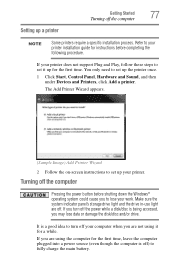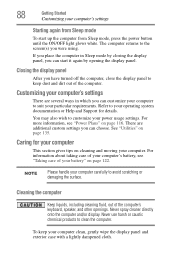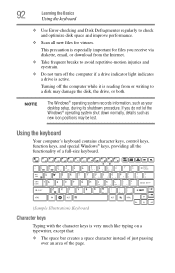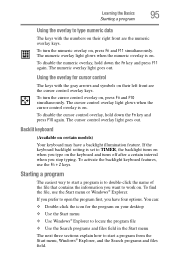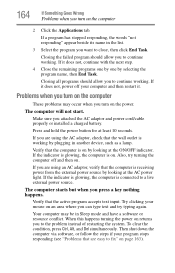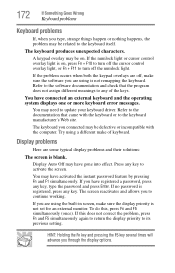Toshiba Satellite E205 Support Question
Find answers below for this question about Toshiba Satellite E205.Need a Toshiba Satellite E205 manual? We have 1 online manual for this item!
Question posted by cutemico08 on July 8th, 2012
How To Turn Off Keyboard Back-light Of Satellite E205 On Easy Way Of Turning Off
how to turn off keyboard back-light of satellite e205 on easy way of turning off
Current Answers
Related Toshiba Satellite E205 Manual Pages
Similar Questions
Keyboard Light For Toshiba C55 Does Not Turn On With Fn+z
keyboard light for Toshiba C55 does not turn on with Fn+Z
keyboard light for Toshiba C55 does not turn on with Fn+Z
(Posted by elmarunter 8 years ago)
How To Replace Screen Toshiba Satellite E205-s1980
(Posted by commi 10 years ago)