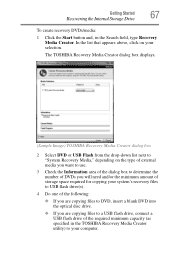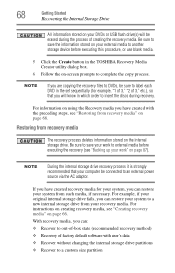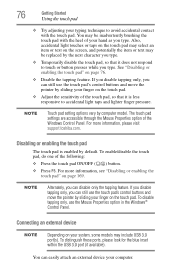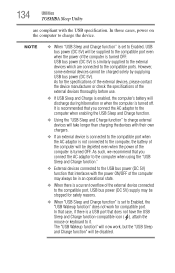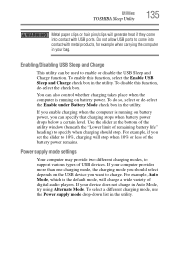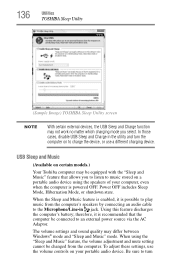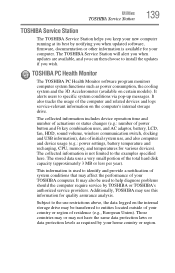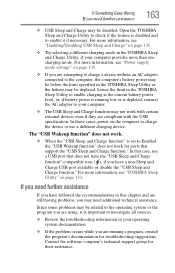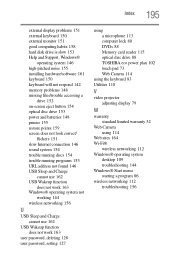Toshiba Satellite P845-S4200 Support Question
Find answers below for this question about Toshiba Satellite P845-S4200.Need a Toshiba Satellite P845-S4200 manual? We have 1 online manual for this item!
Question posted by engrdjame on July 4th, 2014
How Do I Boot From Usb On Toshiba P845-s4200
The person who posted this question about this Toshiba product did not include a detailed explanation. Please use the "Request More Information" button to the right if more details would help you to answer this question.
Current Answers
Answer #1: Posted by waelsaidani1 on July 4th, 2014 5:14 AM
Turn off your computer. Insert the first recovery DVD into your optical disc drive or connect the USB flash drive containing your recovery files to your computer, and then power on the computer. When the initial TOSHIBA screen displays, press F12. Using the arrow keys, select the DVD or USB Flash option on the Boot menu, depending on which type of media you are using, and then press the Enter key. Select Toshiba Recovery Wizard, and then click Next.
Related Toshiba Satellite P845-S4200 Manual Pages
Similar Questions
How To Enter Boot Satellite P845-s4200
(Posted by pygmanixsh 9 years ago)
How Do I Boot To Bios On Toshiba Satellite P875-s7200
(Posted by mcresale 10 years ago)
How To Boot From Cd Toshiba Laptop Satellite P745
(Posted by was4str 10 years ago)
What Key Will Work On Toshiba Laptop Satellite P845-s4200 For Bios Settings
(Posted by coriMrRe 10 years ago)