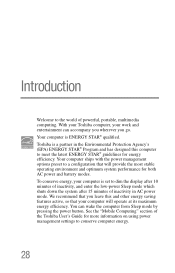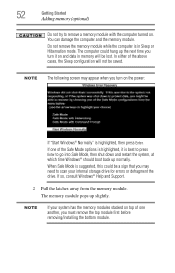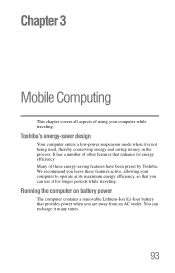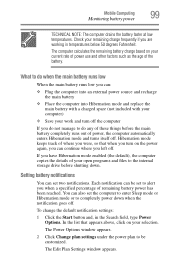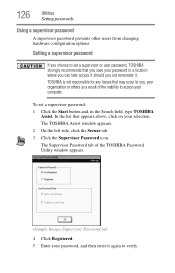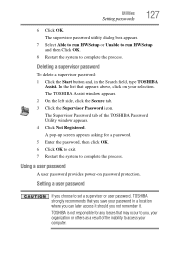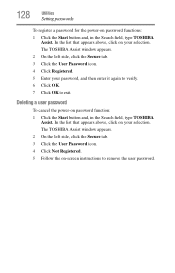Toshiba Satellite P845-S4200 Support Question
Find answers below for this question about Toshiba Satellite P845-S4200.Need a Toshiba Satellite P845-S4200 manual? We have 1 online manual for this item!
Question posted by pygmanixsh on June 19th, 2014
How To Enter Boot Satellite P845-s4200
The person who posted this question about this Toshiba product did not include a detailed explanation. Please use the "Request More Information" button to the right if more details would help you to answer this question.
Current Answers
Answer #1: Posted by freginold on July 17th, 2014 7:16 AM
According to page 5-13 of the user manual, you can access the boot menu by holding down the F12 key while the computer is off, turning the computer on, then letting go of the F12 key one second after the computer comes on.
If you've tried that and it doesn't work, refer to page 6-4 in the Troubleshooting section of the manual.
If you've tried that and it doesn't work, refer to page 6-4 in the Troubleshooting section of the manual.
Related Toshiba Satellite P845-S4200 Manual Pages
Similar Questions
Satellite P845-s4200 Enter Boot Menu F12 Does Not Work
(Posted by Brirpau 9 years ago)
How Do I Boot From Dvd Cdrive In Toshiba Satellite P845-s4200
(Posted by snbjpin 9 years ago)
How To Enter The Boot Toshiba Satellite P845-s4200 .
(Posted by abbgrup 10 years ago)
Need A Repair Manual/disassemble Info For A Toshiba Satellite P845-s4200
I have a Toshiba Satellite P845-S4200 and did not drop or mistreat my laptop. The cover or lid has s...
I have a Toshiba Satellite P845-S4200 and did not drop or mistreat my laptop. The cover or lid has s...
(Posted by squeakss 10 years ago)