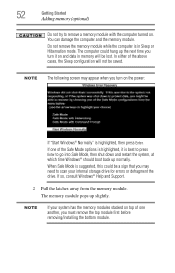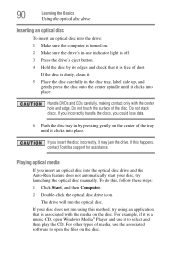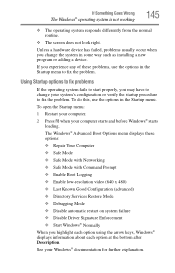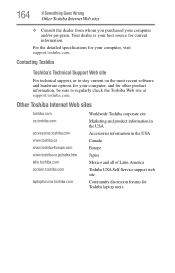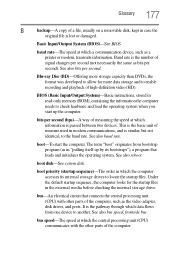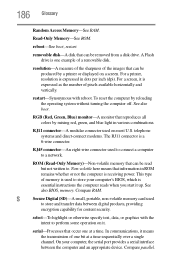Toshiba Satellite P845-S4200 Support Question
Find answers below for this question about Toshiba Satellite P845-S4200.Need a Toshiba Satellite P845-S4200 manual? We have 1 online manual for this item!
Question posted by dgorhe on June 26th, 2014
How To Boot Toshiba P845-s4200 To Cd Boot
The person who posted this question about this Toshiba product did not include a detailed explanation. Please use the "Request More Information" button to the right if more details would help you to answer this question.
Current Answers
Answer #1: Posted by freginold on July 17th, 2014 9:37 AM
According to page 5-13 of the user manual, you can access the boot menu by holding down the F12 key while the computer is off, turning the computer on, then letting go of the F12 key one second after the computer comes on. From the boot menu, you can change the order of checking for bootable devices, so you can move the CD/DVD drive up in priority.
Related Toshiba Satellite P845-S4200 Manual Pages
Similar Questions
How To Boot Toshiba Satellite P845-s4200 From Cd
(Posted by ssBethh 9 years ago)
How To Run Recovery Cd Toshiba Laptop Satellite C675d
(Posted by Heibtlver 10 years ago)
How To Enter The Boot Toshiba Satellite P845-s4200 .
(Posted by abbgrup 10 years ago)
Toshiba Satellite P845-s4200 Cd Does Not Work
(Posted by hcfr 10 years ago)
How To Boot From Cd Toshiba Laptop Satellite P745
(Posted by was4str 10 years ago)