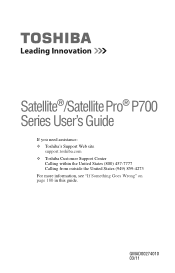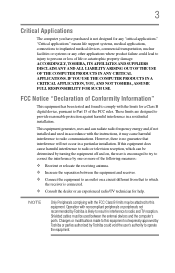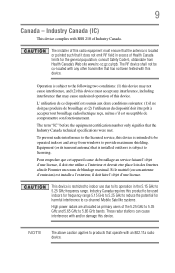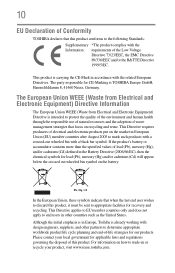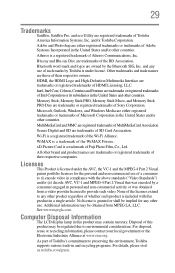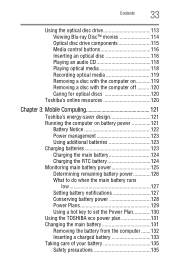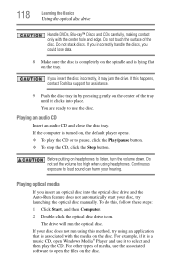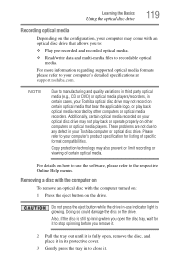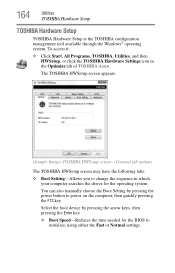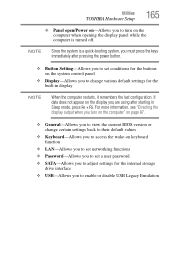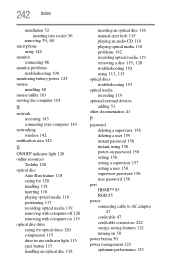Toshiba Satellite P745-S4102 Support Question
Find answers below for this question about Toshiba Satellite P745-S4102.Need a Toshiba Satellite P745-S4102 manual? We have 1 online manual for this item!
Question posted by was4str on September 28th, 2013
How To Boot From Cd Toshiba Laptop Satellite P745
The person who posted this question about this Toshiba product did not include a detailed explanation. Please use the "Request More Information" button to the right if more details would help you to answer this question.
Current Answers
Related Toshiba Satellite P745-S4102 Manual Pages
Similar Questions
How I Can Boot From Cd Toshiba Satellite C850
(Posted by rjoslmootha 9 years ago)
How To Recover Toshiba Satellite P745 Laptop Without Cd
(Posted by kendrcraig 9 years ago)
When Booting A Toshiba Satellite L775 Laptop That I Want To Do A Hard Reset On,
which function key do i press to do this?
which function key do i press to do this?
(Posted by wlTelxon 10 years ago)
How To Enter Boot From Cd On Toshiba Satellite P745-s4102
(Posted by nemrs 10 years ago)
Toshiba Satellite P745-s4102 Doesn't Recognize Hdd
Toshiba satellite P745-S4102 doesn't recognize hdd and ODD as well!
Toshiba satellite P745-S4102 doesn't recognize hdd and ODD as well!
(Posted by komitas 11 years ago)