Toshiba Satellite P745-S4102 Support Question
Find answers below for this question about Toshiba Satellite P745-S4102.Need a Toshiba Satellite P745-S4102 manual? We have 1 online manual for this item!
Question posted by komitas on February 8th, 2013
Toshiba Satellite P745-s4102 Doesn't Recognize Hdd
Toshiba satellite P745-S4102 doesn't recognize hdd and ODD as well!
Requests for more information
Request from tintinb on February 9th, 2013 3:37 AM
Is it an external or internal HDD device?
Is it an external or internal HDD device?
Current Answers
There are currently no answers that have been posted for this question.
Be the first to post an answer! Remember that you can earn up to 1,100 points for every answer you submit. The better the quality of your answer, the better chance it has to be accepted.
Be the first to post an answer! Remember that you can earn up to 1,100 points for every answer you submit. The better the quality of your answer, the better chance it has to be accepted.
Related Toshiba Satellite P745-S4102 Manual Pages
User Guide - Page 1
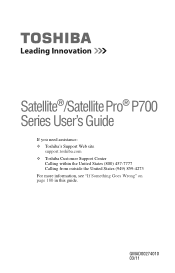
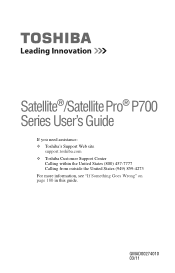
GMAD00274010 03/11 Satellite®/Satellite Pro® P700 Series User's Guide
If you need assistance: ❖ Toshiba's Support Web site
support.toshiba.com ❖ Toshiba Customer Support Center
Calling within the United States (800) 457-7777 Calling from outside the United States (949) 859-4273 For more information, see "If Something Goes Wrong" on page 180 in this guide.
User Guide - Page 2


... DATA CANNOT BE RECOVERED, TOSHIBA SHALL NOT BE LIABLE FOR ANY DAMAGE OR LOSS OF DATA, OR ANY OTHER DAMAGE RESULTING THEREFROM. Model: Satellite®/Satellite Pro® P700 Series
...not function properly and you purchased may lose data or suffer other damage.
TOSHIBA AMERICA INFORMATION SYSTEMS, INC. ("TOSHIBA"), ITS AFFILIATES AND SUPPLIERS DO NOT WARRANT THAT OPERATION OF THE PRODUCT ...
User Guide - Page 7


...TOSHIBA Wireless LAN Mini PCI Card products are designed to be used indoors for frequency range 5.15 GHz to 5.25 GHz to reduce the potential for harmful interference to co-channel Mobile Satellite...off your network connection. NOTE
The above caution applies to 5.85 GHz bands.
Please contact Toshiba computer product support on Wireless LANs (Revision A/B/G), as defined by the Wi-Fi Alliance. ...
User Guide - Page 29
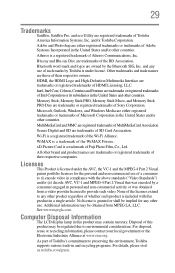
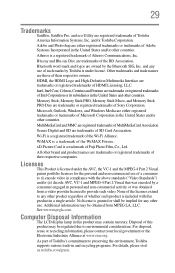
... the United States and other countries.
Additional information may be regulated due to preserving the environment, Toshiba supports various trade-in personal and non-commercial activity or was encoded by the Bluetooth SIG, Inc.
29
Trademarks
Satellite, Satellite Pro, and eco Utility are registered trademarks of HDMI Licensing, LLC. Atheros is a trademark of...
User Guide - Page 34
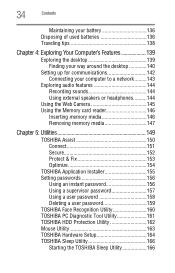
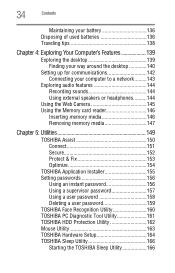
...& Fix 153 Optimize 154
TOSHIBA Application Installer 155 Setting passwords 156
Using an instant password 156 Using a supervisor password 157 Using a user password 158 Deleting a user password 159 TOSHIBA Face Recognition Utility 160 TOSHIBA PC Diagnostic Tool Utility 161 TOSHIBA HDD Protection Utility 162 Mouse Utility 163 TOSHIBA Hardware Setup 164 TOSHIBA Sleep Utility 166 Starting...
User Guide - Page 64


Click Yes to scroll down, select the HDD Recovery option, and then press the ENTER key.
4 If your system offers a choice of Factory Default ... computer to its out-of-box state) using the utilities stored on your computer, press the F12 key when the initial TOSHIBA screen displays. To recover the original factory image using recovery DVDs/media, if you have created such media. If not, skip...
User Guide - Page 66


... to step 5. The boot menu appears.
3 Using the arrow keys to scroll down, select the HDD Recovery option, and then press the ENTER key.
4 If your internal storage drive to factory default... your work" on your data to this time. Toshiba does not guarantee successful data back-up your computer, press the F12 key when the initial TOSHIBA screen displays. You can access the folders under C:\...
User Guide - Page 69


... partitions by either using the utilities on your computer, press the F12 key when the initial TOSHIBA screen displays.
If not, skip to an external power source via the AC adaptor. Getting Started...the first method, follow the procedure below. Be sure to save your work to scroll down, select the HDD Recovery option, and then press the ENTER key.
4 If your work" on page 76.
The boot ...
User Guide - Page 72


...internal storage drive or using the utilities on your computer, press the F12 key when the initial TOSHIBA screen displays. To resize and recover the C: drive using recovery DVDs/media, if you to ...1 Make sure the computer is selected in the next step.
Click Yes to scroll down, select the HDD Recovery option, and then press the ENTER key.
4 If your system offers a choice of Windows®...
User Guide - Page 78


... on the drive, including the partitions.
Using the arrow keys to restart the computer. Select Toshiba Recovery Wizard, and then click Next. When the recovery process is complete, a message displays ...screen that the drive has been recovered.
9 Click Finish to scroll down, select the HDD Recovery option, and then press the ENTER key. 78
Getting Started
Erasing the Internal Storage...
User Guide - Page 149
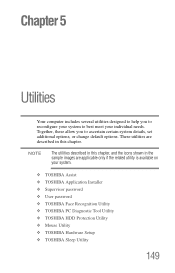
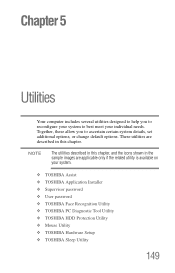
... you to best meet your system.
❖ TOSHIBA Assist ❖ TOSHIBA Application Installer ❖ Supervisor password ❖ User password ❖ TOSHIBA Face Recognition Utility ❖ TOSHIBA PC Diagnostic Tool Utility ❖ TOSHIBA HDD Protection Utility ❖ Mouse Utility ❖ TOSHIBA Hardware Setup ❖ TOSHIBA Sleep Utility
149 NOTE
The utilities described in...
User Guide - Page 153


Utilities
TOSHIBA Assist
Protect & Fix
The feature available in this category is: ❖ TOSHIBA PC Diagnostic Tool Utility ❖ TOSHIBA HDD Protection Utility
153
(Sample Image) TOSHIBA Assist window - Protect & Fix tab
User Guide - Page 160
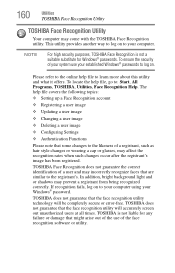
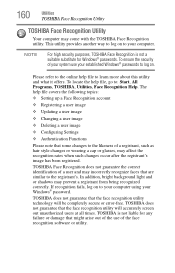
...
Please note that the face recognition utility technology will accurately screen out unauthorized users at all times. 160
Utilities
TOSHIBA Face Recognition Utility
TOSHIBA Face Recognition Utility
Your computer may prevent a registrant from being recognized correctly.
NOTE
For high security purposes, TOSHIBA Face Recognition is not liable for Windows® passwords.
User Guide - Page 162
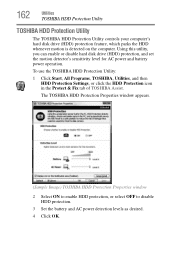
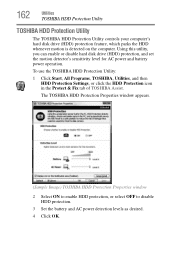
... operation. The TOSHIBA HDD Protection Properties window appears.
(Sample Image) TOSHIBA HDD Protection Properties window
2 Select ON to enable HDD protection, or select OFF to disable HDD protection.
3 Set the battery and AC power detection levels as desired. 4 Click OK.
162
Utilities
TOSHIBA HDD Protection Utility
TOSHIBA HDD Protection Utility
The TOSHIBA HDD Protection Utility controls...
User Guide - Page 172


... For details on how to achieve the highest quality fingerprint samples. Fingerprint utility limitations
TOSHIBA does not guarantee that the fingerprint utility will be completely secure or error-free. ... using the utility please refer to use of your online help file. if the system recognizes the fingerprint, the user is not liable for user logon.
If you delete your fingerprint...
User Guide - Page 175


... where certain users are unable to register their fingerprints.
❖ A warning message will recognize the enrolled user or accurately screen out unauthorized users at all times. However, there may differ from user to insufficient unique characteristics in a fingerprint. TOSHIBA does not guarantee that might arise out of the use of this fingerprint...
User Guide - Page 178
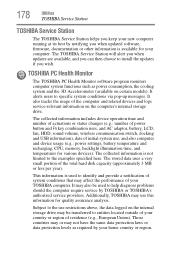
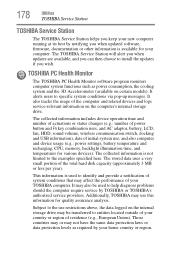
...of power button and Fn key combination uses, and AC adaptor, battery, LCD, fan, HDD, sound volume, wireless communication switch, docking and USB information), date of initial system use ...internal storage drive. Subject to the examples specified here. 178
Utilities
TOSHIBA Service Station
TOSHIBA Service Station
The TOSHIBA Service Station helps you keep your new computer running at its best...
User Guide - Page 198
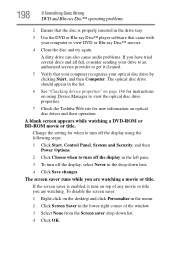
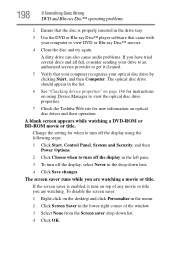
... drive tray.
3 Use the DVD or Blu-ray Disc™ player software that your computer recognizes your computer to turn off the display in the left pane.
3 To turn off the display... your drive to an authorized service provider to view the optical disc drive properties.
7 Check the Toshiba Web site for instructions on using the following steps:
1 Click Start, Control Panel, System and Security...
User Guide - Page 231
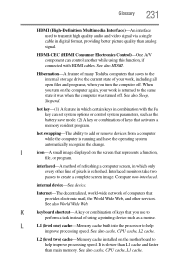
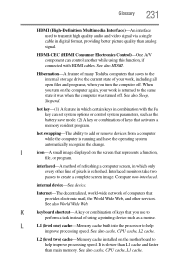
... non-interlaced. See also Sleep, Suspend.
It is running and have the operating system automatically recognize the change. See also cache, CPU cache, L2 cache. hot swapping-The ability to add...digital format, providing better picture quality than main memory. Hibernation-A feature of many Toshiba computers that provides electronic mail, the World Wide Web, and other line of keys that ...
User Guide - Page 244
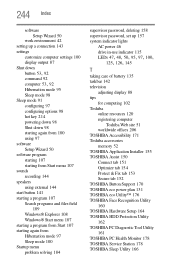
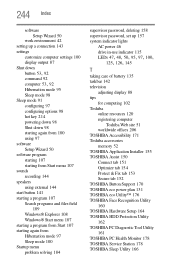
... offices 206 TOSHIBA Accessibility 171 Toshiba accessories memory 52 TOSHIBA Application Installer 155 TOSHIBA Assist 150 Connect tab 151 Optimize tab 154 Protect & Fix tab 153 Secure tab 152 TOSHIBA Button Support 170 TOSHIBA eco power plan 131 TOSHIBA eco Utility™ 176 TOSHIBA Face Recognition Utility 160 TOSHIBA Hardware Setup 164 TOSHIBA HDD Protection Utility 162 TOSHIBA PC Diagnostic...
Similar Questions
How To Restore Factory Settings On Toshiba Satellite P745-s4102
(Posted by Pradc 9 years ago)
How Do I Reset My Password To My Toshiba Satellite P745-s4102
(Posted by Yohar 9 years ago)
Can Satellite P745-s4102 Laptop Power Adapter Be Connected While Computer Is
using
using
(Posted by Getver 10 years ago)
How To Enter Boot From Cd On Toshiba Satellite P745-s4102
(Posted by nemrs 10 years ago)
How To Enter Bios On A Toshiba Satellite P745-s4102
(Posted by dteaam 10 years ago)

