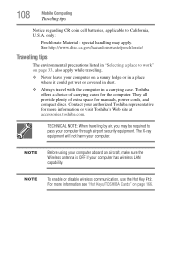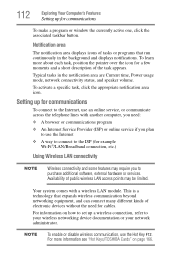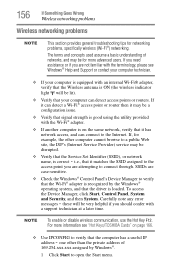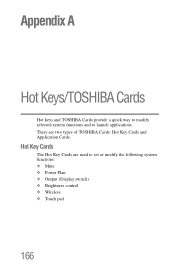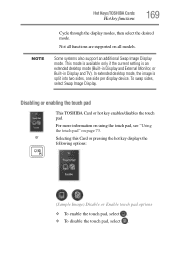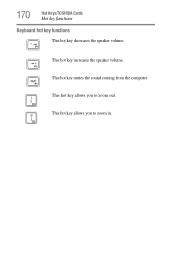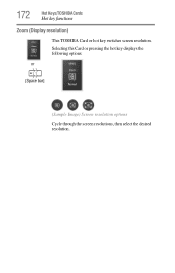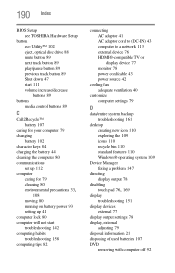Toshiba Satellite P845-S4200 Support Question
Find answers below for this question about Toshiba Satellite P845-S4200.Need a Toshiba Satellite P845-S4200 manual? We have 1 online manual for this item!
Question posted by Pessimanyuma98 on January 16th, 2024
Bios Key For Toshiba P875-s7200
Current Answers
Answer #1: Posted by Technicalproblemsolver on January 16th, 2024 9:13 PM
For your Toshiba P875-s7200, try pressing the F2 key repeatedly immediately after turning on the laptop. This should allow you to access the BIOS settings.
If F2 doesn't work, you can also try the F12 key. If neither of these keys work, please consult the user manual for your specific laptop model or visit the Toshiba support website for more information.
Keep in mind that entering the BIOS requires caution, as changes to settings can affect the system's stability and performance.
"Hi there,
I hope my response was helpful in addressing your question or concern. If you found it valuable, I kindly ask you to consider accepting my answer by clicking the designated button. Your support will not only acknowledge my efforts but also guide others in finding useful solutions. Thank you for your trust and I'm ready to assist you further if needed.
Best regards,
Technicalproblemsolver"