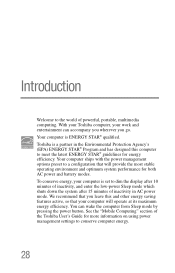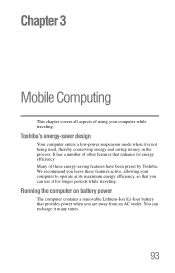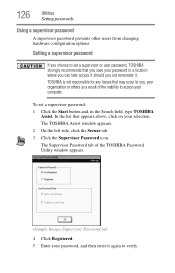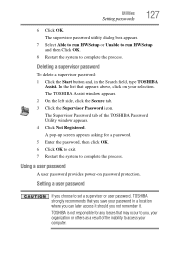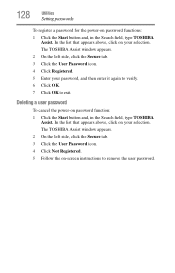Toshiba Satellite P845-S4200 Support Question
Find answers below for this question about Toshiba Satellite P845-S4200.Need a Toshiba Satellite P845-S4200 manual? We have 1 online manual for this item!
Question posted by nidt on June 13th, 2014
Toshiba Satellite P875 S7200 How To Enter Bios
The person who posted this question about this Toshiba product did not include a detailed explanation. Please use the "Request More Information" button to the right if more details would help you to answer this question.
Current Answers
Answer #1: Posted by TechSupport101 on June 13th, 2014 9:30 AM
Hi. See the tutorial here http://www.ehow.com/how_5981531_access-bios-toshiba-satellite.html
Related Toshiba Satellite P845-S4200 Manual Pages
Similar Questions
Satellite P875-s7200 How To Get Into Bios
(Posted by juamcha 9 years ago)
Toshiba Satellite P875-s7200 How To Get Into Bios
(Posted by yasanton 10 years ago)
How Do I Boot To Bios On Toshiba Satellite P875-s7200
(Posted by mcresale 10 years ago)
How Do I Reach Bios Setup On Toshiba Satellite P875-s7200
(Posted by belkSarat 10 years ago)
How Do I Burn A Disk On My Toshiba Satellite P875-s7200
I need to burn a disk on my Toshiba Satellite P875-S7200. Do I need an editing program to do this or...
I need to burn a disk on my Toshiba Satellite P875-S7200. Do I need an editing program to do this or...
(Posted by mbg430 10 years ago)