Toshiba Satellite P845-S4200 Support Question
Find answers below for this question about Toshiba Satellite P845-S4200.Need a Toshiba Satellite P845-S4200 manual? We have 1 online manual for this item!
Question posted by prisbu on April 2nd, 2014
How To Open Bios On Toshiba Satellite P875-s7200
The person who posted this question about this Toshiba product did not include a detailed explanation. Please use the "Request More Information" button to the right if more details would help you to answer this question.
Current Answers
There are currently no answers that have been posted for this question.
Be the first to post an answer! Remember that you can earn up to 1,100 points for every answer you submit. The better the quality of your answer, the better chance it has to be accepted.
Be the first to post an answer! Remember that you can earn up to 1,100 points for every answer you submit. The better the quality of your answer, the better chance it has to be accepted.
Related Toshiba Satellite P845-S4200 Manual Pages
User Guide - Page 1


... information, see "If Something Goes Wrong" on page 141 in this Web site, you need assistance: Technical support is available online at Toshiba's Web site at support.toshiba.com. Satellite®/Satellite Pro® P800 Series User's Guide
If you will find answers for many commonly asked technical questions plus many downloadable software drivers...
User Guide - Page 2


...storage devices as a precaution against possible failures, alteration, or loss of the data. Model: Satellite®/Satellite Pro® P800 Series
Recordable and/or ReWritable Drive(s) and Associated Software Warranty
The computer system... OF THE HARD DISK DRIVE OR OTHER STORAGE DEVICES AND THE DATA CANNOT BE RECOVERED, TOSHIBA SHALL NOT BE LIABLE FOR ANY DAMAGE OR LOSS OF DATA, OR ANY OTHER DAMAGE ...
User Guide - Page 5


...indoors for frequency range 5.15 GHz to 5.25 GHz to reduce the potential for harmful interference to co-channel Mobile Satellite systems.
High power radars are encouraged to ask for example include:
❖ Using the Wireless LAN equipment on ... prior to its operation in radio frequency safety standards and recommendations, TOSHIBA believes Wireless LAN is safe for example mobile phones.
User Guide - Page 7


...to its operation in accordance with an 802.11a radio device. EU Declaration of Conformity
TOSHIBA declares that operate with the related European Directives. This Directive requires producers of the Low... 5.15 GHz to 5.25 GHz to reduce the potential for harmful interference to co-channel Mobile Satellite systems. High power radars are allocated as primary users of lead (Pb), mercury (Hg), and...
User Guide - Page 15
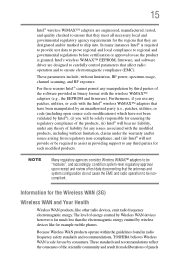
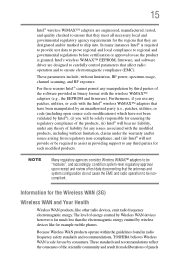
... by third parties of the software provided in radio frequency safety standards and recommendations, TOSHIBA believes Wireless WAN is granted. Furthermore, if you use by wireless devices like for...adapters that have been manipulated by an unauthorized party (i.e., patches, utilities, or code (including open source code modifications) which have not been validated by Intel®), (i) you will be ...
User Guide - Page 18


..., resulting in the 5.15 GHz to 5.25 GHz frequency range. Always contact an authorized Toshiba service provider, if any repair or adjustment is required.
These radar stations can cause interference with...User's Guide carefully and keep it for harmful interference to co-channel Mobile Satellite systems. High power radars are allocated as a CLASS 1 LASER PRODUCT. Never attempt to disassemble, ...
User Guide - Page 20


....
Blu-ray and Blu-ray Disc are either registered trademarks or trademarks of Toshiba America Information Systems, Inc.
Additional information may be implied for the personal and... either registered trademarks or trademarks of Microsoft Corporation in a single article. 20
Trademarks
Satellite, Satellite Pro, and eco Utility are trademarks of SD Card Association.
Wi-Fi is under...
User Guide - Page 57
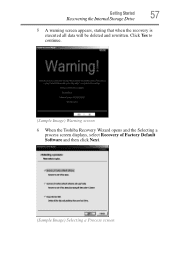
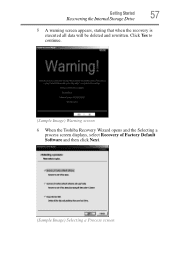
Click Yes to continue.
(Sample Image) Warning screen
6 When the Toshiba Recovery Wizard opens and the Selecting a process screen displays, select Recovery of Factory Default Software and then click Next.
(Sample Image) Selecting a Process screen Getting Started
57
Recovering ...
User Guide - Page 60
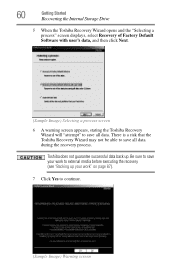
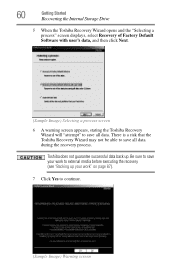
... Wizard may not be able to save all data.
60
Getting Started
Recovering the Internal Storage Drive
5 When the Toshiba Recovery Wizard opens and the "Selecting a process" screen displays, select Recovery of Factory Default Software with user's data, and then click Next.
(Sample Image) Selecting a process screen 6 A warning ...
User Guide - Page 62


... Drive
2 While powering on your computer, press the F12 key when the initial TOSHIBA screen displays. Click Yes to scroll down, select the HDD Recovery option, and ....
3 Using the arrow keys to continue.
(Sample Image) Warning screen
5 When the Toshiba Recovery Wizard opens and the Selecting a process screen displays, select Recovery of Factory Default Software and then click Next.
...
User Guide - Page 65
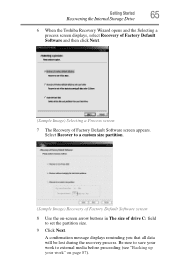
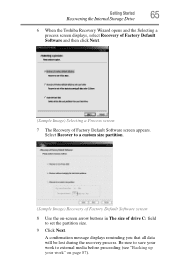
Getting Started
65
Recovering the Internal Storage Drive
6 When the Toshiba Recovery Wizard opens and the Selecting a process screen displays, select Recovery of Factory Default Software and then click Next.
(Sample Image) Selecting a Process screen 7 The Recovery of drive C: ...
User Guide - Page 69


....
5 A warning screen appears, stating that you are on page 54. When the initial TOSHIBA screen displays, press the F12 key on DVDs, insert the first recovery DVD into your optical...the computer are not restored during this process. Click Yes to continue.
6 When the Toshiba Recovery Wizard opens and the Selecting a Process screen displays, select Recovery of Factory Default Software and then ...
User Guide - Page 80


...
Doing so could damage the system.
For more information on purchasing a cable lock, visit accessories.toshiba.com.
(Sample Illustration) Computer lock cable
To secure the computer: 1 Wrap the cable through ... locking end through or around some part of the computer's keyboard, speaker, and other openings. To keep your computer, even across the room, make sure all drive activity has ...
User Guide - Page 90
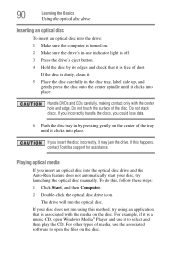
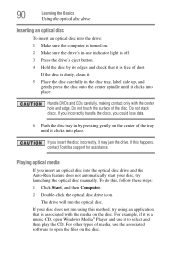
... automatically start your disc does not run the optical disc. To do this happens, contact Toshiba support for assistance.
Do not touch the surface of media, use the associated software to select... of the disc. The drive will run using an application that it is dusty, clean it to open Windows Media® Player and use indicator light is off. 3 Press the drive's eject button. ...
User Guide - Page 91


... to the respective Online Help menus. Also, if the disc is still spinning when you open , remove the disc, and place it . Additionally, certain optical media recorded on how to any defect in certain cases, your Toshiba computer or optical disc drive. Doing so could damage the disc or the drive. These...
User Guide - Page 92
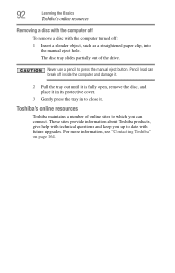
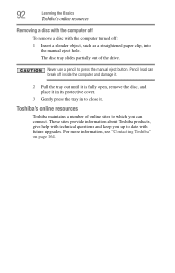
... page 164.
These sites provide information about Toshiba products, give help with technical questions and keep you can break off inside the computer and damage it.
2 Pull the tray out until it is fully open, remove the disc, and place it in its protective cover.
3 Gently press the tray in to close...
User Guide - Page 125


TOSHIBA supports several types of passwords on password-Prevents unauthorized users from starting the computer.
❖ A supervisor password-Prohibits unauthorized users from your computer while providing additional protection for your Windows® account to use an instant password.
❖ A power-on your computer: ❖ An instant password-Secures your open programs and files...
User Guide - Page 132


... operating system
❖ Boot Speed-Reduces the time needed for the BIOS to initialize, using either the Fast or Normal settings.
❖ Panel open/Power on the computer when opening the display panel while the computer is turned off.
Or click the TOSHIBA Hardware Settings icon in the Search field, type HWSetup. NOTE
Since...
User Guide - Page 133


...that supports the "USB Sleep and Charge function." It also displays the remaining battery capacity. Starting the TOSHIBA Sleep Utility
Click the Start button and, in display
NOTE
When the computer restarts, it remembers the last...on page 78.
❖ General-Allows you to view the current BIOS version or change various default settings for the built-in the Search field, type Sleep Utility.
User Guide - Page 163
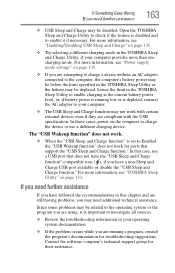
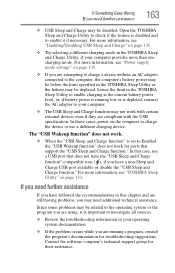
... may be disabled.
If Something Goes Wrong
If you need additional technical assistance. Open the TOSHIBA Sleep and Charge Utility to check if the feature is disabled and to enable ... running a program, consult the program's documentation for troubleshooting suggestions. For more information, see "TOSHIBA Sleep Utility" on page 135.
❖ If you are attempting to charge a device without...
Similar Questions
Toshiba Satellite P875 S7200 How To Enter Bios
(Posted by nidt 9 years ago)
Toshiba Satellite P875-s7200 How To Get Into Bios
(Posted by yasanton 10 years ago)
How Do I Boot To Bios On Toshiba Satellite P875-s7200
(Posted by mcresale 10 years ago)
How To Get In To Bios? Satellite P875-s7200
(Posted by RhiTking7 10 years ago)
Where Can I Find A Users Manual For A P875 S7200 Laptop?
(Posted by grayribbon 11 years ago)

