Toshiba Satellite P775-S7320 Support Question
Find answers below for this question about Toshiba Satellite P775-S7320.Need a Toshiba Satellite P775-S7320 manual? We have 1 online manual for this item!
Question posted by Lobra on June 13th, 2014
How Do I Get To Windows 7 Safe Mode System Restore On Toshiba Satellite
p775-s7100
Current Answers
There are currently no answers that have been posted for this question.
Be the first to post an answer! Remember that you can earn up to 1,100 points for every answer you submit. The better the quality of your answer, the better chance it has to be accepted.
Be the first to post an answer! Remember that you can earn up to 1,100 points for every answer you submit. The better the quality of your answer, the better chance it has to be accepted.
Related Toshiba Satellite P775-S7320 Manual Pages
User Guide - Page 29
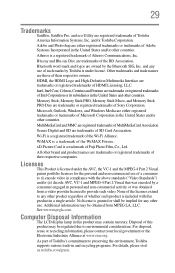
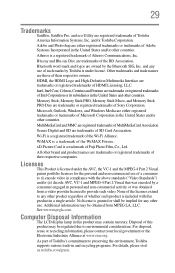
...display lamp in the United States and/or other countries. Microsoft, Outlook, Windows, and Windows Media are either registered trademarks or trademarks of Atheros Communications, Inc. Disposal of...its subsidiaries in and recycling programs. For details, please visit us.toshiba.com/green. 29
Trademarks
Satellite, Satellite Pro, and eco Utility are registered trademarks of the Wi-Fi ...
User Guide - Page 32
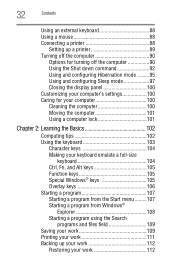
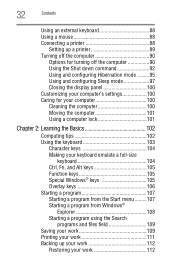
... the computer 90 Using the Shut down command 92 Using and configuring Hibernation mode .........95 Using and configuring Sleep mode 97 Closing the display panel 100 Customizing your computer's settings 100 Caring for... 104 Ctrl, Fn, and Alt keys 105 Function keys 105 Special Windows® keys 105 Overlay keys 106 Starting a program 107 Starting a program from the Start menu.........107...
User Guide - Page 35
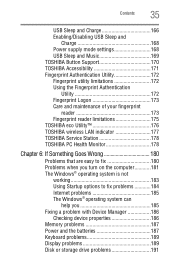
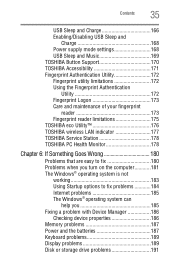
...and
Charge 168 Power supply mode settings 168 USB Sleep and Music 169 TOSHIBA Button Support 170 TOSHIBA Accessibility 171 Fingerprint Authentication Utility ...TOSHIBA wireless LAN indicator 177 TOSHIBA Service Station 178 TOSHIBA PC Health Monitor 178
Chapter 6: If Something Goes Wrong 180
Problems that are easy to fix 180 Problems when you turn on the computer............181 The Windows...
User Guide - Page 36
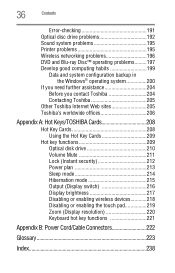
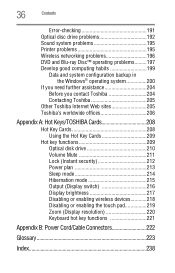
... Develop good computing habits 199
Data and system configuration backup in the Windows® operating system 200
If you need further assistance 204 Before you contact Toshiba 204 Contacting Toshiba 205
Other Toshiba Internet Web sites 205 Toshiba's worldwide offices 206
Appendix A: Hot Keys/TOSHIBA Cards 208
Hot Key Cards 208 Using the Hot Key Cards...
User Guide - Page 60
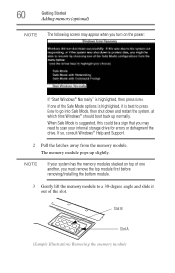
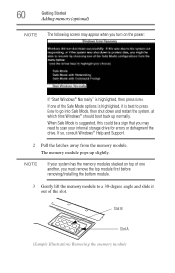
... your system has the memory modules stacked on the power:
If "Start Windows® Normally" is best to press Enter to go into Safe Mode, then shut down and restart the system, at which time Windows® should boot back up slightly.
When Safe Mode is suggested, this could be a sign that you may appear when...
User Guide - Page 63
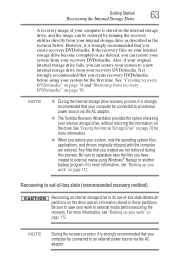
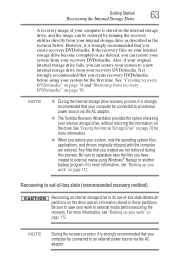
...power source via the AC adaptor.
❖ The Toshiba Recovery Wizard also provides the option of erasing your internal storage drive, without restoring the information on page 112.
Be sure to save... media before using Windows® Backup or another backup program. Be sure to separately save your work " on the drive. Any files that your computer be restored by running the recovery...
User Guide - Page 64


...the second method, see "Restoring from recovery DVDs/media" ...press the ENTER key.
4 If your computer, press the F12 key when the initial TOSHIBA screen displays. To recover using the utilities on your computer's internal storage drive:
1 ... option is executed, all data will be deleted and rewritten unless the "Recovery of Windows® 7 32-bit or 64-bit operating system, select one at this time....
User Guide - Page 69


... boot menu appears.
3 Using the arrow keys to external media before executing the recovery (see "Restoring from recovery DVDs/media" on them will remain intact and any information on page 76. If you...If your computer, press the F12 key when the initial TOSHIBA screen displays. Be sure to save your work " on your system offers a choice of Windows® 7 32-bit or 64-bit operating system, ...
User Guide - Page 72


...using the second method, see "Restoring from recovery DVDs/media" on page 76. To resize and recover the C: drive using the utilities on your computer, press the F12 key when the initial TOSHIBA screen displays.
If not, skip...
The "Recover to a custom size partition" option restores your system offers a choice of Windows® 7 32-bit or 64-bit operating system, select one at this time.
User Guide - Page 77


... option, depending on which type of media you are using Windows® Backup or another backup program.
Any files that when...restore your system, only the operating system files, applications, and drivers originally shipped with user's data-If you want to the recovery the factory default software, while the computer attempts to back up your work" on page 112. When the initial TOSHIBA...
User Guide - Page 131
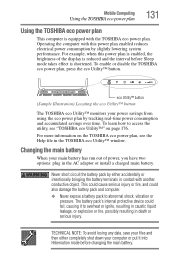
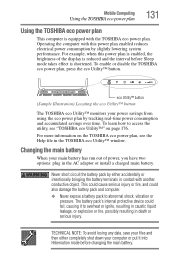
...is enabled, the brightness of power, you have two options: plug in the TOSHIBA eco Utility™ window. TECHNICAL NOTE: To avoid losing any data, save your files and then either ..., and could fail, causing it into Hibernation mode before Sleep mode takes effect is equipped with another conductive object.
To enable or disable the TOSHIBA eco power plan, press the eco Utility™...
User Guide - Page 168
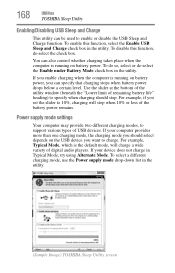
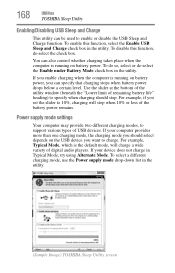
...window (beneath the "Lower limit of USB devices.
If your computer provides more than one charging mode, the charging mode you should stop when 10% or less of digital audio players. For example, Typical Mode, which is the default mode...select or de-select the Enable under Battery Mode check box in the utility.
(Sample Image) TOSHIBA Sleep Utility screen To disable this function, ...
User Guide - Page 169


... Utility
169
NOTE
With certain external devices, the USB Sleep and Charge function may differ between Windows® mode and "Sleep and Music" mode. The headphone jack and mute function on certain models.)
Your Toshiba computer may be changed from the computer's speakers by connecting an audio cable to charge the device, or use...
User Guide - Page 184
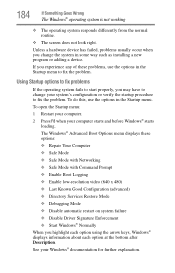
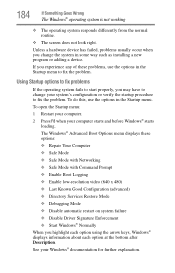
.... The Windows® Advanced Boot Options menu displays these options: ❖ Repair Your Computer ❖ Safe Mode ❖ Safe Mode with Networking ❖ Safe Mode with Command Prompt ❖ Enable Boot Logging ❖ Enable low-resolution video (640 x 480) ❖ Last Known Good Configuration (advanced) ❖ Directory Services Restore Mode ❖ Debugging Mode ❖...
User Guide - Page 185
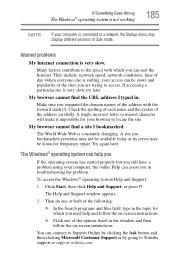
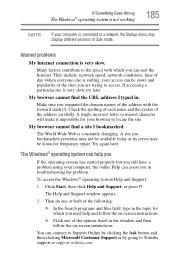
... of the options listed in .
If Something Goes Wrong
The Windows® operating system is not working
185
NOTE
If your computer is connected to a network, the Startup menu may be available today or its server may display different versions of Safe mode.
You can assist you still have a problem using your computer...
User Guide - Page 194


...(video) must close all other conditions. Please use Windows Media® player or "TOSHIBA DVD Player" for DVD playback.
❖ Blu-...ray Disc™ playback feature support may not be supported due to its then current terms and conditions. Compatibility and/or performance issues are integrated into your computer in sleep or hibernate mode...
User Guide - Page 201
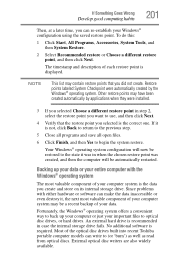
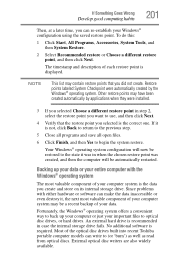
Since problems with the Windows® operating system
The most valuable component of your computer system is displayed. Most of each restore point is the data you create and store on its internal storage drive. The timestamp and description of the optical disc drives built into recent Toshiba portable computer models can write to...
User Guide - Page 203
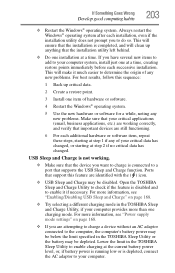
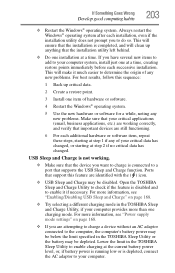
...or starting at a time. For more than one item of hardware or software.
4 Restart the Windows® operating system.
5 Use the new hardware or software for a while, noting any of ...data.
2 Create a restore point.
3 Install one charging mode. Ports that the installation utility left behind.
❖ Do one at step 2 if no critical data has changed. Open the TOSHIBA Sleep and Charge Utility...
User Guide - Page 245
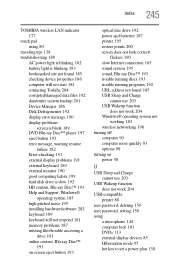
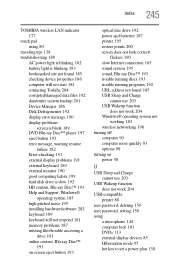
...device properties 186 computer will not start 181 contacting Toshiba 204 corrupted/damaged data files 192 data/entire ..., Blu-ray Disc™ 193 Help and Support, Windows®
operating system 185 high-pitched noise 195 installing...
optical disc drive 192 power and batteries 187 printer 195 restore points 200 screen does not look correct/
flickers 190 slow...mode 95 hot key to set a power plan 130
User Guide - Page 246
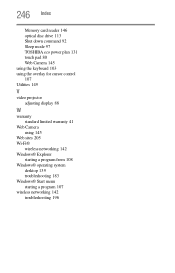
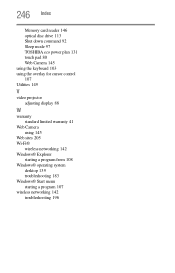
... card reader 146 optical disc drive 113 Shut down command 92 Sleep mode 97 TOSHIBA eco power plan 131 touch pad 80 Web Camera 145 using the ...using 145
Web sites 205 Wi-Fi®
wireless networking 142 Windows® Explorer
starting a program from 108 Windows® operating system
desktop 139 troubleshooting 183 Windows® Start menu starting a program 107 wireless networking 142 troubleshooting ...
Similar Questions
Can Not Start In Safe Mode Toshiba Satellite P875-s7200
(Posted by interen 9 years ago)
Toshiba Satellite P775-s7320 Will Not Turn
(Posted by cdsctr 9 years ago)
How To Boot To Safe Mode Toshiba Satellite C855d
(Posted by phunRobe 9 years ago)
P775-s7320 Wireless Capabilities Is Turned Off.how To Turn It On
My satellite P775-S7320 cannot connect to the wireless,it is showing that my wireless capabilities i...
My satellite P775-S7320 cannot connect to the wireless,it is showing that my wireless capabilities i...
(Posted by mwaizarik 10 years ago)
Toshiba Laptop P775-s7320 Screen Flickers Goes White With Faint Lines
how to resolve problem
how to resolve problem
(Posted by Anonymous-126169 10 years ago)

