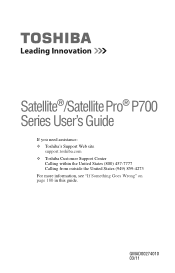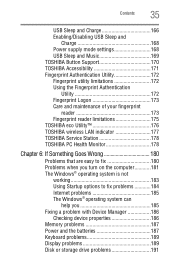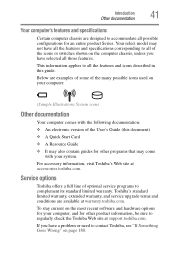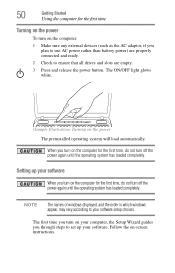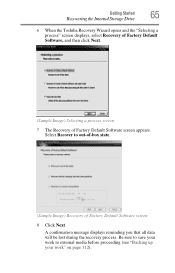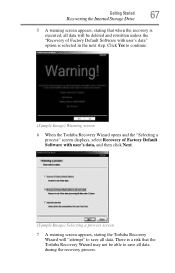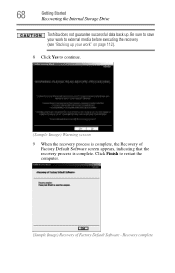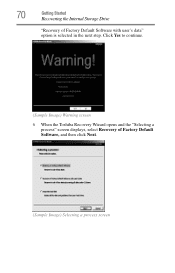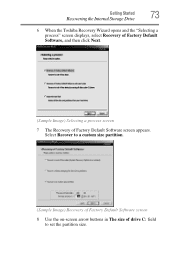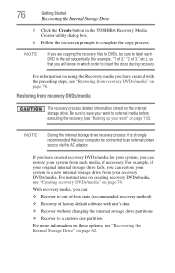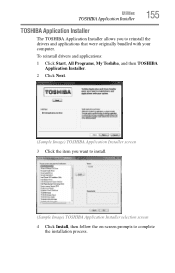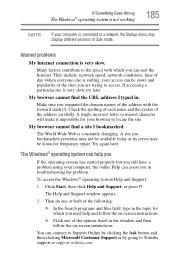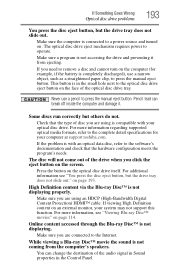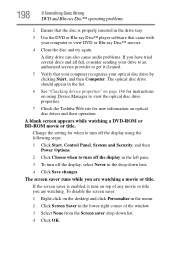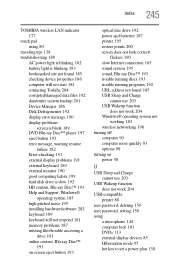Toshiba Satellite P775-S7320 Support Question
Find answers below for this question about Toshiba Satellite P775-S7320.Need a Toshiba Satellite P775-S7320 manual? We have 1 online manual for this item!
Question posted by Anonymous-126169 on December 6th, 2013
Toshiba Laptop P775-s7320 Screen Flickers Goes White With Faint Lines
Current Answers
Answer #3: Posted by geekyankit1991 on January 23rd, 2014 2:31 AM
Also you can run the system diagnostic utility through the bios it will check all the hardware of your machine and tell you the problem with your display .
hope this will help :-)
Tech freak
Related Toshiba Satellite P775-S7320 Manual Pages
Similar Questions
I used the laptop and it started flickering occasionally after 2 days. It got worse and i sent it fo...
Hi,The power button on my said laptop is not working properly - probably the cable which is stuck on...
My satellite P775-S7320 cannot connect to the wireless,it is showing that my wireless capabilities i...
When I turn on toshiba laptop a100 - 147 the screen flickers and disappears to a blank screen though...