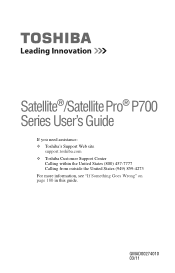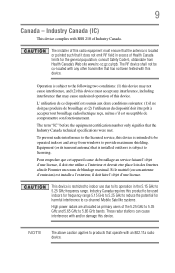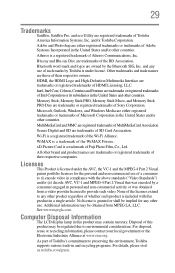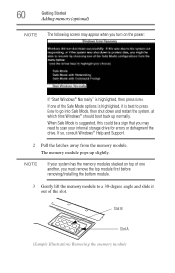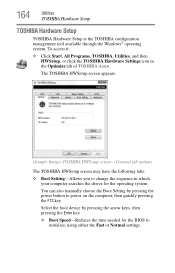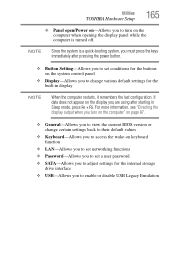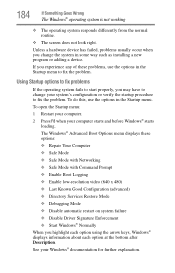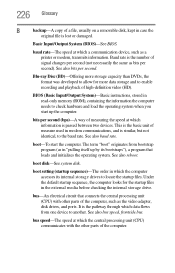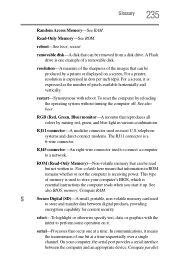Toshiba Satellite P775-S7100 Support Question
Find answers below for this question about Toshiba Satellite P775-S7100.Need a Toshiba Satellite P775-S7100 manual? We have 1 online manual for this item!
Question posted by aldnicksm on August 13th, 2014
Satellite P775-s7100 Will Not Boot
The person who posted this question about this Toshiba product did not include a detailed explanation. Please use the "Request More Information" button to the right if more details would help you to answer this question.
Current Answers
Answer #1: Posted by freginold on October 30th, 2014 3:22 AM
When a laptop won't power on, it's often because of one of four things: the battery, the battery charger/AC adapter, the power board/battery charging board (if the laptop has one), or the motherboard. Without being able to troubleshoot the laptop, it's almost impossible to say for sure which of the components is causing the problem
You can attempt to rule out the battery by attaching the AC adapter and trying to turn the laptop on. If the laptop turns on when on AC power but won't turn on with the battery, then one of two things is happening: either the battery is bad, or the charger is bad and the battery has run down. If the laptop won't turn on with or without the AC adapter plugged in, then the battery is not the problem. If your AC adapter has an LED on it, you can often tell if the adapter isn't working because the LED won't light up. (However, just because the LED does come on doesn't mean the adapter is working as it should.)
If it doesn't seem to be either the charger/adapter or the battery, then you're probably looking at either the power board or motherboard. If you are comfortable taking the laptop apart, you might want to try replacing the power board, which is the board that the charger plugs into. Amazon.com sells power boards (also sometimes called power jack boards) for many laptops for between $15 and $30.
The motherboard is a more expensive option to replace, so a good rule of thumb is to try the less expensive parts first. If it still won't power on, you may have a bad motherboard, in which case it might be cheaper to get a new laptop than have the motherboard repaired or replaced.
You can attempt to rule out the battery by attaching the AC adapter and trying to turn the laptop on. If the laptop turns on when on AC power but won't turn on with the battery, then one of two things is happening: either the battery is bad, or the charger is bad and the battery has run down. If the laptop won't turn on with or without the AC adapter plugged in, then the battery is not the problem. If your AC adapter has an LED on it, you can often tell if the adapter isn't working because the LED won't light up. (However, just because the LED does come on doesn't mean the adapter is working as it should.)
If it doesn't seem to be either the charger/adapter or the battery, then you're probably looking at either the power board or motherboard. If you are comfortable taking the laptop apart, you might want to try replacing the power board, which is the board that the charger plugs into. Amazon.com sells power boards (also sometimes called power jack boards) for many laptops for between $15 and $30.
The motherboard is a more expensive option to replace, so a good rule of thumb is to try the less expensive parts first. If it still won't power on, you may have a bad motherboard, in which case it might be cheaper to get a new laptop than have the motherboard repaired or replaced.
Related Toshiba Satellite P775-S7100 Manual Pages
Similar Questions
How To Get To The Bios Toshiba Satellite P775-s7100
(Posted by kolioshyjea 9 years ago)
Toshiba Satellite P775-s7100 Wont Start Up After Bios Update
(Posted by tojoel 9 years ago)
How To Enter The Bios On A Toshiba Satellite P775-s7100
(Posted by nicslo 10 years ago)
How Do I Restore My Toshiba Satellite P775-s7100
i was doing a sys wipe and the power went off in the middle of the wipe and now i get a black screen...
i was doing a sys wipe and the power went off in the middle of the wipe and now i get a black screen...
(Posted by sirtyum 10 years ago)