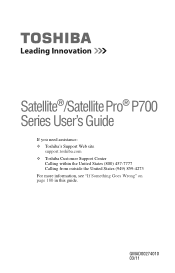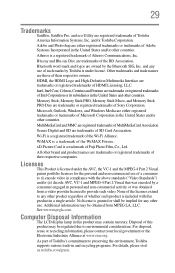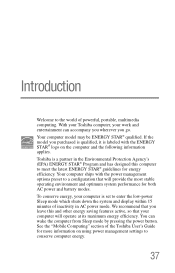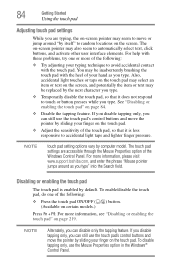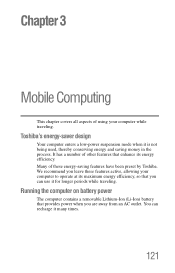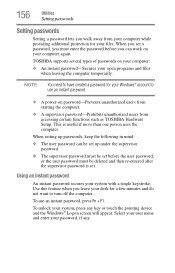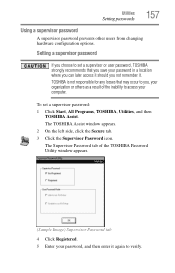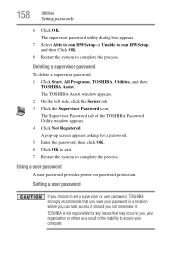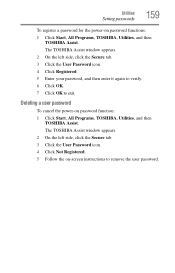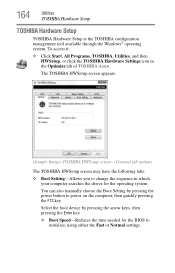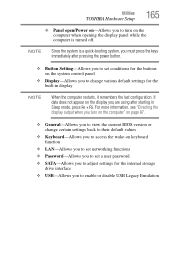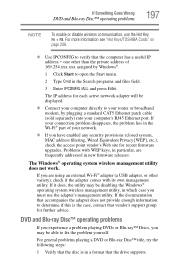Toshiba Satellite P775-S7100 Support Question
Find answers below for this question about Toshiba Satellite P775-S7100.Need a Toshiba Satellite P775-S7100 manual? We have 1 online manual for this item!
Question posted by nicslo on October 31st, 2013
How To Enter The Bios On A Toshiba Satellite P775-s7100
The person who posted this question about this Toshiba product did not include a detailed explanation. Please use the "Request More Information" button to the right if more details would help you to answer this question.
Current Answers
Related Toshiba Satellite P775-S7100 Manual Pages
Similar Questions
How To Get To The Bios Toshiba Satellite P775-s7100
(Posted by kolioshyjea 9 years ago)
Toshiba Satellite P875 S7200 How To Enter Bios
(Posted by nidt 9 years ago)
Toshiba Satellite P775-s7100 Wont Start Up After Bios Update
(Posted by tojoel 10 years ago)
Toshiba Satellite P775-s7100 Will Not Load Bios
(Posted by franpow 10 years ago)
How Do I Enter Bios At Startup On A Toshiba Satellite S870 Laptop?
brand new toshiba 17" satellite laptop from costco. need to know how to get into the BIOS setup util...
brand new toshiba 17" satellite laptop from costco. need to know how to get into the BIOS setup util...
(Posted by mrmyster 11 years ago)