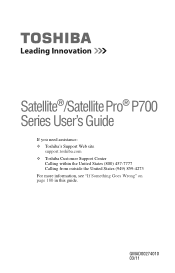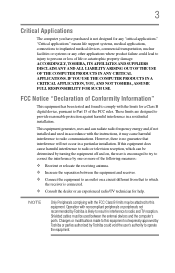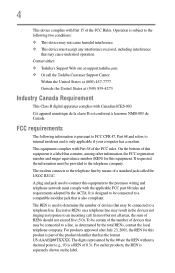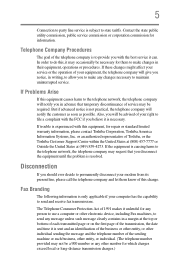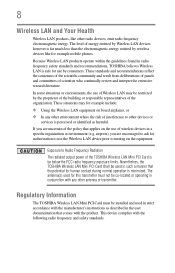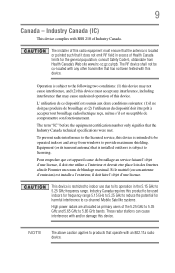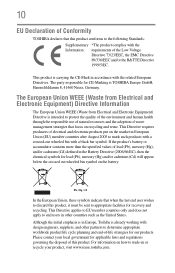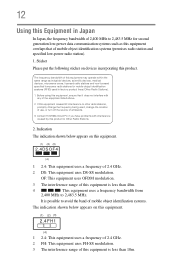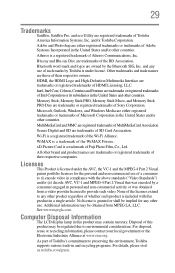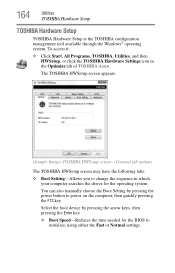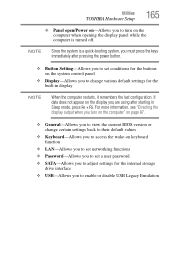Toshiba Satellite P775-S7100 Support Question
Find answers below for this question about Toshiba Satellite P775-S7100.Need a Toshiba Satellite P775-S7100 manual? We have 1 online manual for this item!
Question posted by jcsa on January 7th, 2014
Toshiba Satellite P775-s7100 Wont Boot
The person who posted this question about this Toshiba product did not include a detailed explanation. Please use the "Request More Information" button to the right if more details would help you to answer this question.
Current Answers
Related Toshiba Satellite P775-S7100 Manual Pages
Similar Questions
Toshiba Satellite P775-s7100 Wont Start Up After Bios Update
(Posted by tojoel 10 years ago)
How Do I Restore My Toshiba Satellite P775-s7100
i was doing a sys wipe and the power went off in the middle of the wipe and now i get a black screen...
i was doing a sys wipe and the power went off in the middle of the wipe and now i get a black screen...
(Posted by sirtyum 10 years ago)