Toshiba Satellite P775-S7100 Support Question
Find answers below for this question about Toshiba Satellite P775-S7100.Need a Toshiba Satellite P775-S7100 manual? We have 1 online manual for this item!
Question posted by dpgorn on February 8th, 2014
How To Access Toshiba Satellite P875 Bios
The person who posted this question about this Toshiba product did not include a detailed explanation. Please use the "Request More Information" button to the right if more details would help you to answer this question.
Current Answers
There are currently no answers that have been posted for this question.
Be the first to post an answer! Remember that you can earn up to 1,100 points for every answer you submit. The better the quality of your answer, the better chance it has to be accepted.
Be the first to post an answer! Remember that you can earn up to 1,100 points for every answer you submit. The better the quality of your answer, the better chance it has to be accepted.
Related Toshiba Satellite P775-S7100 Manual Pages
User Guide - Page 1
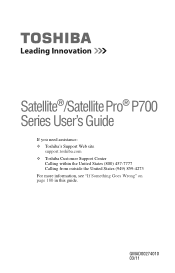
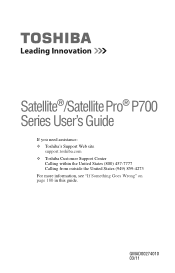
Satellite®/Satellite Pro® P700 Series User's Guide
If you need assistance: ❖ Toshiba's Support Web site
support.toshiba.com ❖ Toshiba Customer Support Center
Calling within the United States (800) 457-7777 Calling from outside the United States (949) 859-4273 For more information, see "If Something Goes Wrong" on page 180 in this guide. GMAD00274010 03/11
User Guide - Page 2


...THE DATA HAS BEEN SUCCESSFULLY COPIED OR TRANSFERRED. TOSHIBA DISCLAIMS ANY LIABILITY FOR THE FAILURE TO COPY OR TRANSFER THE DATA CORRECTLY.
Model: Satellite®/Satellite Pro® P700 Series
Recordable and/or ReWritable... OF THE HARD DISK DRIVE OR OTHER STORAGE DEVICES AND THE DATA CANNOT BE RECOVERED, TOSHIBA SHALL NOT BE LIABLE FOR ANY DAMAGE OR LOSS OF DATA, OR ANY OTHER DAMAGE ...
User Guide - Page 7


...to its operation in the United States for harmful interference to co-channel Mobile Satellite systems.
High power radars are designed to indoor use Bluetooth and Wireless LAN ...Spectrum (DSSS) radio technology, and is jack type(s): USOC RJ11C. Wireless Interoperability
The TOSHIBA Wireless LAN Mini PCI Card products are allocated as primary users of Electrical and Electronics Engineers...
User Guide - Page 29
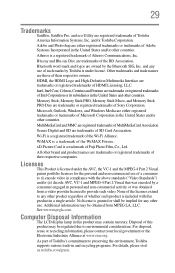
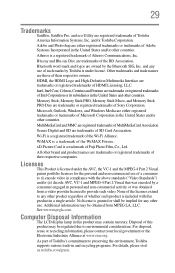
... Alliance at www.eiae.org.
Other trademarks and trade names are owned by Toshiba is licensed under license.
Additional information may be obtained from a video provider ...Micro, and Memory Stick PRO Duo are registered trademarks of Toshiba America Information Systems, Inc.
29
Trademarks
Satellite, Satellite Pro, and eco Utility are trademarks or registered trademarks of...
User Guide - Page 35
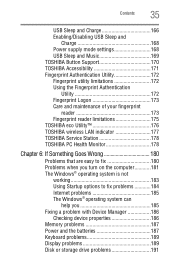
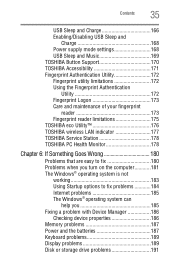
Contents
35
USB Sleep and Charge 166 Enabling/Disabling USB Sleep and
Charge 168 Power supply mode settings 168 USB Sleep and Music 169 TOSHIBA Button Support 170 TOSHIBA Accessibility 171 Fingerprint Authentication Utility 172 Fingerprint utility limitations 172 Using the Fingerprint Authentication
Utility 172 Fingerprint Logon 173 Care and maintenance of your fingerprint...
User Guide - Page 66


You can access the folders under C:\backup%current date%. As a result, any user can recover the factory default software...
1 Make sure the computer is complete, a message displays indicating that your computer, press the F12 key when the initial TOSHIBA screen displays. The directory structure will be retained, however all of the data from the C:\Users using the utilities stored on...
User Guide - Page 78


... delete all other partitions from the internal storage drive:
1 Access the Toshiba Recovery Wizard on your internal storage drive or on your recovery DVDs/media.
❖ To... access the Recovery Wizard on your computer, press the F12 key when the initial TOSHIBA screen displays. Read the Warning screen that the drive has been recovered...
User Guide - Page 84
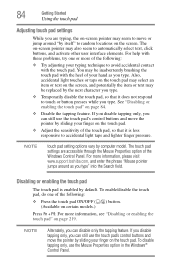
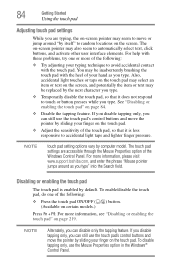
...Getting Started
Using the touch pad
Adjusting touch pad settings
While you are accessible through the Mouse Properties option of the Windows Control Panel. If you... the touch pad with the touch pad. Press Fn + F9. For more information, please visit www.support.toshiba.com, and enter the phrase "Mouse pointer jumps around "by sliding your typing technique to accidental light taps ...
User Guide - Page 131
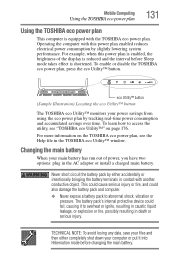
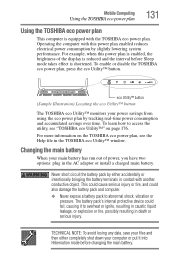
... the eco Utility™ button
The TOSHIBA eco Utility™ monitors your computer or put it to access the utility, see "TOSHIBA eco Utility™" on the TOSHIBA eco power plan, see the Help file... battery terminals in death or serious injury. Mobile Computing
Using the TOSHIBA eco power plan
131
Using the TOSHIBA eco power plan
This computer is shortened. For example, when this...
User Guide - Page 143
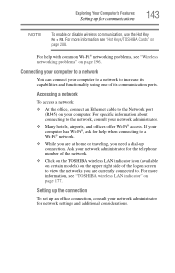
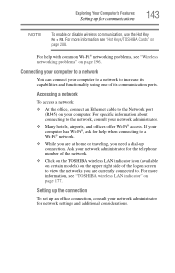
...®, ask for the telephone number of the network.
❖ Click on the TOSHIBA wireless LAN indicator icon (available on certain models) on page 177. Connecting your computer...connection. For more information, see "Hot Keys/TOSHIBA Cards" on your network administrator.
❖ Many hotels, airports, and offices offer Wi-Fi® access.
Setting up the connection
To set up an...
User Guide - Page 150
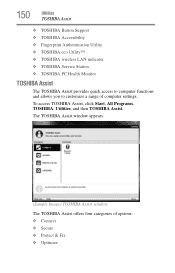
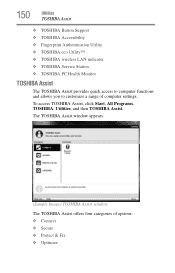
... computer settings. To access TOSHIBA Assist, click Start, All Programs, TOSHIBA, Utilities, and then TOSHIBA Assist. 150
Utilities
TOSHIBA Assist
❖ TOSHIBA Button Support ❖ TOSHIBA Accessibility ❖ Fingerprint Authentication Utility ❖ TOSHIBA eco Utility™ ❖ TOSHIBA wireless LAN indicator ❖ TOSHIBA Service Station ❖ TOSHIBA PC Health Monitor...
User Guide - Page 154
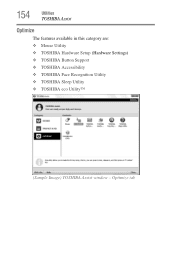
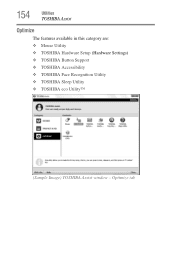
154
Utilities
TOSHIBA Assist
Optimize
The features available in this category are: ❖ Mouse Utility ❖ TOSHIBA Hardware Setup (Hardware Settings) ❖ TOSHIBA Button Support ❖ TOSHIBA Accessibility ❖ TOSHIBA Face Recognition Utility ❖ TOSHIBA Sleep Utility ❖ TOSHIBA eco Utility™
(Sample Image) TOSHIBA Assist window - Optimize tab
User Guide - Page 156
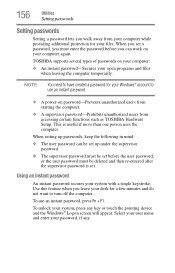
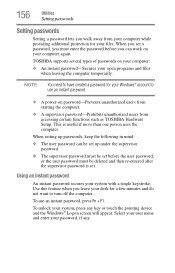
... supervisor password is useful if more than one person uses the computer.
156
Utilities
Setting passwords
Setting passwords
Setting a password lets you walk away from accessing certain functions such as TOSHIBA Hardware Setup. When you set before you leave your desk for your system, press any...
User Guide - Page 157
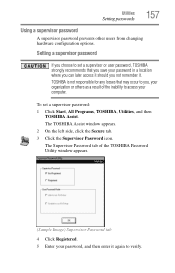
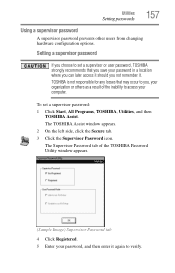
... appears. 2 On the left side, click the Secure tab. 3 Click the Supervisor Password icon.
To set a supervisor or user password, TOSHIBA strongly recommends that may occur to you choose to access your password, and then enter it .
The Supervisor Password tab of the inability to set a supervisor password: 1 Click Start, All Programs...
User Guide - Page 158
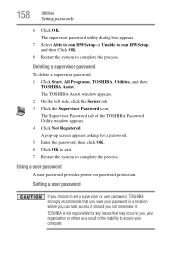
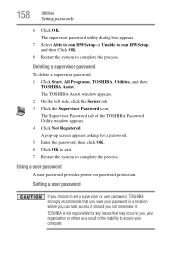
... supervisor password utility dialog box appears.
7 Select Able to run HWSetup or Unable to run HWSetup and then Click OK.
8 Restart the system to access your computer.
TOSHIBA is not responsible for a password. 5 Enter the password, then click OK. 6 Click OK to exit. 7 Restart the system to set a supervisor or user password...
User Guide - Page 163


... Device Settings You may see additional categories depending on your pointing device or mouse settings.
To access the Mouse utility:
1 Click Start, Control Panel, Hardware and Sound, and then under Devices... and Printers, click Mouse, or click the Mouse icon in the Optimize tab of TOSHIBA Assist. Utilities
Mouse Utility
163
Mouse Utility
The Mouse utility allows you can change your ...
User Guide - Page 164
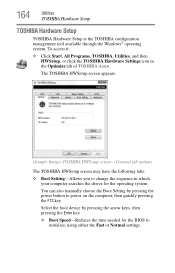
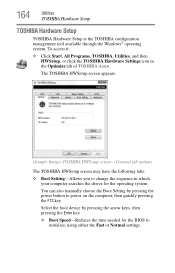
... settings. To access it:
❖ Click Start, All Programs, TOSHIBA, Utilities, and then HWSetup, or click the TOSHIBA Hardware Settings icon in which your computer searches the drives for the BIOS to change the sequence in the Optimize tab of TOSHIBA Assist. 164
Utilities
TOSHIBA Hardware Setup
TOSHIBA Hardware Setup
TOSHIBA Hardware Setup is the TOSHIBA configuration management tool...
User Guide - Page 165
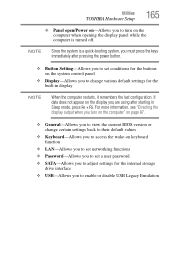
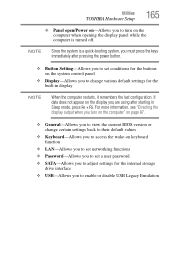
Utilities
TOSHIBA Hardware Setup
...you to change certain settings back to their default values
❖ Keyboard-Allows you to access the wake-on keyboard function
❖ LAN-Allows you to set networking functions
❖... pressing the power button.
❖ Button Setting-Allows you to view the current BIOS version or change various default settings for the buttons on page 87.
❖ ...
User Guide - Page 170


... directly above the keyboard. To access TOSHIBA Button Support:
1 Click the TOSHIBA Button Support icon in the Optimize tab of TOSHIBA Assist. 170
Utilities
TOSHIBA Button Support
TOSHIBA Button Support
TOSHIBA Button Support allows you to be customized.
3 Make the desired selections. 4 Click OK. The TOSHIBA Button Support window appears.
(Sample Image) TOSHIBA Button Support screen
2 Under...
User Guide - Page 171
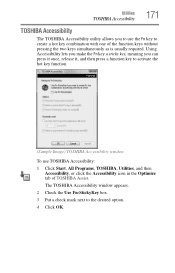
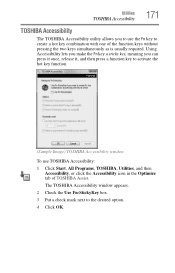
...box. 3 Put a check mark next to use TOSHIBA Accessibility: 1 Click Start, All Programs, TOSHIBA, Utilities, and then
Accessibility, or click the Accessibility icon in the Optimize tab of the function keys without pressing the two keys simultaneously as is usually required. Utilities
TOSHIBA Accessibility
171
TOSHIBA Accessibility
The TOSHIBA Accessibility utility allows you can press it once...
Similar Questions
How To Access Bios In Toshiba Satellite P775-s7100
(Posted by grthewod 9 years ago)
How To Enter The Bios On A Toshiba Satellite P775-s7100
(Posted by nicslo 10 years ago)
How To Turn On The Keyboard Light On Toshiba Satellite P875-s7310 Laptop
(Posted by adgmanagement 11 years ago)
Where Can I Find A Users Manual For A P875 S7200 Laptop?
(Posted by grayribbon 11 years ago)

