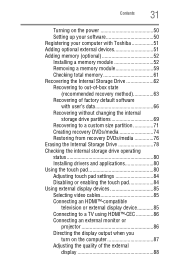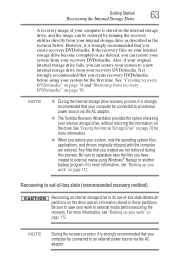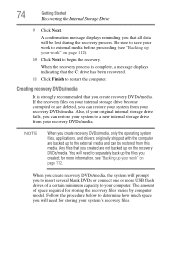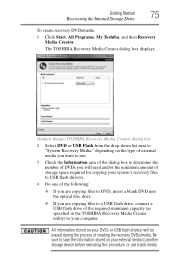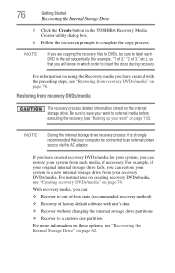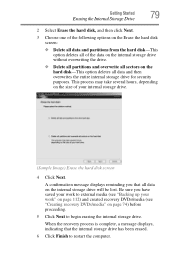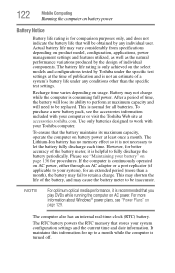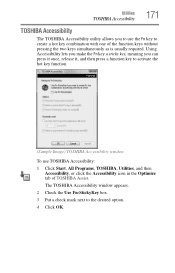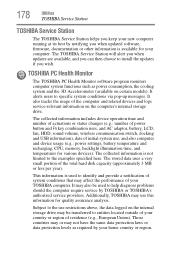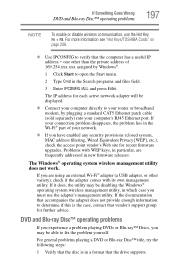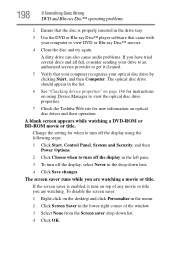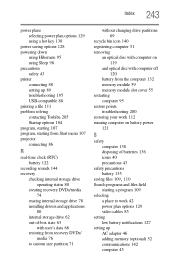Toshiba Satellite P755-S5320 Support Question
Find answers below for this question about Toshiba Satellite P755-S5320.Need a Toshiba Satellite P755-S5320 manual? We have 1 online manual for this item!
Question posted by krishellob on April 21st, 2014
How To Use Toshiba Satellite Recovery Dvds New Hdd
The person who posted this question about this Toshiba product did not include a detailed explanation. Please use the "Request More Information" button to the right if more details would help you to answer this question.
Current Answers
Related Toshiba Satellite P755-S5320 Manual Pages
Similar Questions
Toshiba Satellite P755-s5320 How To Restore To New
(Posted by snlachme 9 years ago)
Step By Step On How To Use Toshiba Recovery Media Satellite L300d Series
(Posted by TheHu 10 years ago)
Toshiba Satellite P755-s5320 Laptop How To Restore To Factory Settings
(Posted by compdi 10 years ago)
Help My Toshiba Satellite Laptop P755 S5320 Wont Turn On It Shutsdown
(Posted by juanpYngrm 10 years ago)
I Necedad The Recovery Dvd 1
Where Can I Download It?
(Posted by Lfallasm 11 years ago)