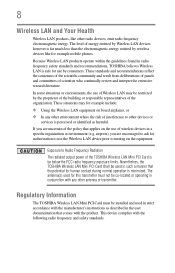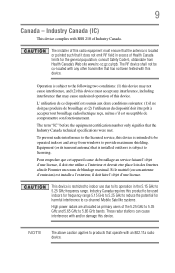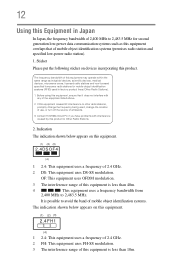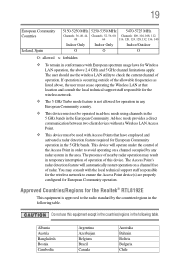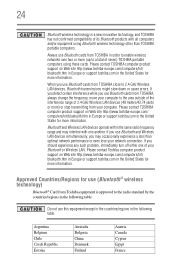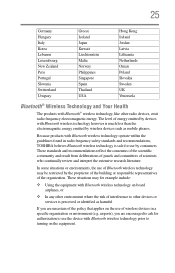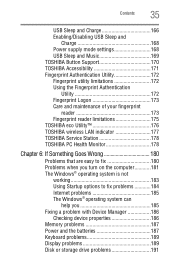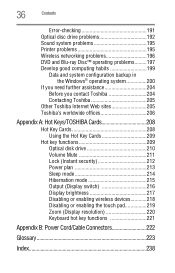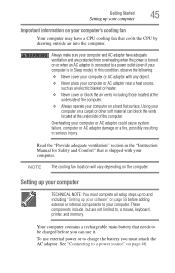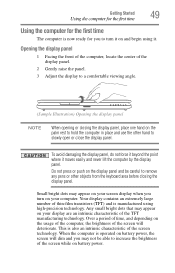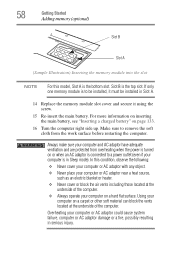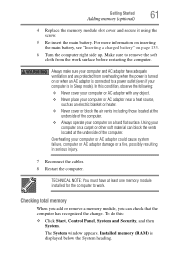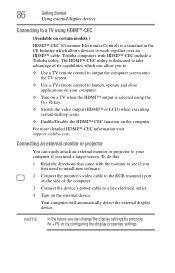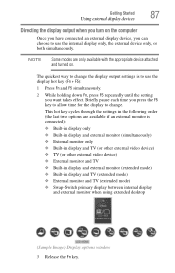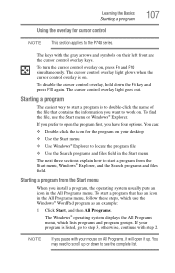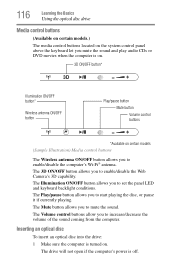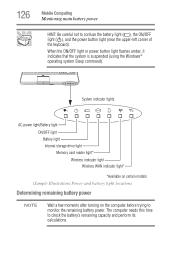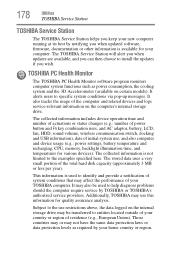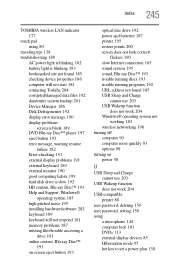Toshiba Satellite P755 Support Question
Find answers below for this question about Toshiba Satellite P755.Need a Toshiba Satellite P755 manual? We have 1 online manual for this item!
Question posted by pecejthom on July 24th, 2014
Satellite P755-s5387 Wireless Switch Location How To Turn On
The person who posted this question about this Toshiba product did not include a detailed explanation. Please use the "Request More Information" button to the right if more details would help you to answer this question.
Current Answers
Answer #1: Posted by freginold on June 3rd, 2020 9:50 AM
According to page 5-2 of the user manual, you can turn the wireless communication function on or off by pressing <Fn> and <F8>. If you need a copy of the user manual, you can download it here.
Related Toshiba Satellite P755 Manual Pages
Similar Questions
Where Is The Wireless Switch On Toshiba Satellite P755 S5390 Laptop
(Posted by nosugehab 9 years ago)
How To Turn On Keyboard Backlight On Toshiba Satellite P755-s5387
(Posted by eglb5deeds6 9 years ago)
Where Is The Toshiba Satellite P755-s5184 Wireless Switch
(Posted by ethBashf 10 years ago)
Please Turn On Wireless Communication Switch Located On Side Of Main Unit P775d
location please turn on wireless communication switch located on side of main unit P775D
location please turn on wireless communication switch located on side of main unit P775D
(Posted by brutal86 10 years ago)