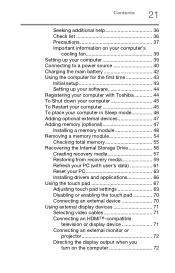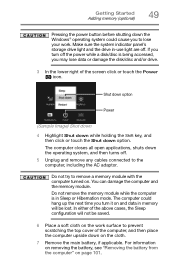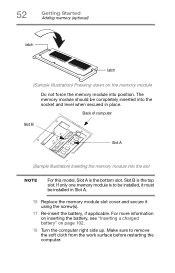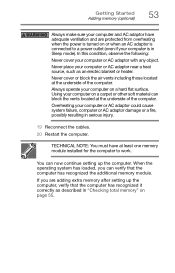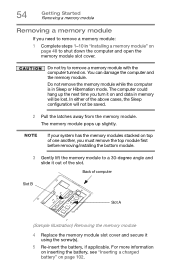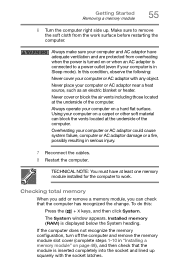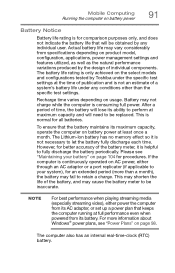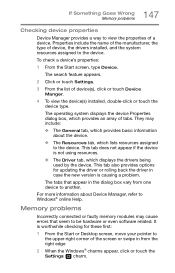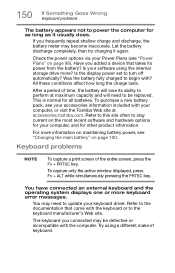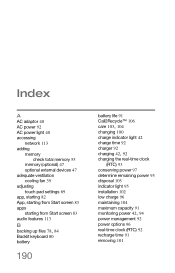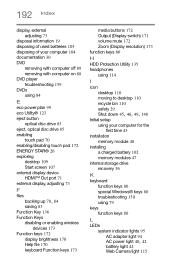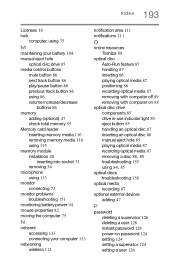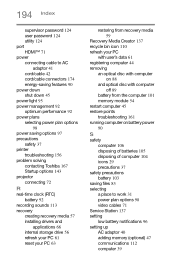Toshiba Satellite P75 Support Question
Find answers below for this question about Toshiba Satellite P75.Need a Toshiba Satellite P75 manual? We have 1 online manual for this item!
Question posted by rvetter on September 20th, 2015
Adding Maximum Memory 32 Gb To P75-a7100.
Current Answers
Answer #1: Posted by BusterDoogen on September 20th, 2015 11:19 AM
I hope this is helpful to you!
Please respond to my effort to provide you with the best possible solution by using the "Acceptable Solution" and/or the "Helpful" buttons when the answer has proven to be helpful. Please feel free to submit further info for your question, if a solution was not provided. I appreciate the opportunity to serve you!
Related Toshiba Satellite P75 Manual Pages
Similar Questions
How To Reset Toshiba Laptop Satellite c50-a546 Bios Password
AM I ABLE TO KEEP THE OLD MEMORY MODULE OR DO THEY HAVE TO BE REMOVED?
how to reset the bios password on toshiba laptop satellite L355-s7915