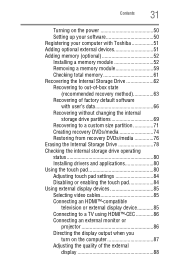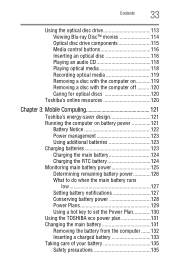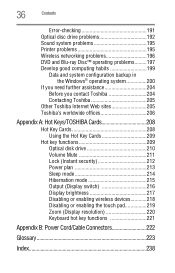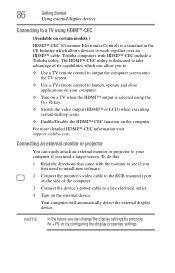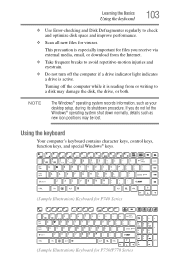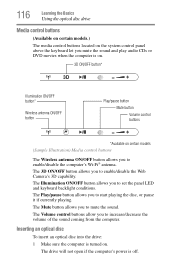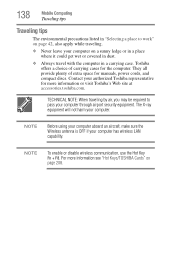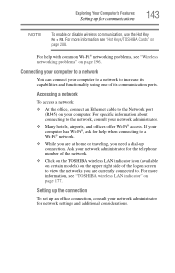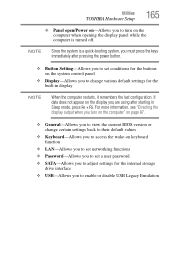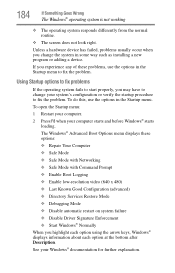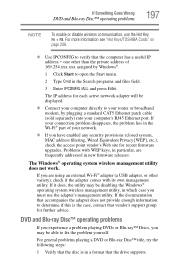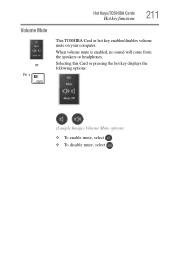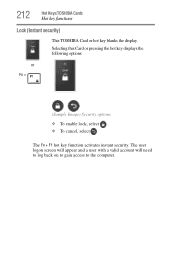Toshiba Satellite P745-S4102 Support Question
Find answers below for this question about Toshiba Satellite P745-S4102.Need a Toshiba Satellite P745-S4102 manual? We have 1 online manual for this item!
Question posted by brTMoor on August 16th, 2014
How To Enable Media Keys On P745?
The person who posted this question about this Toshiba product did not include a detailed explanation. Please use the "Request More Information" button to the right if more details would help you to answer this question.
Current Answers
Related Toshiba Satellite P745-S4102 Manual Pages
Similar Questions
What Key Enters Bios On Toshiba Satellite P745
(Posted by Jibardstitz 9 years ago)
How To Enable Wireless On A Toshiba P745 S4102
(Posted by onTruep 10 years ago)
How To Enable Number Pad On Laptop Satellite C855-s5214
(Posted by jmquo 10 years ago)
Toshiba Satellite C855d-s5106 Media Keys Not Working.
My media keys stoped working after having this computer for 1 year, How do i fix this problem?
My media keys stoped working after having this computer for 1 year, How do i fix this problem?
(Posted by ballesterosjorge23 10 years ago)
How To Boot From Cd Toshiba Laptop Satellite P745
(Posted by was4str 10 years ago)