Toshiba Satellite P745-S4102 Support Question
Find answers below for this question about Toshiba Satellite P745-S4102.Need a Toshiba Satellite P745-S4102 manual? We have 1 online manual for this item!
Question posted by Jibardstitz on June 4th, 2014
What Key Enters Bios On Toshiba Satellite P745
The person who posted this question about this Toshiba product did not include a detailed explanation. Please use the "Request More Information" button to the right if more details would help you to answer this question.
Current Answers
There are currently no answers that have been posted for this question.
Be the first to post an answer! Remember that you can earn up to 1,100 points for every answer you submit. The better the quality of your answer, the better chance it has to be accepted.
Be the first to post an answer! Remember that you can earn up to 1,100 points for every answer you submit. The better the quality of your answer, the better chance it has to be accepted.
Related Toshiba Satellite P745-S4102 Manual Pages
User Guide - Page 1
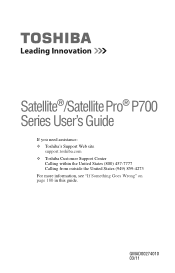
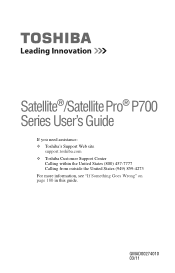
GMAD00274010 03/11 Satellite®/Satellite Pro® P700 Series User's Guide
If you need assistance: ❖ Toshiba's Support Web site
support.toshiba.com ❖ Toshiba Customer Support Center
Calling within the United States (800) 457-7777 Calling from outside the United States (949) 859-4273 For more information, see "If Something Goes Wrong" on page 180 in this guide.
User Guide - Page 2


... MALFUNCTION OF THE HARD DISK DRIVE OR OTHER STORAGE DEVICES AND THE DATA CANNOT BE RECOVERED, TOSHIBA SHALL NOT BE LIABLE FOR ANY DAMAGE OR LOSS OF DATA, OR ANY OTHER DAMAGE RESULTING THEREFROM. Model: Satellite®/Satellite Pro® P700 Series
Recordable and/or ReWritable Drive(s) and Associated Software Warranty
The computer...
User Guide - Page 7


... on Web site http://www.toshiba-europe.com/computers/tnt/bluetooth.htm in Europe or support.toshiba.com in the 5.15 GHz to 5.85 GHz bands. Please contact Toshiba computer product support on Wireless ... GHz to 5.25 GHz to reduce the potential for harmful interference to co-channel Mobile Satellite systems.
High power radars are designed to its operation in the United States for this equipment...
User Guide - Page 29
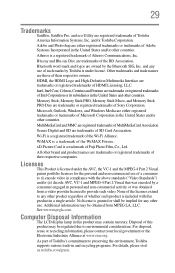
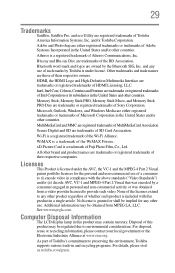
... Disc are trademarks of MultiMediaCard Association. Bluetooth word mark and logos are owned by Toshiba is licensed under license. Other trademarks and trade names are those of Fuji Photo... due to provide such video. 29
Trademarks
Satellite, Satellite Pro, and eco Utility are registered trademarks of SD Card Association. and/or Toshiba Corporation. Adobe and Photoshop are trademarks or ...
User Guide - Page 33
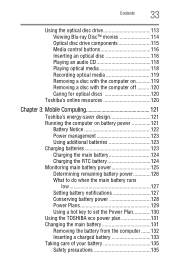
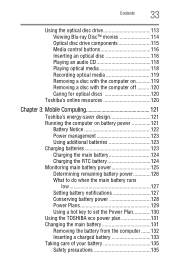
... disc with the computer off ..........120 Caring for optical discs 120
Toshiba's online resources 120
Chapter 3: Mobile Computing 121
Toshiba's energy-saver design 121 Running the computer on battery power 121
Battery... 127 Conserving battery power 128 Power Plans 129 Using a hot key to set the Power Plan 130 Using the TOSHIBA eco power plan 131 Changing the main battery 131 Removing the ...
User Guide - Page 36
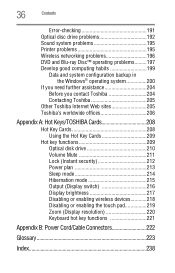
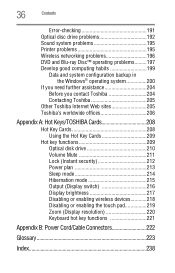
...® operating system 200
If you need further assistance 204 Before you contact Toshiba 204 Contacting Toshiba 205
Other Toshiba Internet Web sites 205 Toshiba's worldwide offices 206
Appendix A: Hot Keys/TOSHIBA Cards 208
Hot Key Cards 208 Using the Hot Key Cards 209
Hot key functions 209 Optical disk drive 210 Volume Mute 211 Lock (Instant security 212...
User Guide - Page 37
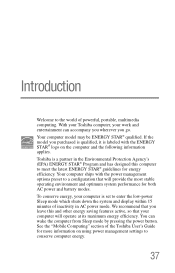
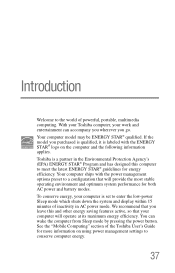
... management settings to conserve computer energy.
37 To conserve energy, your computer is set to enter the low-power Sleep mode which shuts down the system and display within 15 minutes of ...See the "Mobile Computing" section of the Toshiba User's Guide for both AC power and battery modes. Toshiba is a partner in AC power mode. With your Toshiba computer, your computer will provide the most...
User Guide - Page 64


...recover using the first method, follow the procedure below. The boot menu appears.
3 Using the arrow keys to continue.
(Sample Image) Warning screen If not, skip to step 5.
5 A warning screen...powering on your computer, press the F12 key when the initial TOSHIBA screen displays. Click Yes to scroll down, select the HDD Recovery option, and then press the ENTER key.
4 If your system offers a ...
User Guide - Page 66


... with user's data" recovers your data to an external power source via the AC adaptor. Toshiba does not guarantee successful data back-up all of Windows® 7 32-bit or 64-bit...
The directory structure will attempt to scroll down, select the HDD Recovery option, and then press the ENTER key.
4 If your computer be moved to recreate a new account, and drag and drop the data ...
User Guide - Page 69


... If not, skip to scroll down, select the HDD Recovery option, and then press the ENTER key.
4 If your work " on page 112). To recover using the utilities stored on your...The boot menu appears.
3 Using the arrow keys to step 5.
5 A warning screen appears, stating that your computer, press the F12 key when the initial TOSHIBA screen displays.
If you have created other partitions ...
User Guide - Page 72


... sure the computer is selected in the next step. The boot menu appears.
3 Using the arrow keys to specify the size for the C: partition.
To recover using the second method, see "Restoring from...HDD Recovery option, and then press the ENTER key.
4 If your computer, press the F12 key when the initial TOSHIBA screen displays. If not, skip to continue.
(Sample Image) Warning screen
User Guide - Page 77


... when the recovery is selected. Be sure to external media using , and then press the Enter key.
5 A warning screen appears, stating that you created are on a USB flash drive, connect...drive to your computer.
3 Turn on your computer. Click Yes to continue.
6 When the Toshiba Recovery Wizard opens and the "Selecting a process" screen displays, select Recovery of Factory Default Software,...
User Guide - Page 78


...keys, select the DVD or USB Flash option on the boot menu, depending on page 62. For more information, see "Recovering the Internal Storage Drive" on which type of media you are using, and then press Enter.
Select Toshiba...scroll down, select the HDD Recovery option, and then press the ENTER key. Insert the first recovery DVD into your optical disc drive or connect the USB flash drive ...
User Guide - Page 84
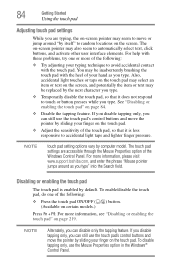
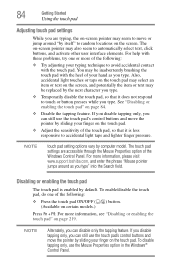
... buttons, and activate other user interface elements. You may also seem to random locations on page 219. For more information, please visit www.support.toshiba.com, and enter the phrase "Mouse pointer jumps around "by sliding your finger on certain models.)
) button. Press Fn + F9. See "Disabling or enabling the touch pad...
User Guide - Page 86
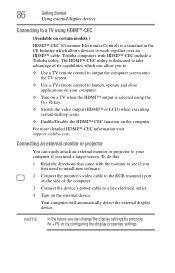
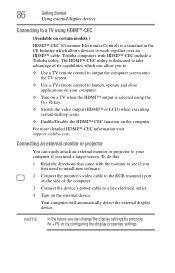
... screen.
86
Getting Started
Using external display devices
Connecting to a TV using the Fn + F5 key.
❖ Switch the video output (HDMI™ or LCD) when executing certain desktop icons....
❖ Enable/Disable the HDMI™-CEC function on the computer. Toshiba computers with the monitor to see if you need to install new software.
2 Connect the ...
User Guide - Page 156
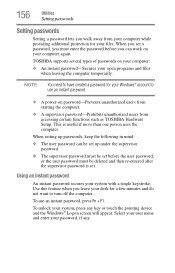
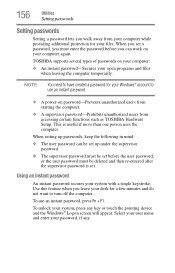
... be set a password, you must enter the password before the user password, or the user password must be deleted and then re-entered after the supervisor password is useful if...password
An instant password secures your password, if any key or touch the pointing device and the Windows® Logon screen will appear. TOSHIBA supports several types of passwords on password-Prevents unauthorized...
User Guide - Page 164
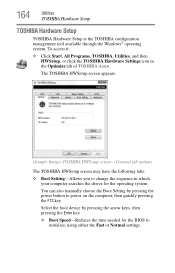
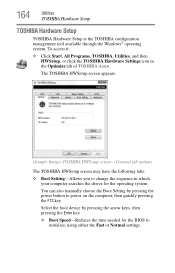
...
You can also manually choose the Boot Setting by pressing the arrow keys, then pressing the Enter key.
❖ Boot Speed-Reduces the time needed for the BIOS to initialize, using either the Fast or Normal settings.
The TOSHIBA HWSetup screen appears.
(Sample Image) TOSHIBA HWSetup screen - Select the boot device by pressing the power button...
User Guide - Page 165
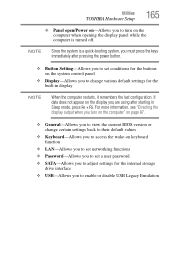
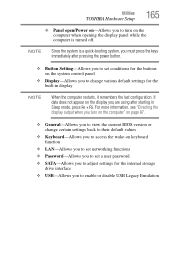
... system is a quick-booting system, you must press the keys immediately after starting in display
NOTE
When the computer restarts,... for the built-in Sleep mode, press Fn + F5. Utilities
TOSHIBA Hardware Setup
165
❖ Panel open/Power on-Allows you are ...page 87.
❖ General-Allows you to view the current BIOS version or change various default settings for the buttons on the ...
User Guide - Page 197
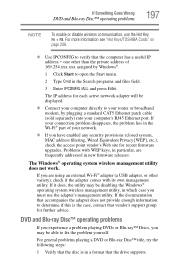
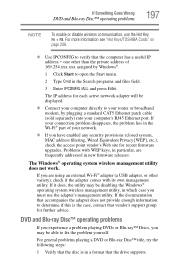
For more information see "Hot Keys/TOSHIBA Cards" on page 208.
❖ Use IPCONFIG to determine if this is in the Wi-Fi® ... adapter will be able to open the Start menu.
2 Type Cmd in the Search programs and files field.
3 Enter IPCONFIG /ALL and press Enter. If Something Goes Wrong
DVD and Blu-ray Disc™ operating problems
197
NOTE
To enable or disable wireless communication,...
User Guide - Page 239
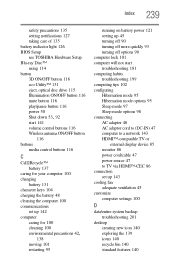
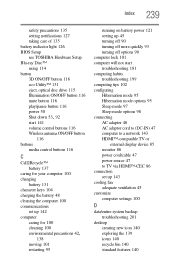
...precautions 135 setting notifications 127 taking care of 135 battery indicator light 126 BIOS Setup see TOSHIBA Hardware Setup Blu-ray Disc™ using 114 button 3D ON/OFF ...control buttons 116
C
Call2Recycle™ battery 137
caring for your computer 100 changing
battery 131 character keys 104 charging the battery 48 cleaning the computer 100 communications
set up 142 computer
caring for 100 ...
Similar Questions
What Function Keys To Enter Bios For Toshiba Satellite P855-s5200
(Posted by olgremehtar 10 years ago)
What Keys To Press To Enter Bios Toshiba Satellite P745
(Posted by ricjhn 10 years ago)
How To Enter Bios Setup On Toshiba Satellite Laptop P745
(Posted by igoredington 10 years ago)
How To Enter Bios On A Toshiba Satellite P745-s4102
(Posted by dteaam 10 years ago)

