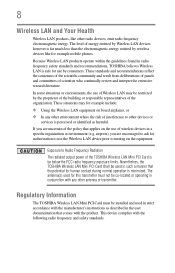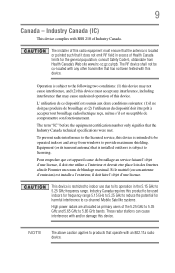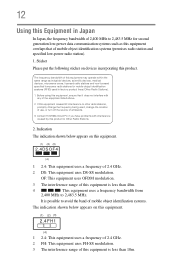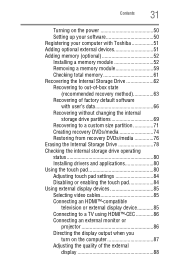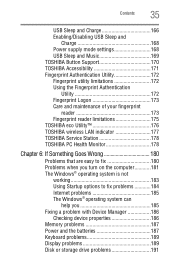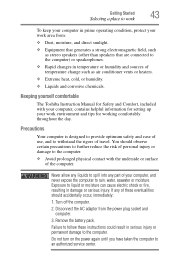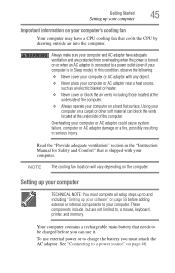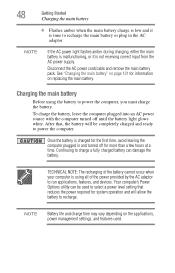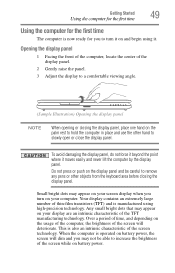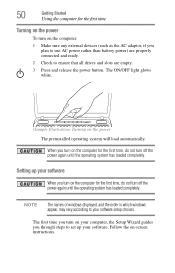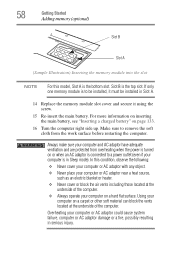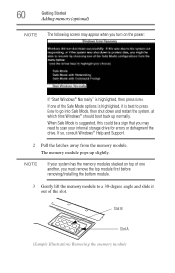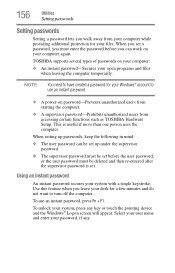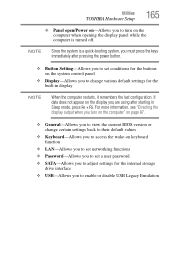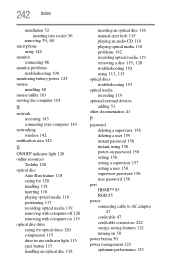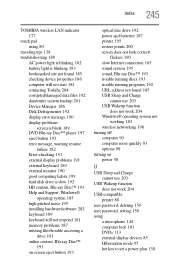Toshiba Satellite P745 Support Question
Find answers below for this question about Toshiba Satellite P745.Need a Toshiba Satellite P745 manual? We have 1 online manual for this item!
Question posted by Maremare25 on July 4th, 2012
How Do I Turn Off Power On Password?
The person who posted this question about this Toshiba product did not include a detailed explanation. Please use the "Request More Information" button to the right if more details would help you to answer this question.
Current Answers
Related Toshiba Satellite P745 Manual Pages
Similar Questions
How To Reset Toshiba Laptop Satellite C50-a546 Bios Password
How To Reset Toshiba Laptop Satellite c50-a546 Bios Password
How To Reset Toshiba Laptop Satellite c50-a546 Bios Password
(Posted by mohmoh1980 9 years ago)
Toshiba Satellite P745-s4217 Cannot Connect To Wifi
(Posted by akocesi 9 years ago)
Toshiba Satellite C875d S7331 Laptop Won't Start Up When I Turn Power Of On
(Posted by Anonymous-128137 10 years ago)
Hardware Radio Switch
How do I get my wireless hardware radio switch on. I was using the laptop and shut it down to move t...
How do I get my wireless hardware radio switch on. I was using the laptop and shut it down to move t...
(Posted by ruckerdog1 11 years ago)
My 5 Months Old Laptop Toshiba Satellite P745 Is Switching Off Without Warning.
(Posted by nadirbhai 11 years ago)