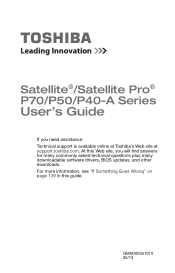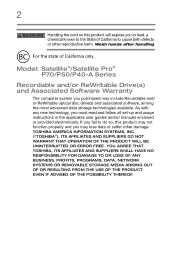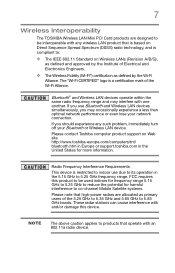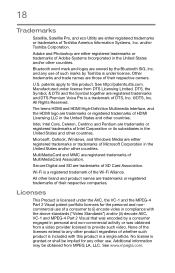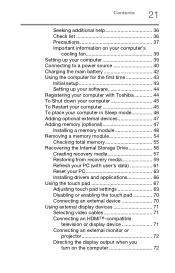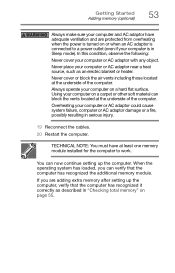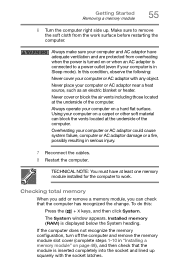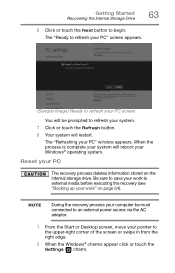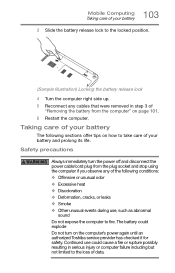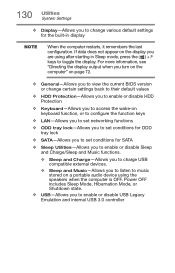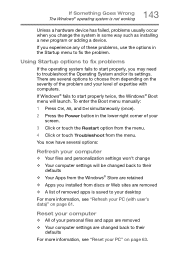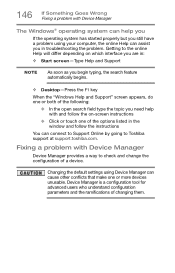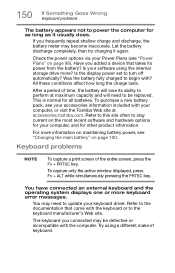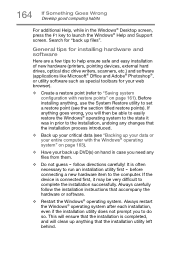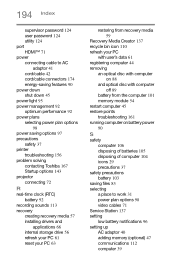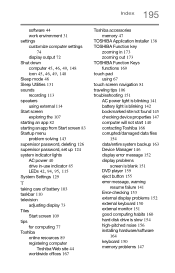Toshiba Satellite P70 Support Question
Find answers below for this question about Toshiba Satellite P70.Need a Toshiba Satellite P70 manual? We have 1 online manual for this item!
Question posted by zoio on May 5th, 2018
My Toshiba Satellite Wont Restart After Reset
I had a problem after waking the laptop up from sleep mode. I had to do a hard power off and on. Then the laptop (less than a year old) would not load windows. It comes up with the Toshiba welcome screen then first time checked the disk, then went to a black screen with an active cursor. Not responsible to any keys on keyboard. Have tried various options found on the internet but nothing gets me anywhere, always more or less the same routine to black screen.
Current Answers
Related Toshiba Satellite P70 Manual Pages
Similar Questions
Keyboard Backlight
How do I turn the keyboard back light option back on? Do not know why it turned off.
How do I turn the keyboard back light option back on? Do not know why it turned off.
(Posted by jackiesgirl32 9 years ago)
Toshiba Satellite P755-s5120 After Update And Restarting The Laptop Wont Work
(Posted by mohinhoneyw 10 years ago)
Satellite L755-s5153 Wont Charge While Laptop Is On
(Posted by Dcowaab 10 years ago)
Wont Power Up With Power Cord Or Battery. Seems To Be On Sleep Mode. Need Power
I can't get any power to start up. No power via power cord or battery.
I can't get any power to start up. No power via power cord or battery.
(Posted by bigbearlerma 12 years ago)