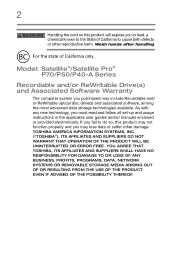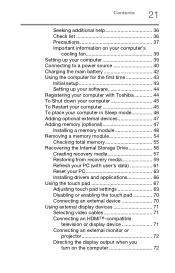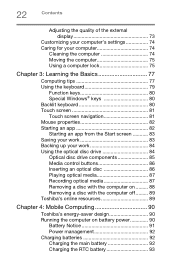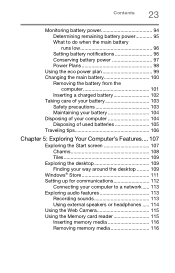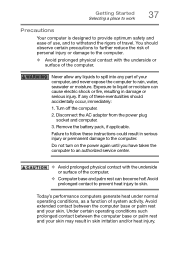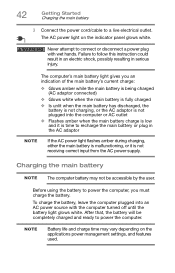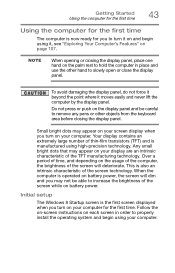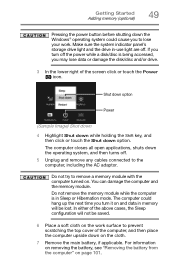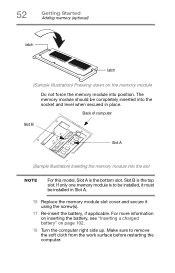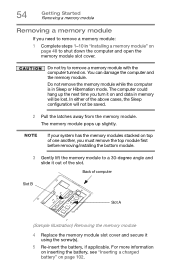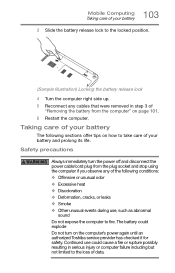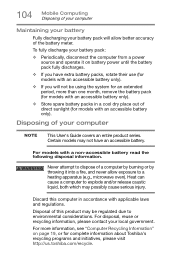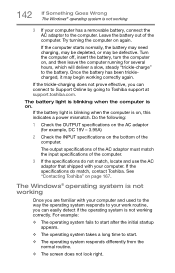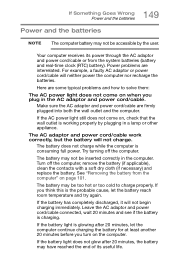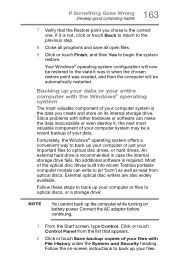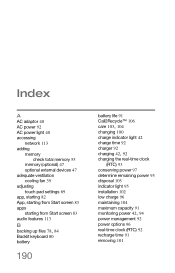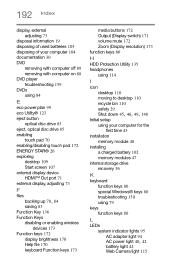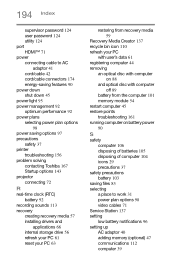Toshiba Satellite P55-A5200 Support Question
Find answers below for this question about Toshiba Satellite P55-A5200.Need a Toshiba Satellite P55-A5200 manual? We have 1 online manual for this item!
Question posted by mcmanus on October 18th, 2015
Battery Removal
how to remove batteryUnplug connecting wire
Current Answers
Related Toshiba Satellite P55-A5200 Manual Pages
Similar Questions
Toshiba Satellite P55
I had a charger and the wire broke then I tried to connect the broken wires together but I made a mi...
I had a charger and the wire broke then I tried to connect the broken wires together but I made a mi...
(Posted by yetmgetaaa 7 years ago)
What Do I Do To Get A Satellite P55 Laptop To Start Up When It Is In Sleep Mode?
problem started with a black screen then couldn't shut down after repeatly trying then when it shut ...
problem started with a black screen then couldn't shut down after repeatly trying then when it shut ...
(Posted by regor 9 years ago)
How To Reset Toshiba Laptop Satellite C50-a546 Bios Password
How To Reset Toshiba Laptop Satellite c50-a546 Bios Password
How To Reset Toshiba Laptop Satellite c50-a546 Bios Password
(Posted by mohmoh1980 9 years ago)
I Forgot Power On Cmos Password, And Can't Boot P55-a5200. Pls Help
I created power on password in CMOS , that I now forgot and I can not boot my Toshiba satellite P55-...
I created power on password in CMOS , that I now forgot and I can not boot my Toshiba satellite P55-...
(Posted by kdubal 9 years ago)
Toshiba Laptop Satellite L355-s7915
how to reset the bios password on toshiba laptop satellite L355-s7915
how to reset the bios password on toshiba laptop satellite L355-s7915
(Posted by pctechniciandallas 12 years ago)