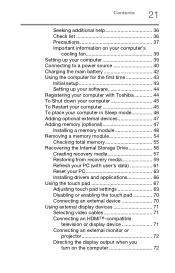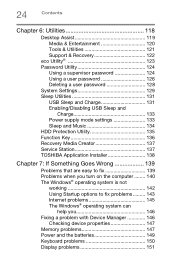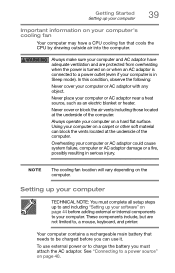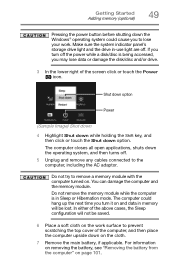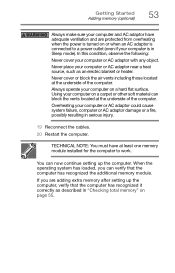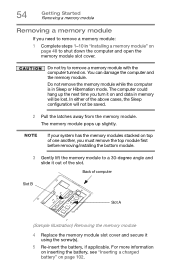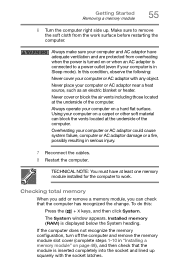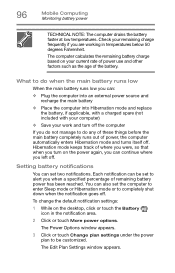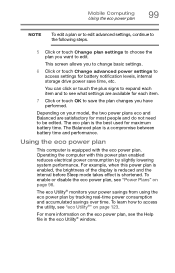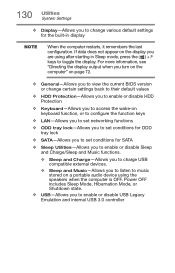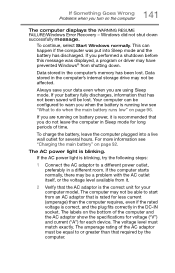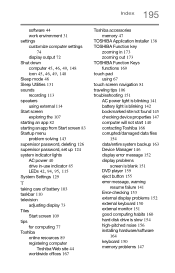Toshiba Satellite P55-A5200 Support Question
Find answers below for this question about Toshiba Satellite P55-A5200.Need a Toshiba Satellite P55-A5200 manual? We have 1 online manual for this item!
Question posted by regor on March 16th, 2015
What Do I Do To Get A Satellite P55 Laptop To Start Up When It Is In Sleep Mode?
problem started with a black screen then couldn't shut down after repeatly trying then when it shut down it wouldn't boot back up . what do i do?
Current Answers
Answer #1: Posted by TommyKervz on March 17th, 2015 3:38 AM
Press the power button or any key in the keyboard.
Related Toshiba Satellite P55-A5200 Manual Pages
Similar Questions
My Toshiba P55-a5200 Will Not Turn On, Yet Two White Lights Are On. Please Help!
Hello. My Satellite P55-A5200 will not turn on but the two white lights have been on for 3 days now....
Hello. My Satellite P55-A5200 will not turn on but the two white lights have been on for 3 days now....
(Posted by kaseyycarlos 6 years ago)
Toshiba Satellite P55
I had a charger and the wire broke then I tried to connect the broken wires together but I made a mi...
I had a charger and the wire broke then I tried to connect the broken wires together but I made a mi...
(Posted by yetmgetaaa 7 years ago)
I Forgot Power On Cmos Password, And Can't Boot P55-a5200. Pls Help
I created power on password in CMOS , that I now forgot and I can not boot my Toshiba satellite P55-...
I created power on password in CMOS , that I now forgot and I can not boot my Toshiba satellite P55-...
(Posted by kdubal 9 years ago)
System Keeps Crashing From Sleep Mode. Rebuilt Software 4 Times Since Purchase
somehow, my system windows keeps updating even when I tell system to not do updates and then I start...
somehow, my system windows keeps updating even when I tell system to not do updates and then I start...
(Posted by maryback 11 years ago)
Mint Toshiba Satellite U405d-s2852 With Sudden Black Screen Issue...
Hi. I purchased a new Toshiba Satellite U405D-S2852 in July 2009 right as the 2010 models were comin...
Hi. I purchased a new Toshiba Satellite U405D-S2852 in July 2009 right as the 2010 models were comin...
(Posted by rmj76081 11 years ago)