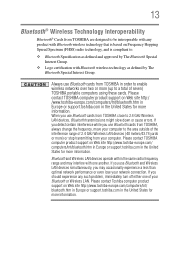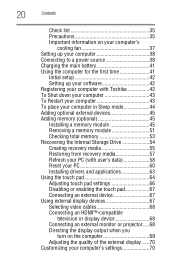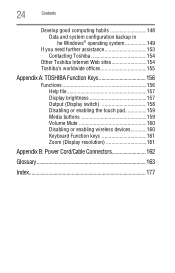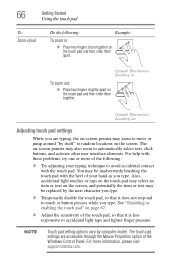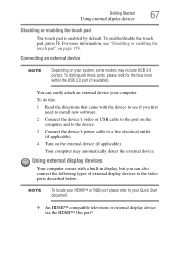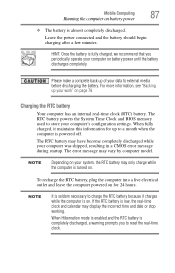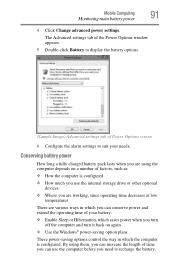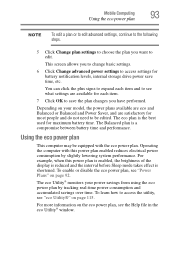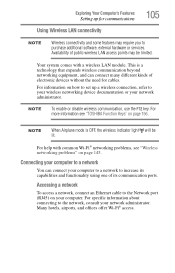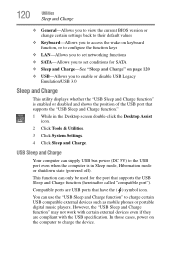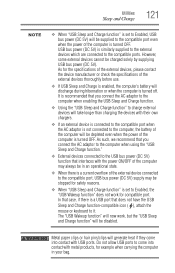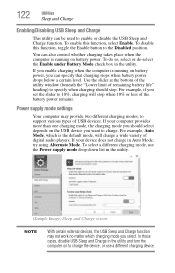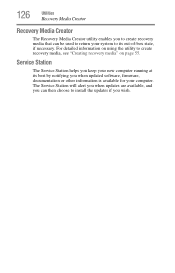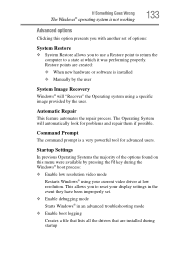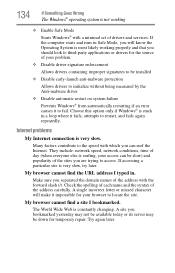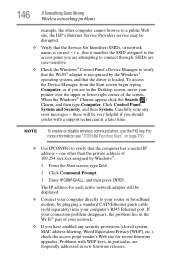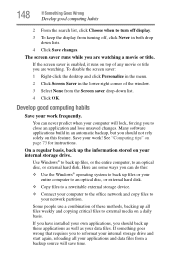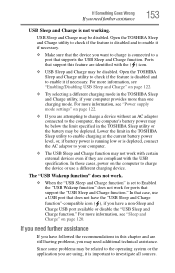Toshiba Satellite L875D-S7332 Support Question
Find answers below for this question about Toshiba Satellite L875D-S7332.Need a Toshiba Satellite L875D-S7332 manual? We have 1 online manual for this item!
Question posted by chahtjayc on March 27th, 2014
L875d-s7332 How To Enable Touchpad
The person who posted this question about this Toshiba product did not include a detailed explanation. Please use the "Request More Information" button to the right if more details would help you to answer this question.
Current Answers
Related Toshiba Satellite L875D-S7332 Manual Pages
Similar Questions
Toshiba Satellite L875d-s7332 Battery
I recently replaced my battery in the Toshiba Satellite L875D laptop because it wasn't holding the c...
I recently replaced my battery in the Toshiba Satellite L875D laptop because it wasn't holding the c...
(Posted by kvines12 9 years ago)
Toshiba Satellite L875d-s7332
My laptop was acting slow. I thought it was a virus so I did a virus clean up. In the middle of the ...
My laptop was acting slow. I thought it was a virus so I did a virus clean up. In the middle of the ...
(Posted by Anonymous-137404 9 years ago)
Toshiba Satellite L875d-s7332 Laptop How To Burn Dvds
(Posted by AlemaWavi 10 years ago)
How To Enable Touchpad In Toshiba Satellite P855-s5200
(Posted by rdvenmlg 10 years ago)