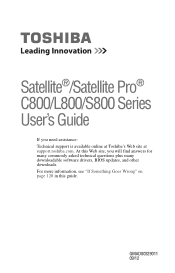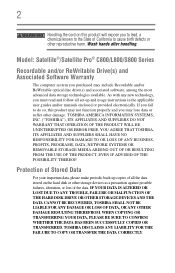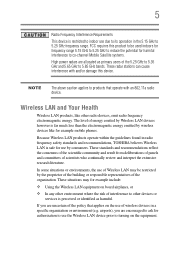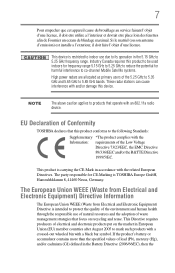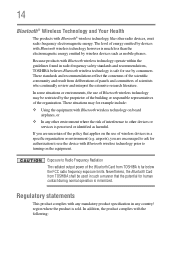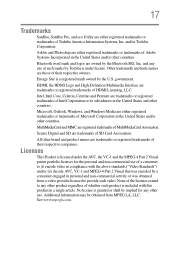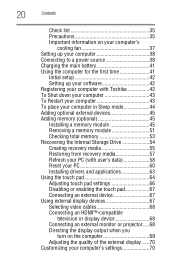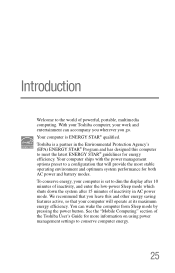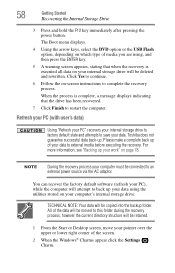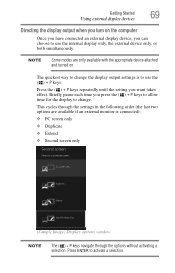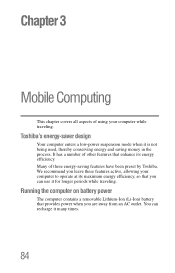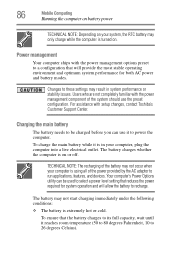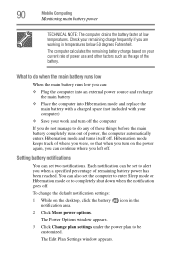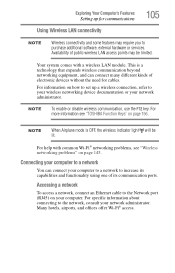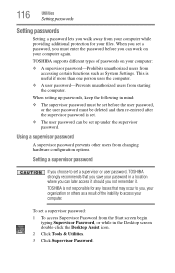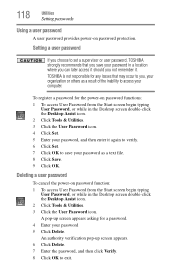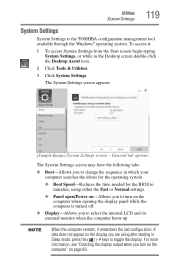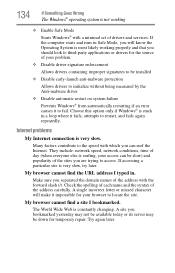Toshiba Satellite L875D-S7332 Support Question
Find answers below for this question about Toshiba Satellite L875D-S7332.Need a Toshiba Satellite L875D-S7332 manual? We have 1 online manual for this item!
Question posted by bkanCu on May 29th, 2014
How To Enter Safe Mode Toshiba Satellite L875d-s7332
The person who posted this question about this Toshiba product did not include a detailed explanation. Please use the "Request More Information" button to the right if more details would help you to answer this question.
Current Answers
Related Toshiba Satellite L875D-S7332 Manual Pages
Similar Questions
Toshiba Satellite L875d-s7332 Battery
I recently replaced my battery in the Toshiba Satellite L875D laptop because it wasn't holding the c...
I recently replaced my battery in the Toshiba Satellite L875D laptop because it wasn't holding the c...
(Posted by kvines12 9 years ago)
How To Enter Bios Toshiba Satellite L875d-s7332
(Posted by Cachone 9 years ago)
Toshiba Satellite L875d-s7332 Laptop How To Burn Dvds
(Posted by AlemaWavi 10 years ago)
What Is The Manual For Toshiba Satellite L875d-s7332?
(Posted by booker63 11 years ago)