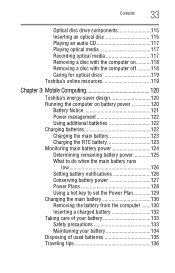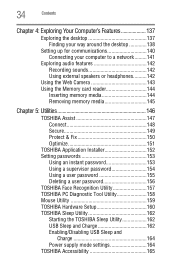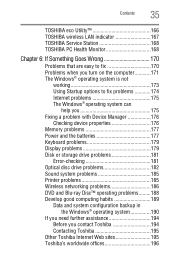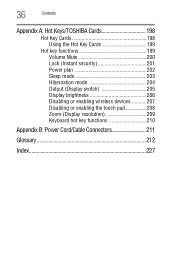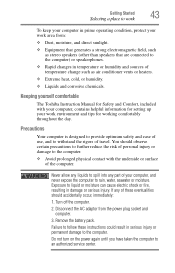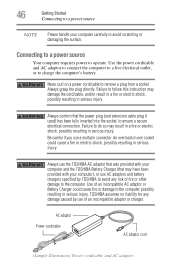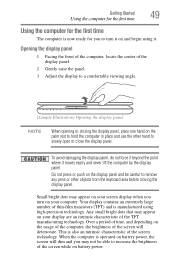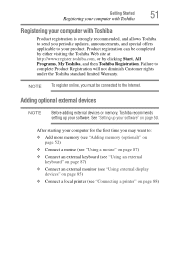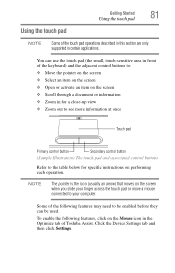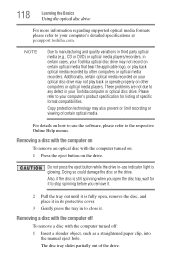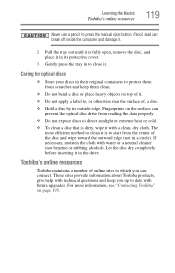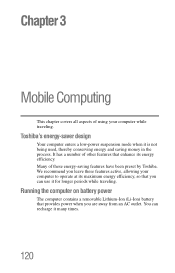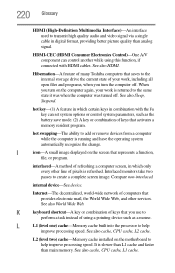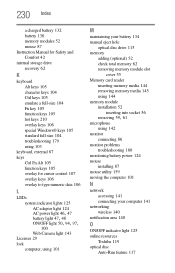Toshiba Satellite L775 Support Question
Find answers below for this question about Toshiba Satellite L775.Need a Toshiba Satellite L775 manual? We have 1 online manual for this item!
Question posted by dkiherfoa on August 18th, 2014
How To Remove A Keyboard On A Toshiba Satellite L775d-s7222
The person who posted this question about this Toshiba product did not include a detailed explanation. Please use the "Request More Information" button to the right if more details would help you to answer this question.
Current Answers
Related Toshiba Satellite L775 Manual Pages
Similar Questions
How To Reset Toshiba Satellite L775d-s7332 To Factory Settings
(Posted by tasosjulianj 9 years ago)
How Do I Restore My Toshiba Satellite L775d-s7135 To Factory Setting
(Posted by ccscSidn 9 years ago)
How To Reset Toshiba Satellite L775d-s7220 Without Disc
(Posted by Angebbo 10 years ago)
How To Remove Keyboard Of Toshiba Satellite C850?
how to remove keyboard of Toshiba satellite C850?
how to remove keyboard of Toshiba satellite C850?
(Posted by mahmoodhussein 10 years ago)
How To Remove Keyboard To Upgrade Ram On Toshiba Satellite M105-s3004
The ram on the back is easy. How do you remove keyboard to upgrade the second ram memory stick
The ram on the back is easy. How do you remove keyboard to upgrade the second ram memory stick
(Posted by hdjgm 12 years ago)