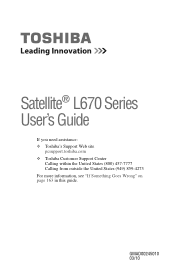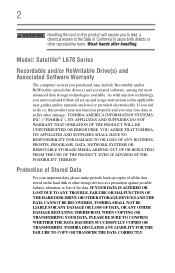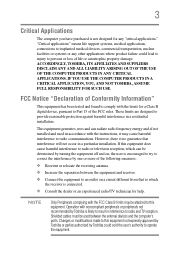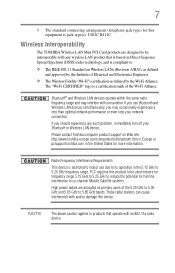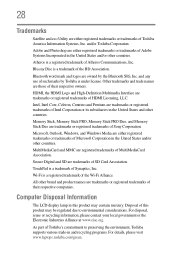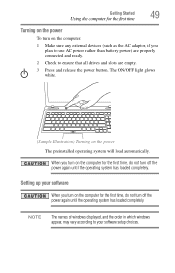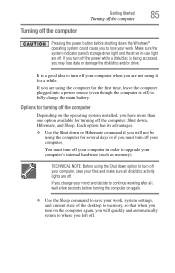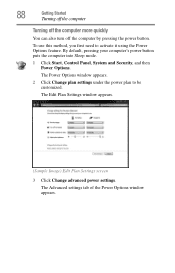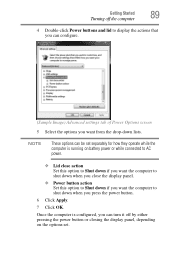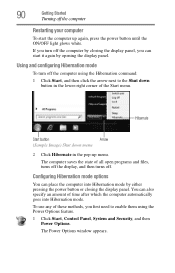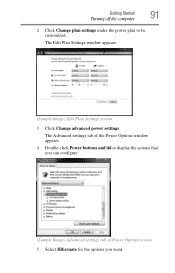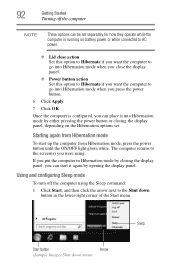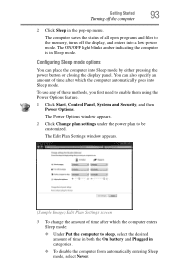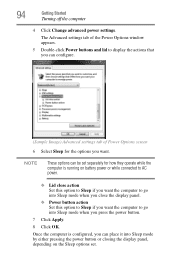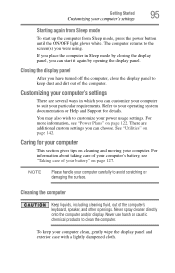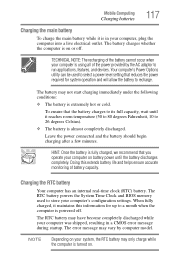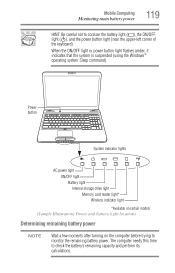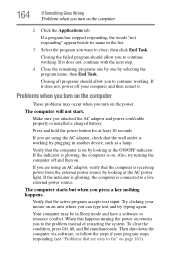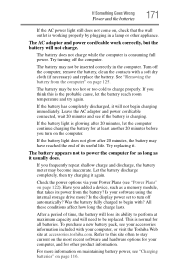Toshiba Satellite L675D Support Question
Find answers below for this question about Toshiba Satellite L675D.Need a Toshiba Satellite L675D manual? We have 1 online manual for this item!
Question posted by rvarrenti on February 2nd, 2014
Computer Won't Turn On.
Checked power from the cord and battery. All is ok. Another site suggested a reset by removing the battery and disconnecting A/c power and holding the power on button for one minute. Still have same issue. Also reseated both RAM cards. still have same issue.
Current Answers
Related Toshiba Satellite L675D Manual Pages
Similar Questions
How To Reset Toshiba Laptop Satellite C50-a546 Bios Password
How To Reset Toshiba Laptop Satellite c50-a546 Bios Password
How To Reset Toshiba Laptop Satellite c50-a546 Bios Password
(Posted by mohmoh1980 9 years ago)
How To Reset Bios Password On A Toshiba Satellite L675d-s7100
(Posted by laoleyda 9 years ago)
Satellite L675d-s7052 How To Bypass Bios Password
(Posted by jknusrock 10 years ago)
How To Reset Bios Password On Toshiba Satellite L675d
(Posted by silenbokz 10 years ago)
Toshiba Laptop Satellite L355-s7915
how to reset the bios password on toshiba laptop satellite L355-s7915
how to reset the bios password on toshiba laptop satellite L355-s7915
(Posted by pctechniciandallas 12 years ago)