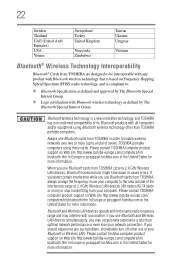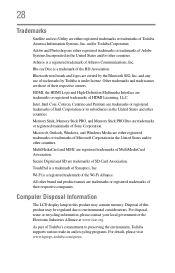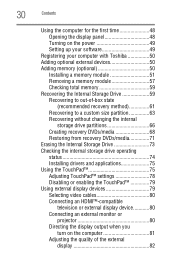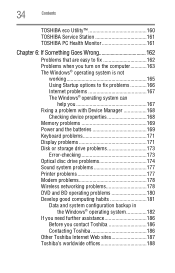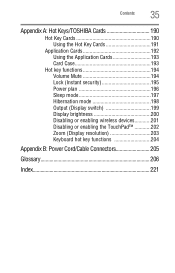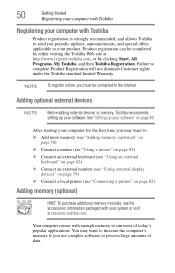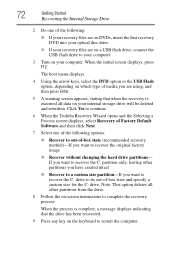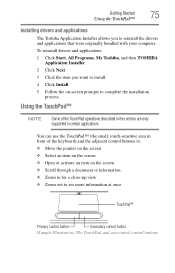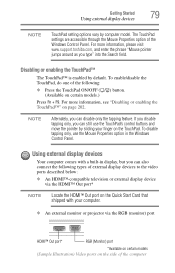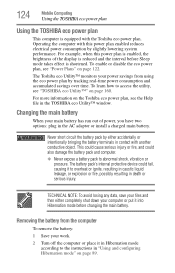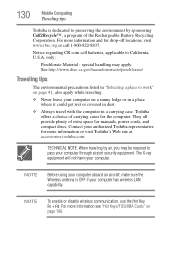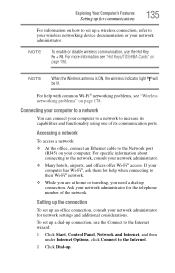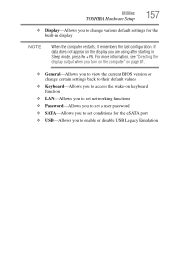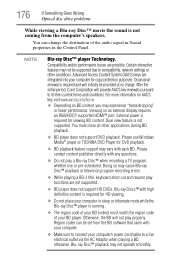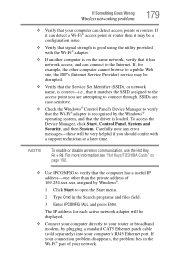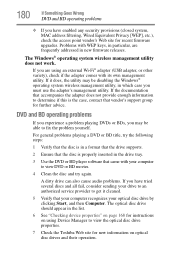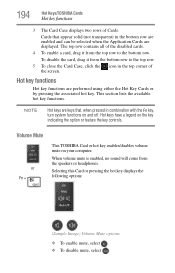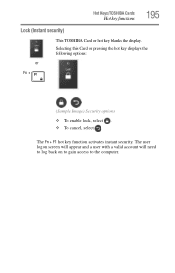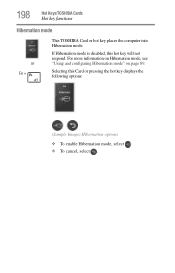Toshiba Satellite L655-S5150 Support Question
Find answers below for this question about Toshiba Satellite L655-S5150.Need a Toshiba Satellite L655-S5150 manual? We have 1 online manual for this item!
Question posted by danfSkree on March 18th, 2014
How To Enable The Keyboard On A Toshiba L655-s5150
The person who posted this question about this Toshiba product did not include a detailed explanation. Please use the "Request More Information" button to the right if more details would help you to answer this question.
Current Answers
Related Toshiba Satellite L655-S5150 Manual Pages
Similar Questions
How To Start Toshiba Satellite L655-s5150 Laptop From Earlier Date
(Posted by costekei 9 years ago)
How Do You Restore The Factory Image On Toshiba Satellite L655-s5150
(Posted by V0pepemo 9 years ago)
Toshiba Satellite L655-s5150 Laptop Will Not Power Up
(Posted by cljlhar 10 years ago)
How To Enable Number Pad On Laptop Satellite C855-s5214
(Posted by jmquo 10 years ago)
How To Turn Off Keyboard Back-light Of Satellite E205 On Easy Way Of Turning Off
how to turn off keyboard back-light of satellite e205 on easy way of turning off
how to turn off keyboard back-light of satellite e205 on easy way of turning off
(Posted by cutemico08 11 years ago)