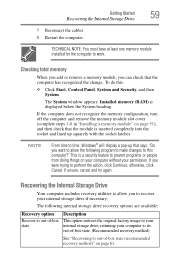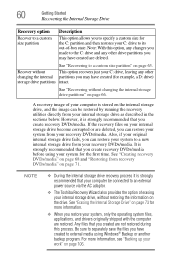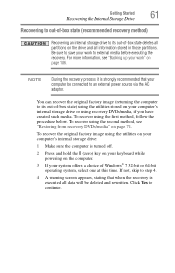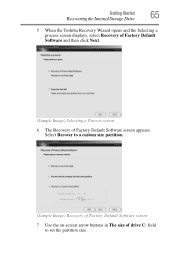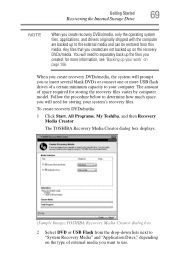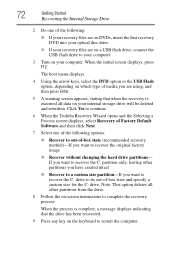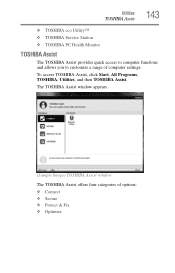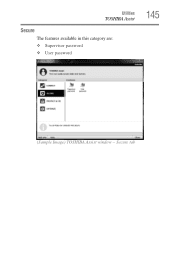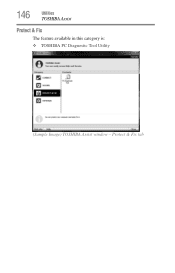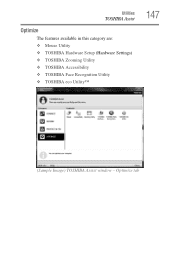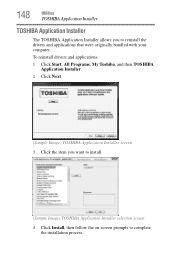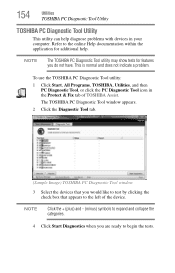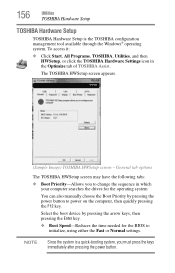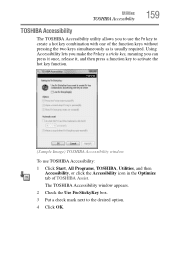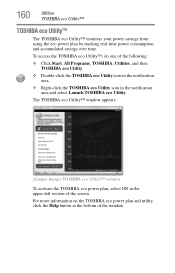Toshiba Satellite L655-S5150 Support Question
Find answers below for this question about Toshiba Satellite L655-S5150.Need a Toshiba Satellite L655-S5150 manual? We have 1 online manual for this item!
Question posted by V0pepemo on June 4th, 2014
How Do You Restore The Factory Image On Toshiba Satellite L655-s5150
The person who posted this question about this Toshiba product did not include a detailed explanation. Please use the "Request More Information" button to the right if more details would help you to answer this question.
Current Answers
Answer #1: Posted by sabrie on June 4th, 2014 1:34 AM
visit the link below for instructions
http://en.kioskea.net/faq/4811-toshiba-laptop-reset-to-factory-settings
www.techboss.co.za
Related Toshiba Satellite L655-S5150 Manual Pages
Similar Questions
What Is System Restore Key Satellite L655-s5150
(Posted by hotkg 9 years ago)
How To Restore Factory Image On Toshiba Satellite L45
(Posted by mcFl 9 years ago)
Satellite L655-s5150 How To Restart The Computer To Factory Specs
(Posted by Terrdzidc 9 years ago)
How To Start Toshiba Satellite L655-s5150 Laptop From Earlier Date
(Posted by costekei 9 years ago)