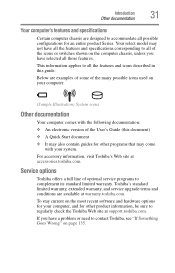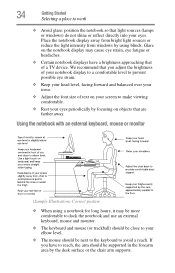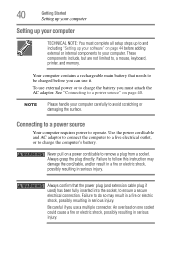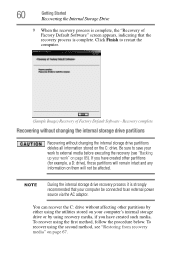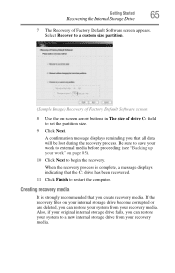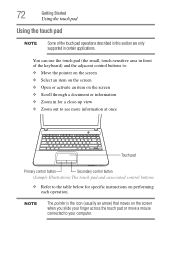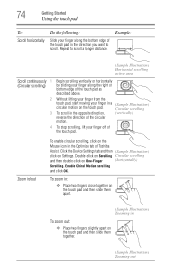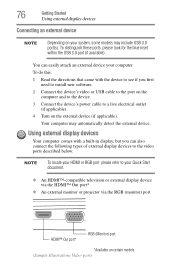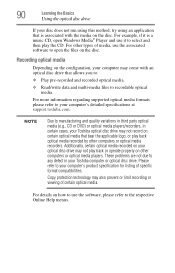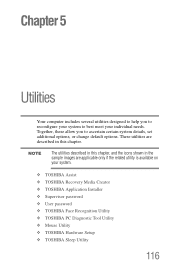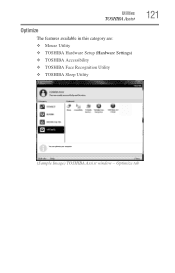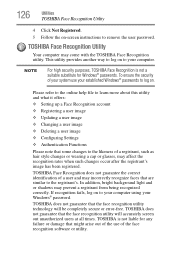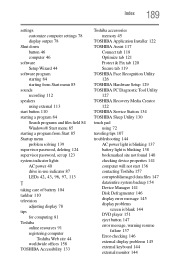Toshiba Satellite C855-S5236 Support Question
Find answers below for this question about Toshiba Satellite C855-S5236.Need a Toshiba Satellite C855-S5236 manual? We have 1 online manual for this item!
Question posted by eddekay on October 18th, 2012
Where Can I Start Using My Face Recognition Software
Current Answers
Answer #1: Posted by baklogic on October 18th, 2012 10:20 AM
If that does not bring up the face recognition tool, then click start, click help, and type in the box at the top of the help page and it should give it to follow from there.
It is wise to have enough light around so that the pictue that you take will be clear enough, as it can be a bit dodgy ,if it does not recognise you when signing in.
25 years playing with computers/laptops, software, and 10 years a geek/nerd -always learning
Related Toshiba Satellite C855-S5236 Manual Pages
Similar Questions
After an update the dts advanced options do not show the option for 3d surround and 2.does toshiba s...