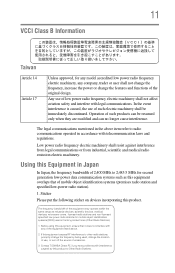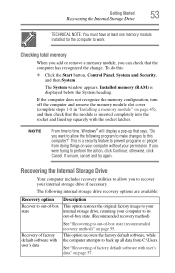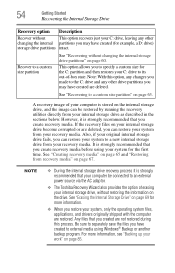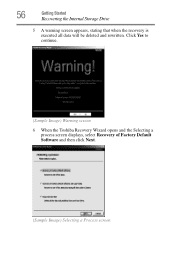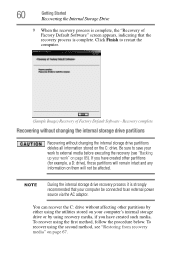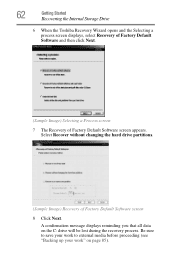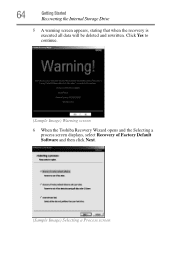Toshiba Satellite C855-S5236 Support Question
Find answers below for this question about Toshiba Satellite C855-S5236.Need a Toshiba Satellite C855-S5236 manual? We have 1 online manual for this item!
Question posted by narSoc on September 7th, 2014
How To Factory Restore Toshiba Satellite C855
The person who posted this question about this Toshiba product did not include a detailed explanation. Please use the "Request More Information" button to the right if more details would help you to answer this question.
Current Answers
Answer #1: Posted by freginold on October 30th, 2014 4:27 PM
Hi, instructions for restoring your laptop back to factory default settings can be found starting on page 53 of the user guide. If you don't have the user guide, you can download a copy here, under the Manuals & Specs heading.
Related Toshiba Satellite C855-S5236 Manual Pages
Similar Questions
Satellite C855-s5111 Factory Restore
Who will share a copy of the Toshiba Satellite C855-S5111 Factory Restore software ?
Who will share a copy of the Toshiba Satellite C855-S5111 Factory Restore software ?
(Posted by Bilbal 8 years ago)
What Display Driver Does Toshiba Satellite C855-s5236
(Posted by sannrollov 9 years ago)
How To Do A Factory Restore Satellite C655d-s5300
(Posted by lhnewdea 9 years ago)
How To Enabled Boot From Usb In Toshiba Satellite C855
(Posted by jeriyazh 9 years ago)
Can A Toshiba Satellite C855-s5236 Work With The Battery Removed
(Posted by lixxemroebe 9 years ago)