Toshiba Satellite C855-S5236 Support Question
Find answers below for this question about Toshiba Satellite C855-S5236.Need a Toshiba Satellite C855-S5236 manual? We have 1 online manual for this item!
Question posted by lixxemroebe on May 12th, 2014
Can A Toshiba Satellite C855-s5236 Work With The Battery Removed
The person who posted this question about this Toshiba product did not include a detailed explanation. Please use the "Request More Information" button to the right if more details would help you to answer this question.
Current Answers
There are currently no answers that have been posted for this question.
Be the first to post an answer! Remember that you can earn up to 1,100 points for every answer you submit. The better the quality of your answer, the better chance it has to be accepted.
Be the first to post an answer! Remember that you can earn up to 1,100 points for every answer you submit. The better the quality of your answer, the better chance it has to be accepted.
Related Toshiba Satellite C855-S5236 Manual Pages
User Guide - Page 2


...AND THE DATA CANNOT BE RECOVERED, TOSHIBA SHALL NOT BE LIABLE FOR ANY DAMAGE OR LOSS OF DATA, OR ANY OTHER DAMAGE RESULTING THEREFROM.
TOSHIBA DISCLAIMS ANY LIABILITY FOR THE FAILURE... SYSTEMS OR REMOVABLE STORAGE MEDIA ARISING OUT OF OR RESULTING FROM THE USE OF THE PRODUCT, EVEN IF ADVISED OF THE POSSIBILITY THEREOF. Protection of the data. Model: Satellite®/Satellite Pro®...
User Guide - Page 10
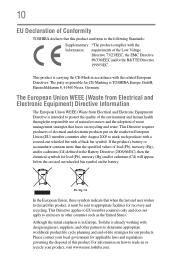
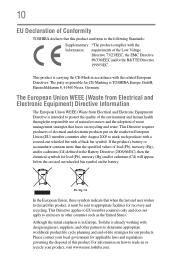
... is already working with the related European Directives. Although the initial emphasis is TOSHIBA Europe GmbH, Hammfelddamm 8, 41460 Neuss, Germany.
10
EU Declaration of Conformity
TOSHIBA declares that ... to trade-in the Battery Directive (2006/66/EC), then the chemical symbols for our products. Please contact your product, visit www.reuse.toshiba.com. For information on...
User Guide - Page 20
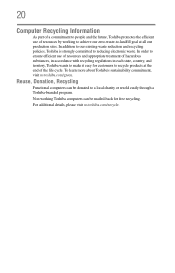
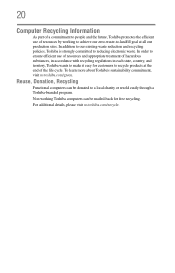
... cycle. In order to ensure efficient use of resources by working Toshiba computers can be mailed-back for customers to recycle products at all our production sites.
To learn more about Toshiba's sustainability commitment, visit us .toshiba.com/recycle. For additional details, please visit us .toshiba.com/green. 20
Computer Recycling Information
As part of...
User Guide - Page 22


... 40 Connecting to a power source 40 Charging the main battery 43 Using the computer for the first time 43
Setting up your software 44 Registering your computer with Toshiba 44 Adding optional external devices 44 Adding memory (optional 45
Installing a memory module 45 Removing a memory module 50 Checking total memory 53 Recovering the...
User Guide - Page 23


...menu...........85 Saving your work 85 Backing up your work 85 Restoring your work 86 Using the ...optical disc drive 86 Optical disc drive components 87 Media control buttons 88 Inserting an optical disc 88 Removing a disc with the computer on 89 Playing optical media 89 Recording optical media 90 Removing a disc with the computer off 91 Toshiba...
User Guide - Page 24


... 94 Charging the main battery 94 Charging the RTC battery 95 Monitoring main battery power 96 Determining remaining battery power 97 What to do when the main battery runs low .....98 Setting battery notifications 98 Conserving battery power 99 Power Plans 100 Changing the main battery 101 Removing the battery from the computer .......102 Inserting a charged battery 103 Taking care of...
User Guide - Page 27
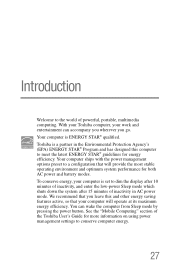
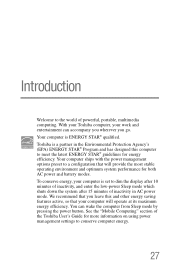
...computer ships with the power management options preset to a configuration that you go. Toshiba is a partner in AC power mode. We recommend that will operate at its maximum ...the world of the Toshiba User's Guide for both AC power and battery modes. See the "Mobile Computing" section of powerful, portable, multimedia computing. To conserve energy, your work and entertainment can wake ...
User Guide - Page 38
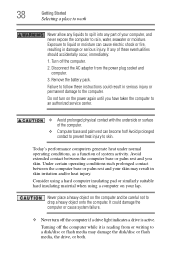
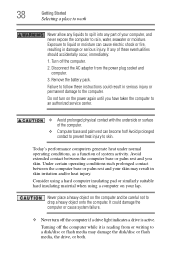
... palm rest and your lap. It could result in damage or serious injury.
38
Getting Started
Selecting a place to work
Never allow any liquids to spill into any of system activity. Remove the battery pack. Turning off the computer. 2. If any part of your computer, and never expose the computer to an authorized...
User Guide - Page 46
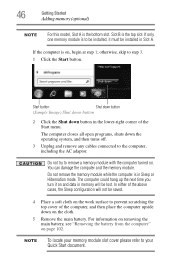
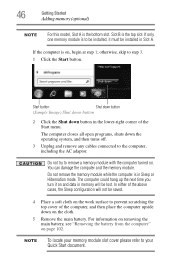
...one memory module is in memory will not be saved.
4 Place a soft cloth on the work surface to be installed in the lower-right corner of the computer, and then place the computer... computer closes all open programs, shuts down button in Slot A.
For information on removing the main battery, see "Removing the battery from the computer" on . The computer could hang up the next time you ...
User Guide - Page 49
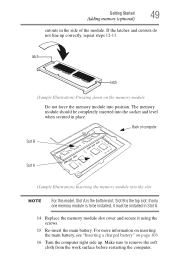
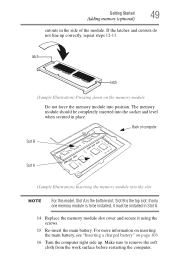
...repeat steps 12-13. Back of the module. For more information on inserting the main battery, see "Inserting a charged battery" on the memory module Do not force the memory module into the socket and level... position. Make sure to be installed, it using the screws.
15 Re-insert the main battery. The memory module should be installed in place. If the latches and cutouts do not line...
User Guide - Page 52
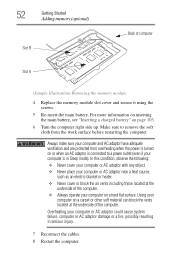
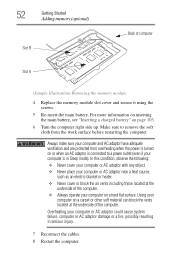
... your computer and AC adaptor have adequate ventilation and are protected from the work surface before restarting the computer. Overheating your computer or AC adaptor could cause... inserting the main battery, see "Inserting a charged battery" on a carpet or other soft material can block the vents located at the
underside of computer
Slot A
(Sample Illustration) Removing the memory module
...
User Guide - Page 92
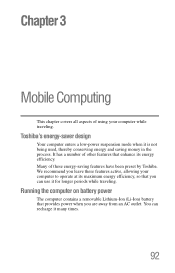
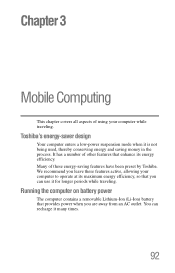
... computer while traveling. We recommend you leave these energy-saving features have been preset by Toshiba.
You can use it for longer periods while traveling. Running the computer on battery power
The computer contains a removable Lithium-Ion (Li-Ion) battery that you can recharge it is not being used, thereby conserving energy and saving...
User Guide - Page 93
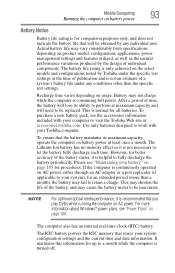
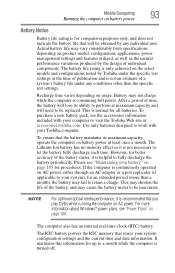
... procedures.
The computer also has an internal real-time-clock (RTC) battery. Use only batteries designed to retain a charge. The Lithium-Ion battery has no memory effect so it is not necessary to fully discharge the battery periodically. Battery may fail to work with your Toshiba computer.
Please see the accessories information included with your computer or...
User Guide - Page 102
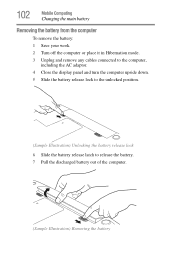
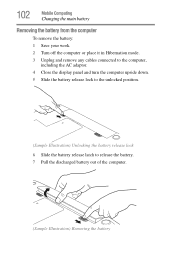
... Computing
Changing the main battery
Removing the battery from the computer
To remove the battery: 1 Save your work. 2 Turn off the computer or place it in Hibernation mode. 3 Unplug and remove any cables connected to the computer,
including the AC adaptor. 4 Close the display panel and turn the computer upside down. 5 Slide the battery release lock to the...
User Guide - Page 105
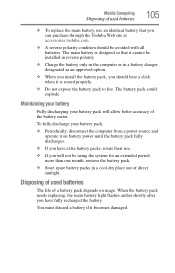
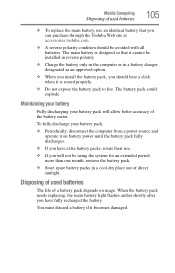
... for an extended period, more than one month, remove the battery pack.
❖ Store spare battery packs in a battery charger designated as an approved option.
❖ When you install the battery pack, you should be avoided with all batteries.
Disposing of used batteries
105
❖ To replace the main battery, use .
❖ If you have fully recharged the...
User Guide - Page 130


... called "compatible port"). However, the "USB Sleep and Charge function" may not work with certain external devices even if they If data does not appear on the display...settings for SATA ❖ USB-Allows you to enable or disable USB Legacy Emulation
TOSHIBA Sleep Utility
This utility displays whether the "USB Sleep and Charge function" is in ...also displays the remaining battery capacity.
User Guide - Page 143
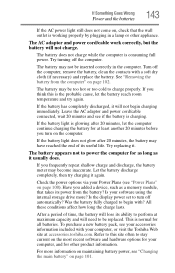
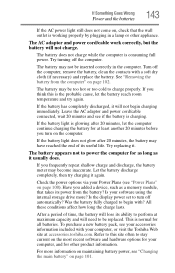
... and power cord/cable work correctly, but the battery will need to turn on the computer.
Was the battery fully charged to stay current on the most recent software and hardware options for your computer, or visit the Toshiba Web site at accessories.toshiba.com. To purchase a new battery pack, see if the battery is glowing after...
User Guide - Page 157
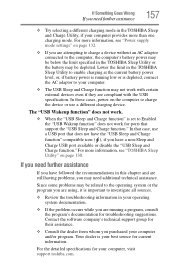
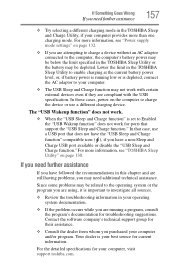
...
If you have followed the recommendations in the TOSHIBA Sleep Utility to enable charging at the current battery power level, or, if battery power is set to charge the device or ... the program's documentation for your computer and/or program. Since some problems may not work for current information.
For the detailed specifications for troubleshooting suggestions. In that does not ...
User Guide - Page 177


... pointing device such as the battery save mode. (2) A key...computer again, your work is returned to add or remove devices from a ...computer while the computer is running and have the operating system automatically recognize the change. Internet-The decentralized, world-wide network of keys that provides electronic mail, the World Wide Web, and other line of many Toshiba...
User Guide - Page 188


...Toshiba 158 Startup options 139 program, starting 84 program, starting from Start menu 85 projector connecting 77
R
real-time clock (RTC) battery...computer 44 removing
an optical disc with computer on 89
and optical disc with computer off 91
battery from ... work 86 running computer on battery power 92
S
safety computer 107 disposing of batteries 105 icons 30 precautions 37
safety precautions battery ...
Similar Questions
What Display Driver Does Toshiba Satellite C855-s5236
(Posted by sannrollov 9 years ago)
How To Factory Restore Toshiba Satellite C855
(Posted by narSoc 9 years ago)
How To Remove Laptop Case Toshiba Satellite C855-s5206
(Posted by betomp1 9 years ago)
How To Enabled Boot From Usb In Toshiba Satellite C855
(Posted by jeriyazh 9 years ago)

