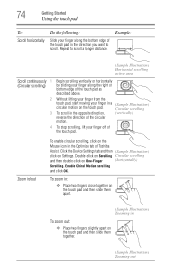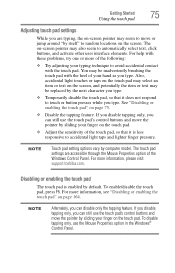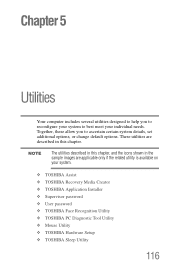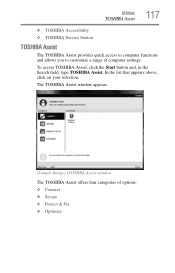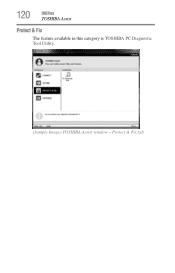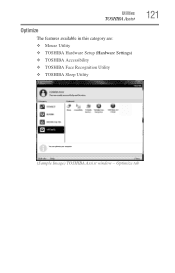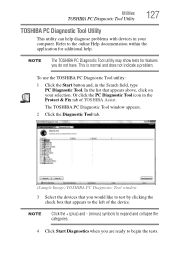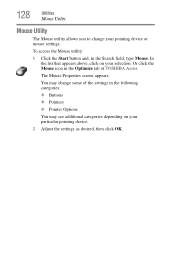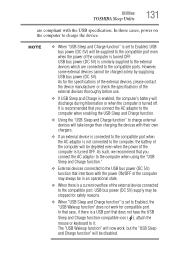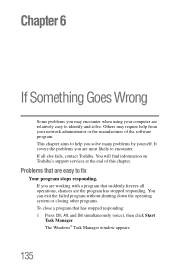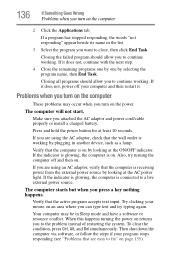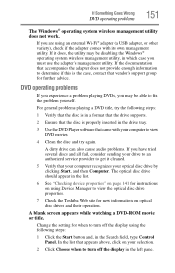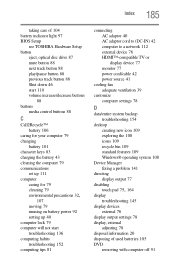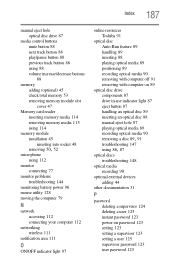Toshiba Satellite C855-S5214 Support Question
Find answers below for this question about Toshiba Satellite C855-S5214.Need a Toshiba Satellite C855-S5214 manual? We have 1 online manual for this item!
Question posted by theCYS on September 13th, 2014
How Do I Fix My Toshiba Satellite C855-s5214 Laptop Touchpad Mouse
The person who posted this question about this Toshiba product did not include a detailed explanation. Please use the "Request More Information" button to the right if more details would help you to answer this question.
Current Answers
Answer #1: Posted by freginold on November 11th, 2014 4:49 AM
According to the user manual, you can enable or disable the touchpad by pressing Fn and F5 together. If you don't have the user manual, you can download it here.
Related Toshiba Satellite C855-S5214 Manual Pages
Similar Questions
Where Is Usb3.0 Hub Location On Satellite C855-s5214
(Posted by Anonymous-152752 8 years ago)
How To Restore Toshiba Satellite C855-s5214 Laptop
(Posted by dhleon 9 years ago)
My Mouse Wont Work On My Toshiba Laptop Model Satellite C855-s5214
(Posted by ariffff 10 years ago)
Toshiba Laptop Satellite C855-s5214 Touchpad Does Not Work
(Posted by kc8dlape 10 years ago)
How To Play Dvds On Toshiba Laptop Satellite C855-s5214
(Posted by kogksam 10 years ago)