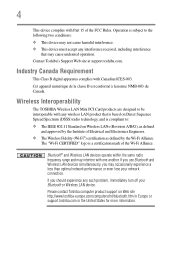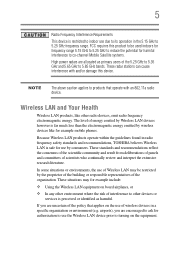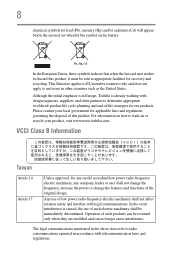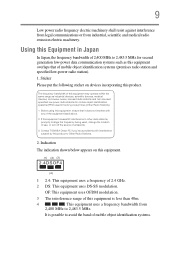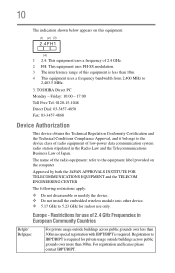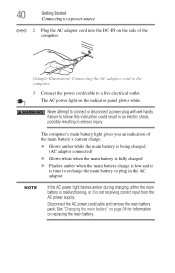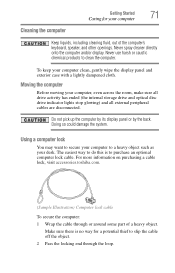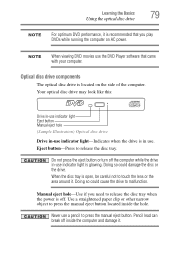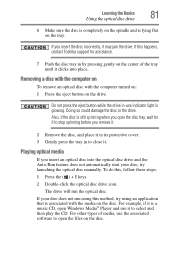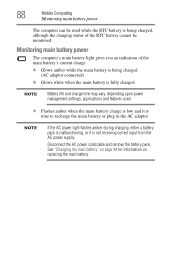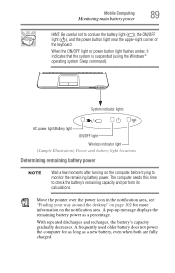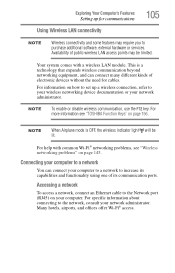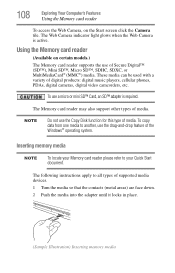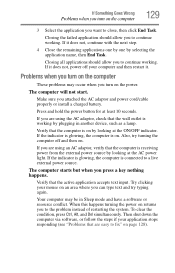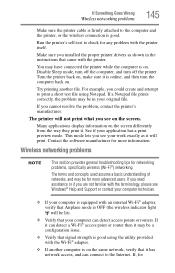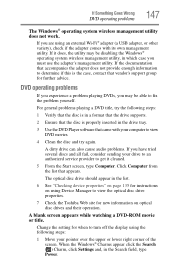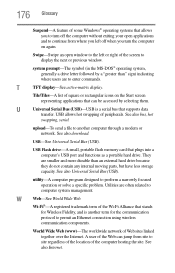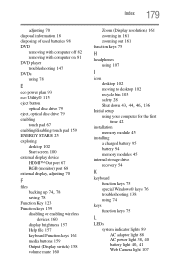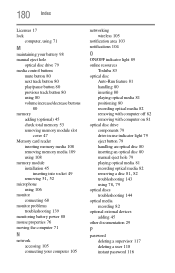Toshiba Satellite C855D-S5320 Support Question
Find answers below for this question about Toshiba Satellite C855D-S5320.Need a Toshiba Satellite C855D-S5320 manual? We have 1 online manual for this item!
Question posted by Flashydan on October 13th, 2014
My P755 S5320 Wireless Wan Indicator Doesn't Glow Blue As Expected
How Do I Make My Bluetooth And Wireless Wan On My P755 S5320 Laptop Work?
Current Answers
Answer #1: Posted by freginold on October 30th, 2014 3:17 AM
Your wireless communications may have gotten turned off. According to the user manual, you can turn them back on pressing <Fn> and <F8>.
Related Toshiba Satellite C855D-S5320 Manual Pages
Similar Questions
I Need The Manual For My Toshiba Satellite P755 S5320 Laptop
(Posted by Flashydan 9 years ago)
I Need A Wireless Wan Module For My P755 S5320 Laptop
How Do I Download A Wireless Wan For M P755 Laptop?
How Do I Download A Wireless Wan For M P755 Laptop?
(Posted by Flashydan 9 years ago)
On/off Button Does Not Glow On My Toshiba Satellite
(Posted by ropo 9 years ago)
How To Turn On Wireless On A Toshiba Satellite C855d-s5320
(Posted by greg4Geral 10 years ago)
How To Restore Factory Settings On A New Hard Drive For Toshiba P755-s5320?
my new Toshiba Satellite P755-S5320 hard disk fails so I have to replace it with new hard drive, can...
my new Toshiba Satellite P755-S5320 hard disk fails so I have to replace it with new hard drive, can...
(Posted by tatz13deathrider 11 years ago)