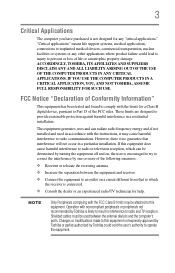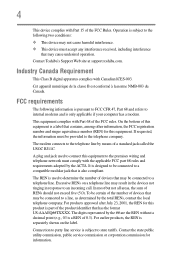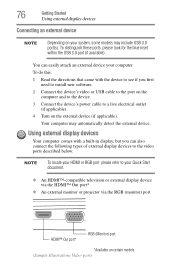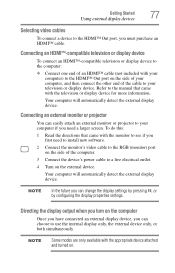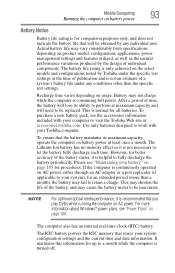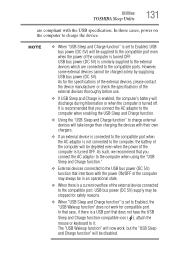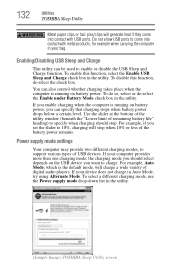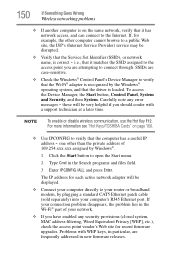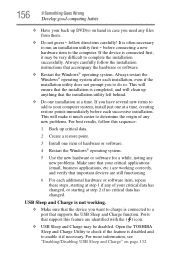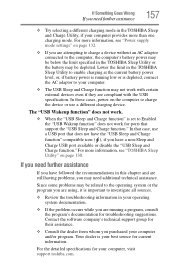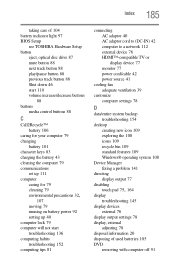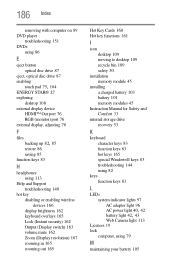Toshiba Satellite C855D-S5235 Support Question
Find answers below for this question about Toshiba Satellite C855D-S5235.Need a Toshiba Satellite C855D-S5235 manual? We have 1 online manual for this item!
Question posted by kirkudiano on December 10th, 2014
Does My Toshiba Satellite C855d-s5235 Have A Hdmi Port?? Thanks!!
The person who posted this question about this Toshiba product did not include a detailed explanation. Please use the "Request More Information" button to the right if more details would help you to answer this question.
Current Answers
Related Toshiba Satellite C855D-S5235 Manual Pages
Similar Questions
Does That Model Has Hdmi Port?
I have that computer and it has a cover on the HDMI port. Thanks!
I have that computer and it has a cover on the HDMI port. Thanks!
(Posted by laulypr 8 years ago)
Hdmi Cap
How do I get the HDMI cap off of my Satellite C855D-S5235 Laptop?????
How do I get the HDMI cap off of my Satellite C855D-S5235 Laptop?????
(Posted by lhodge87 9 years ago)
Toshiba Satellite C855d-s5303 Hdmi Port Will Not Come Off
(Posted by CalvMTic 9 years ago)
Is Here An Hdmi Port On This Model
i dont know if i have an hdmi port on my computer
i dont know if i have an hdmi port on my computer
(Posted by colehowe0 11 years ago)
Cursor Uncontrollable
cursor cant control from touchpad it has 4 arrows that appear and moves where it wants too...is ther...
cursor cant control from touchpad it has 4 arrows that appear and moves where it wants too...is ther...
(Posted by JCLAM420 11 years ago)