Toshiba Satellite C855D-S5303 Support Question
Find answers below for this question about Toshiba Satellite C855D-S5303.Need a Toshiba Satellite C855D-S5303 manual? We have 1 online manual for this item!
Question posted by CalvMTic on August 15th, 2014
Toshiba Satellite C855d-s5303 Hdmi Port Will Not Come Off
The person who posted this question about this Toshiba product did not include a detailed explanation. Please use the "Request More Information" button to the right if more details would help you to answer this question.
Current Answers
There are currently no answers that have been posted for this question.
Be the first to post an answer! Remember that you can earn up to 1,100 points for every answer you submit. The better the quality of your answer, the better chance it has to be accepted.
Be the first to post an answer! Remember that you can earn up to 1,100 points for every answer you submit. The better the quality of your answer, the better chance it has to be accepted.
Related Toshiba Satellite C855D-S5303 Manual Pages
User Guide - Page 1
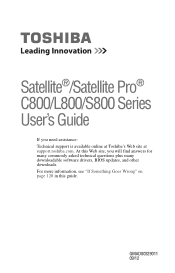
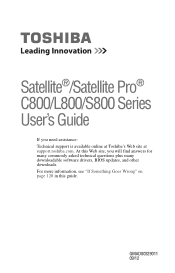
At this guide. Satellite®/Satellite Pro® C800/L800/S800 Series User's Guide
If you will find answers for many commonly asked technical questions plus many downloadable software drivers, BIOS .../12 For more information, see "If Something Goes Wrong" on page 128 in this Web site, you need assistance: Technical support is available online at Toshiba's Web site at support...
User Guide - Page 2
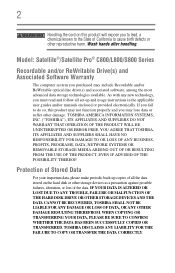
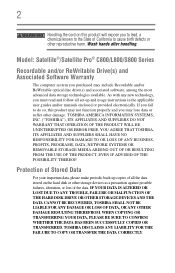
...OF THE POSSIBILITY THEREOF. TOSHIBA DISCLAIMS ANY LIABILITY FOR THE FAILURE TO COPY OR TRANSFER THE DATA CORRECTLY. TOSHIBA AMERICA INFORMATION SYSTEMS, INC. ("TOSHIBA"), ITS AFFILIATES AND SUPPLIERS ... a precaution against possible failures, alteration, or loss of the data. Model: Satellite®/Satellite Pro® C800/L800/S800 Series
Recordable and/or ReWritable Drive(s) and Associated Software...
User Guide - Page 3
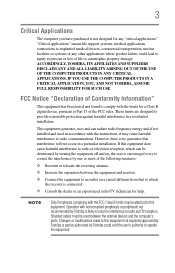
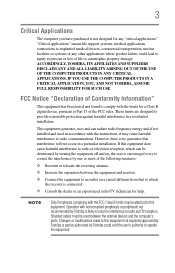
...has been tested and found to comply with noncompliant peripherals or peripherals not recommended by Toshiba is no guarantee that to which can radiate radio frequency energy and, if not ...computer's ports. IF YOU USE THE COMPUTER PRODUCTS IN A CRITICAL APPLICATION, YOU, AND NOT TOSHIBA, ASSUME FULL RESPONSIBILITY FOR SUCH USE.
Operation with the limits for help. ACCORDINGLY, TOSHIBA, ITS ...
User Guide - Page 5
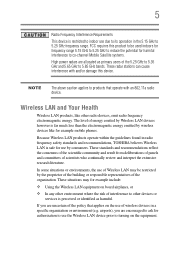
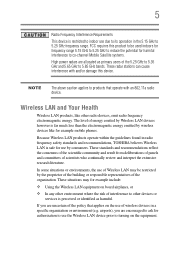
...5.15 GHz to 5.25 GHz to reduce the potential for harmful interference to co-channel Mobile Satellite systems.
High power radars are encouraged to ask for example include:
❖ Using the Wireless... of panels and committees of wireless devices in radio frequency safety standards and recommendations, TOSHIBA believes Wireless LAN is safe for example mobile phones.
The level of energy emitted...
User Guide - Page 6


...shielding.
6
Exposure to Radio Frequency Radiation The radiated output power of the TOSHIBA Wireless LAN Mini PCI Card is subject to licensing. Operation is minimized. The term ..."IC" before the equipment certification number only signifies that comes with any other antenna or transmitter. Canada -
Nevertheless, the TOSHIBA Wireless LAN Mini PCI Card shall be installed and used...
User Guide - Page 7
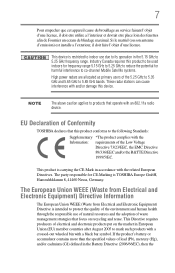
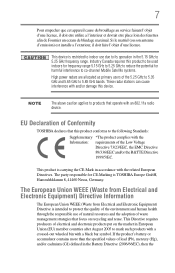
...of electrical and electronic products put on recycling and reuse.
This Directive requires producers of Conformity
TOSHIBA declares that this device. Si le matriel (ou son antenne d'emission) est installe a ...5.25 GHz frequency range. The party responsible for harmful interference to co-channel Mobile Satellite systems. High power radars are allocated as primary users of the 5.25 GHz to...
User Guide - Page 17
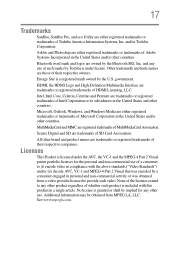
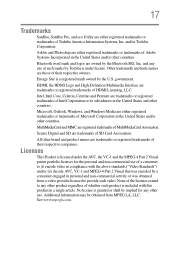
...Digital and SD are trademarks or registered trademarks of Toshiba America Information Systems, Inc. Bluetooth word mark and logos are either registered trademarks or trademarks of HDMI Licensing, LLC.
Licenses
This Product is licensed ...commercial use of MultiMediaCard Association. 17
Trademarks
Satellite, Satellite Pro, and eco Utility are owned by a consumer engaged in a single article.
User Guide - Page 20
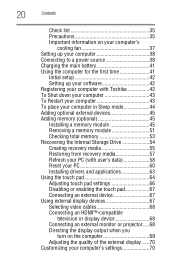
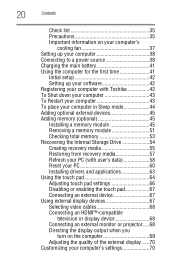
...the first time 41
Initial setup 42 Setting up your software 42 Registering your computer with Toshiba 42 To Shut down your computer 43 To Restart your computer 43 To place your ... an external device 67 Using external display devices 67 Selecting video cables 68 Connecting an HDMI™-compatible
television or display device 68 Connecting an external monitor or projector.....68 Directing ...
User Guide - Page 29
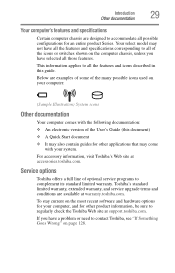
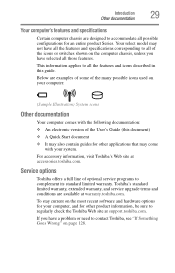
... current on your computer:
(Sample Illustration) System icons
Other documentation
Your computer comes with the following documentation: ❖ An electronic version of the many possible icons ... Your select model may come
with your computer, and for other product information, be sure to regularly check the Toshiba Web site at support.toshiba.com. Toshiba's standard limited warranty, ...
User Guide - Page 45
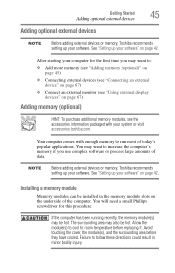
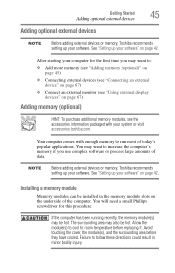
...software" on the underside of the computer.
NOTE
Before adding external devices or memory, Toshiba recommends setting up your software. Allow the module(s) to cool to follow these directions...could result in the memory module slots on page 42.
Your computer comes with your system or visit accessories.toshiba.com. After starting your computer for this procedure.
You may want...
User Guide - Page 67
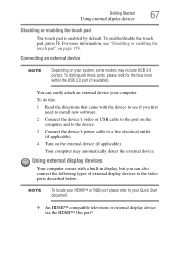
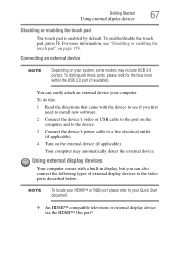
... pad, press F5.
To distinguish these ports, please look for the blue inset within the USB 3.0 port (if available). Using external display devices
Your computer comes with the device to your Quick Start document.
❖ An HDMI™-compatible television or external display device via the HDMI™ Out port* Connecting an external device
NOTE
Depending...
User Guide - Page 68
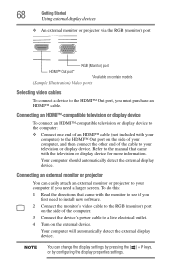
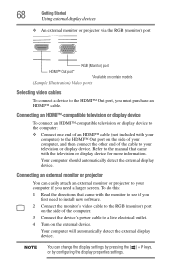
... by configuring the display properties settings.
68
Getting Started
Using external display devices
❖ An external monitor or projector via the RGB (monitor) port
RGB (Monitor) port
HDMI™ Out port*
*Available on the side of your computer, and then connect the other end of the cable to your television or display device.
Your...
User Guide - Page 82
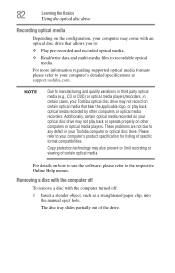
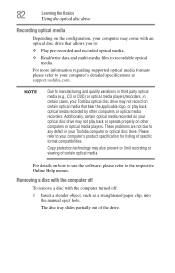
...format compatibilities. These problems are not due to any defect in certain cases, your Toshiba optical disc drive may come with the computer turned off: 1 Insert a slender object, such as a ... DVD) or optical media players/recorders, in your computer's detailed specifications at support.toshiba.com. 82
Learning the Basics
Using the optical disc drive
Recording optical media
Depending ...
User Guide - Page 85
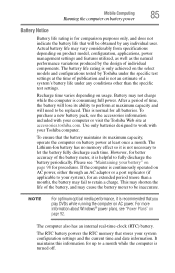
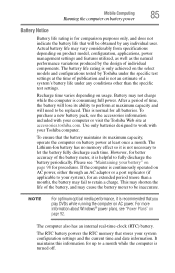
...that will need to your Toshiba computer. To purchase a new battery pack, see "Power Plans" on AC power, either through an AC adaptor or a port replicator (if applicable to be... considerably from specifications depending on the select models and configurations tested by Toshiba under the specific test settings at accessories.toshiba.com. The computer also has an internal real-time-clock (RTC...
User Guide - Page 105
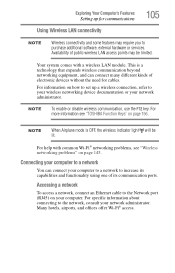
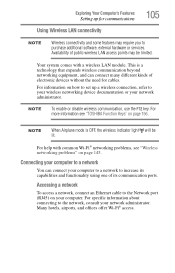
...Wireless connectivity and some features may be lit. Your system comes with common Wi-Fi® networking problems, see "TOSHIBA Function Keys" on how to set up for cables.... computer to a network to increase its capabilities and functionality using one of its communication ports. NOTE
When Airplane mode is a technology that expands wireless communication beyond networking equipment, and...
User Guide - Page 121
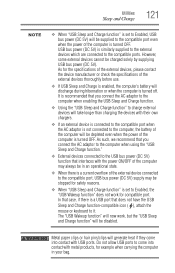
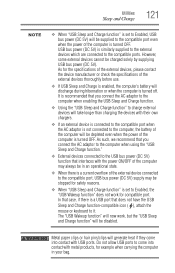
... to it. Metal paper clips or hair pins/clips will generate heat if they come into contact with metal products, for compatible port. Do not allow USB ports to come into contact with USB ports. USB bus power (DC 5V) is a USB port that case, if there is similarly supplied to the external devices which are...
User Guide - Page 144
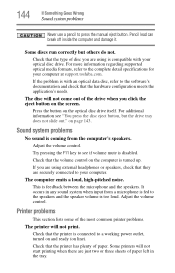
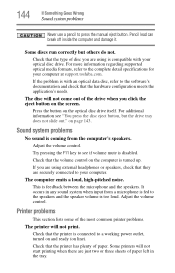
...the tray. Adjust the volume control.
Check that the printer is disabled. Some printers will not come out of paper left in any sound system when input from the computer's speakers. 144
If... system problems
Never use a pencil to the complete detail specifications for your computer at support.toshiba.com. Press the button on page 143. Check that they are just two or three ...
User Guide - Page 146
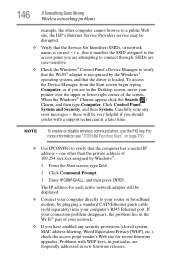
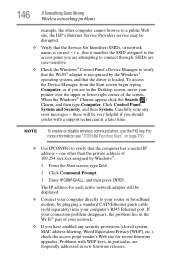
...move your connection problem disappears, the problem lies in new firmware releases.
For more information see "TOSHIBA Function Keys" on page 156.
❖ Use IPCONFIG to a public Web site, the ISP...you are frequently addressed in the Wi-Fi® part of your computer's RJ45 Ethernet port. NOTE
To enable or disable wireless communication, use the F12 key. Carefully note any ...
User Guide - Page 147
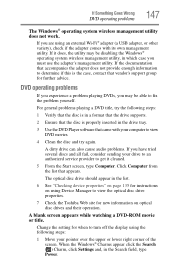
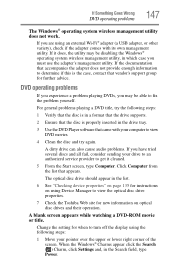
...an external Wi-Fi® adapter (a USB adapter, or other variety), check if the adapter comes with your pointer over the upper or lower right corner of the screen.
Change the setting for ...new information on using Device Manager to view the optical disc drive properties.
7 Check the Toshiba Web site for when to view DVD movies.
4 Clean the disc and try the following steps:
1...
User Guide - Page 181
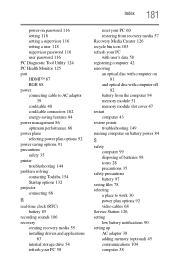
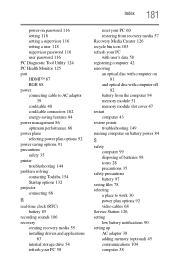
...118 supervisor password 116 user password 116 PC Diagnostic Tool Utility 124 PC Health Monitor 125 port HDMI™ 67 RGB 68 power connecting cable to AC adaptor
39 cord/cable 40 cord/cable...plan options 92 power saving options 91 precautions safety 35 printer troubleshooting 144 problem solving contacting Toshiba 154 Startup options 132 projector connecting 68
R
real-time clock (RTC) battery 85
...
Similar Questions
How To Access Hdmi Port On C875d
HDMI port has cover we can't remove
HDMI port has cover we can't remove
(Posted by Jschim1167 9 years ago)
Hdmi Connections On A Laptop Toshiba Satellite C855d-s5303 Where Is It
(Posted by deRich 9 years ago)
How To Setup A Bios For Toshiba Satellite C855d-s5303
(Posted by Bharda 10 years ago)
Is Here An Hdmi Port On This Model
i dont know if i have an hdmi port on my computer
i dont know if i have an hdmi port on my computer
(Posted by colehowe0 11 years ago)

