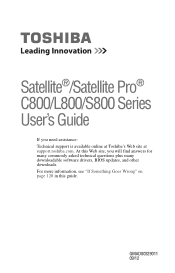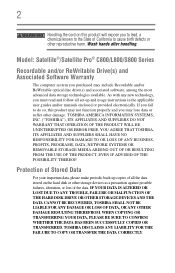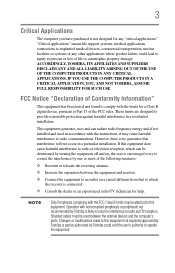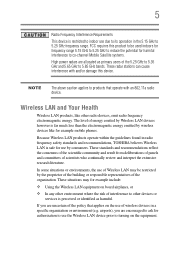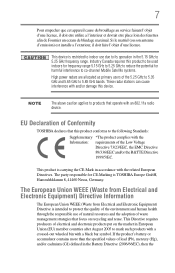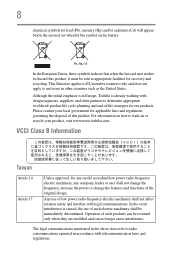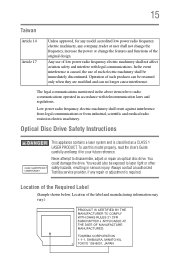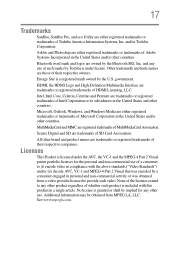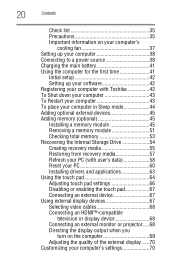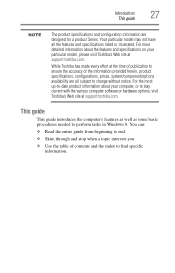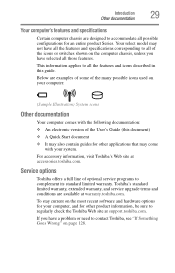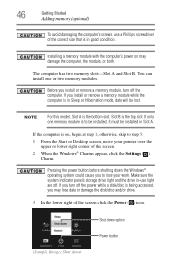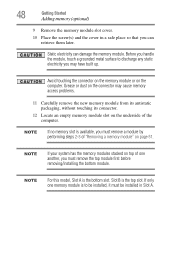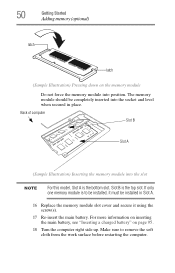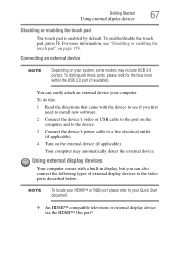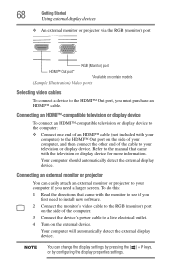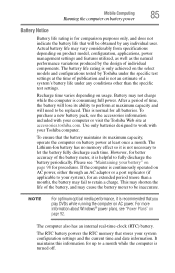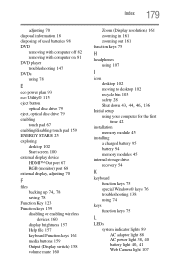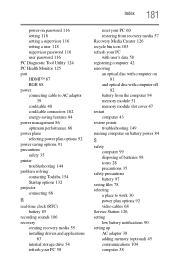Toshiba Satellite C855D-S5357 Support Question
Find answers below for this question about Toshiba Satellite C855D-S5357.Need a Toshiba Satellite C855D-S5357 manual? We have 1 online manual for this item!
Question posted by colehowe0 on February 17th, 2013
Is Here An Hdmi Port On This Model
Current Answers
Answer #1: Posted by tintinb on February 20th, 2013 11:10 AM
http://us.toshiba.com/computers/laptops/satellite/C850/C855D-S5357/
Refer to the manual here for additional information:
http://www.helpowl.com/manuals/Toshiba/SatelliteC855DS5357/181684
If you have more questions, please don't hesitate to ask here at HelpOwl. Experts here are always willing to answer your questions to the best of our knowledge and expertise.
Regards,
Tintin
Related Toshiba Satellite C855D-S5357 Manual Pages
Similar Questions
How To Reset Toshiba Laptop Satellite c50-a546 Bios Password
My wife cannot get a wireless connection on her computer, although she formerly could do so. She was...
how to reset the bios password on toshiba laptop satellite L355-s7915