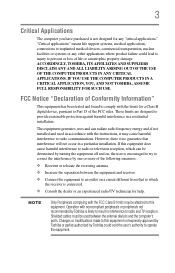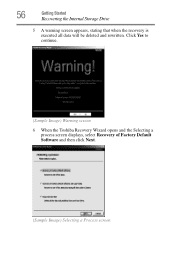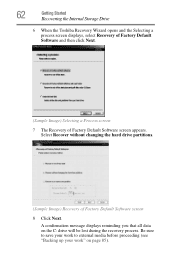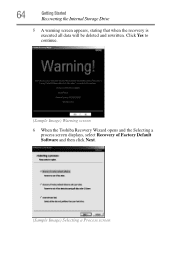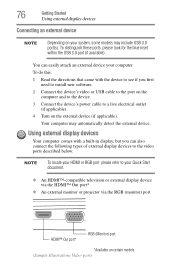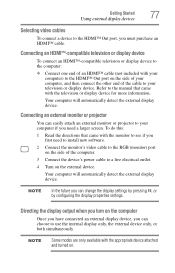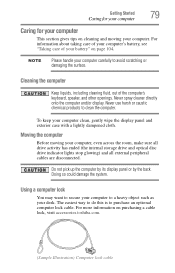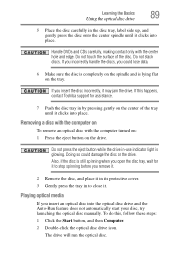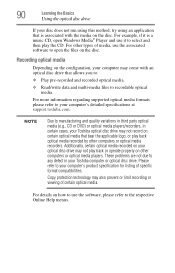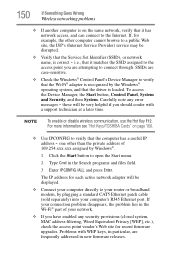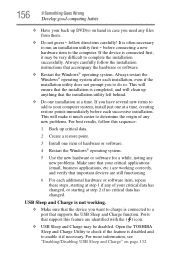Toshiba Satellite C855D-S5202 Support Question
Find answers below for this question about Toshiba Satellite C855D-S5202.Need a Toshiba Satellite C855D-S5202 manual? We have 1 online manual for this item!
Question posted by SoCfet on September 20th, 2013
How To Open Hdmi Port On Toshiba Satellite C855d
The person who posted this question about this Toshiba product did not include a detailed explanation. Please use the "Request More Information" button to the right if more details would help you to answer this question.
Current Answers
Related Toshiba Satellite C855D-S5202 Manual Pages
Similar Questions
How To Access Hdmi Port On C875d
HDMI port has cover we can't remove
HDMI port has cover we can't remove
(Posted by Jschim1167 9 years ago)
How To Get The Cover Off Of The Hdmi Port On Toshiba Laptop C855d S5315
(Posted by cuazh 9 years ago)
How To Open Hdmi Port On Toshiba C855d
(Posted by stejeffpl 9 years ago)
Is Here An Hdmi Port On This Model
i dont know if i have an hdmi port on my computer
i dont know if i have an hdmi port on my computer
(Posted by colehowe0 11 years ago)