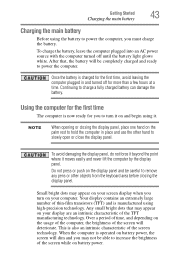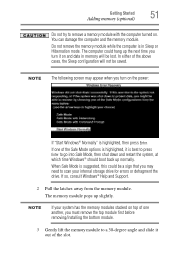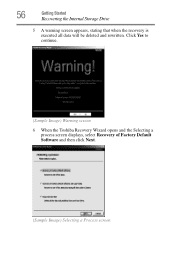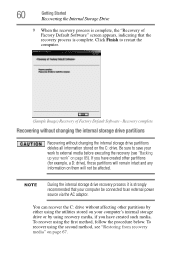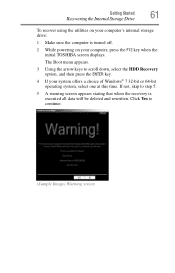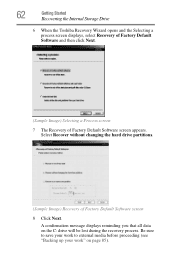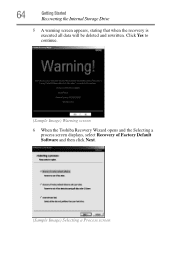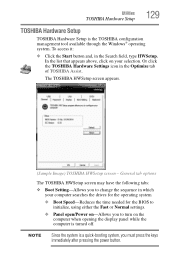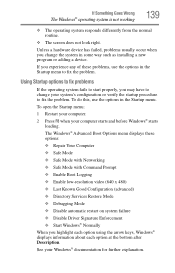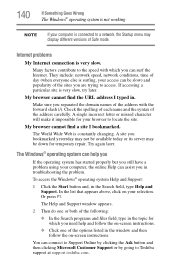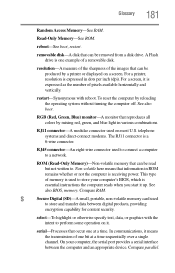Toshiba Satellite C855 Support Question
Find answers below for this question about Toshiba Satellite C855.Need a Toshiba Satellite C855 manual? We have 1 online manual for this item!
Question posted by Anonymous-152293 on June 25th, 2015
When Do Boot Menu Appeared On Your Screen After Booting The Laptop
Current Answers
Answer #1: Posted by techyagent on June 25th, 2015 10:50 AM
It seems that this problem is with the power settings... strangely. You do not need to re-install windows or boot it.
Here are the fix steps:
1. Turn off your computer
2. Disconnect every wire from it (including power)
3. Disconnect the battery from the bottom of the computer. There will be two tabs labeled 1 and 2.
4. Re-plug in the power wire. (the battery should not be in the computer)
5. Turn on the power. The screen will work. Choose start windows normally. (if you get that screen)
6. Go to Control Panel -> (Mobile PC) -> Power Options -> Under Balanced choose change plan settings
7. Choose Change advanced power settings
8. Find Processor power management and change the minimum processor state from 5% to 100% for each On battery and Plugged in.
9. Click Apply then OK
10. Shut down you computer.
11. Disconnect the power cord.
12. Re-install the battery on the bottom of the laptop, plug in the power cord, and restart the computer.
Thanks
Techygirl
Related Toshiba Satellite C855 Manual Pages
Similar Questions
c855-s5350
Turned laptop off without proper shut down, turned it on, hit wrong button now has black screen, wha...