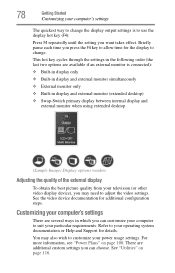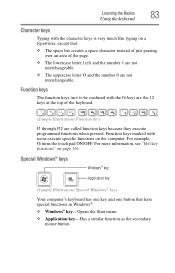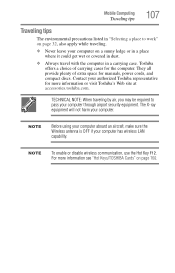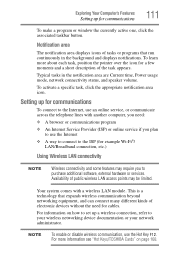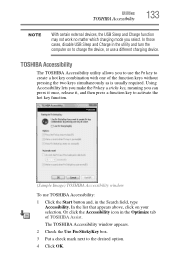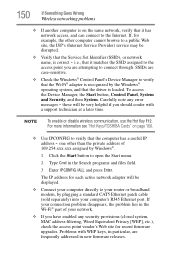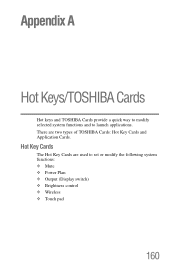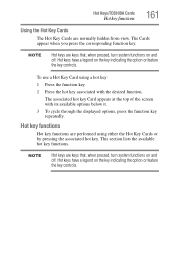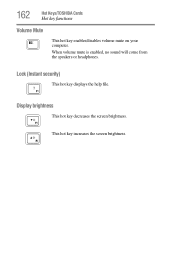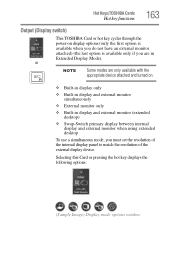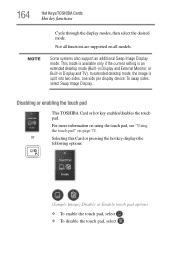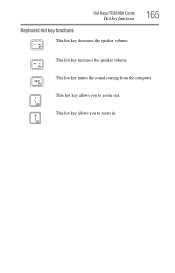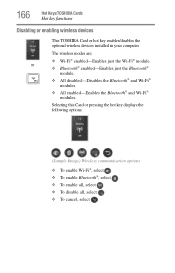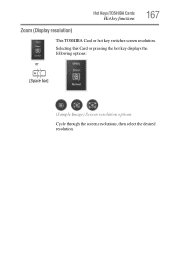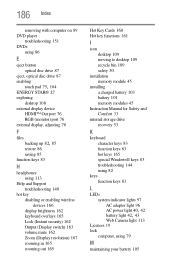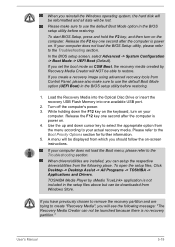Toshiba Satellite C850 Support Question
Find answers below for this question about Toshiba Satellite C850.Need a Toshiba Satellite C850 manual? We have 2 online manuals for this item!
Question posted by kswelc on June 29th, 2014
Where Is The Toggle To The Hot Key On Toshiba C850 Series To Turn On Wireless
The person who posted this question about this Toshiba product did not include a detailed explanation. Please use the "Request More Information" button to the right if more details would help you to answer this question.
Current Answers
Related Toshiba Satellite C850 Manual Pages
Similar Questions
How To Open Disc Drive On Toshiba Laptop Satellite C850
(Posted by tuwgood 9 years ago)
Toshiba Laptop Satellite Pro C850 Will Not Take Network Password
(Posted by waput 9 years ago)
What Key Will Work On Toshiba Laptop Satellite P845-s4200 For Bios Settings
(Posted by coriMrRe 10 years ago)
Hot Key (fn)
I have a C655-S5504 Toshiba actually with windows 7 32 bit. I would like to have the hot keys worki...
I have a C655-S5504 Toshiba actually with windows 7 32 bit. I would like to have the hot keys worki...
(Posted by sdsevo 11 years ago)