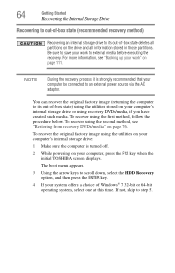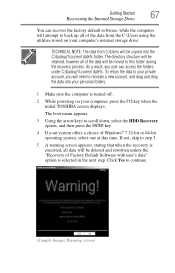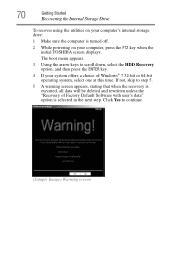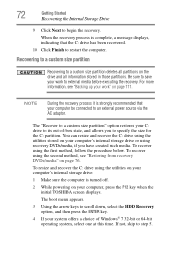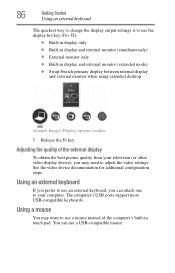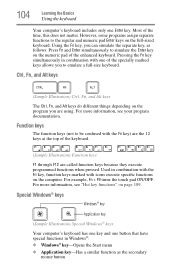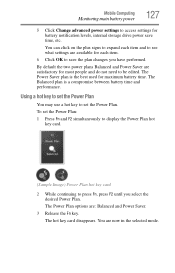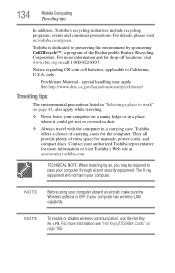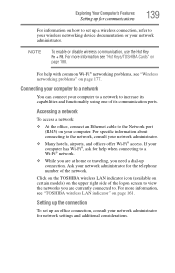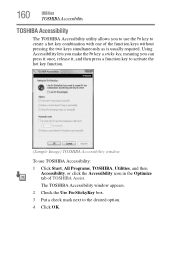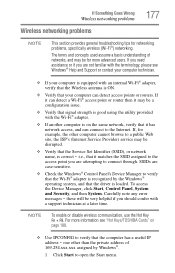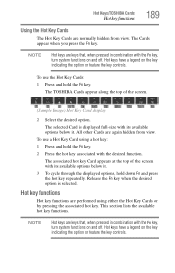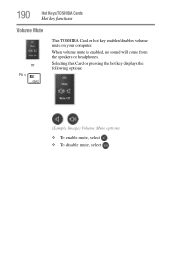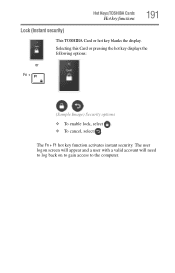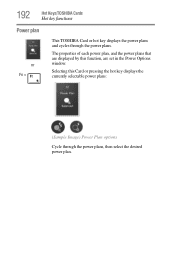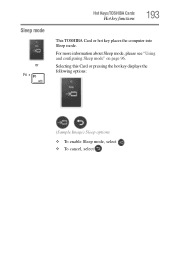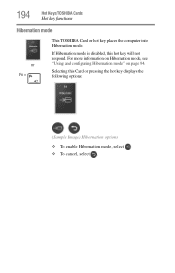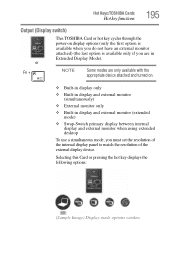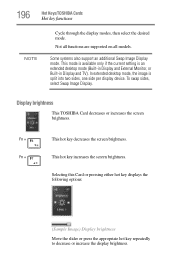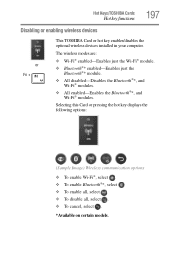Toshiba Satellite C655-S5504 Support Question
Find answers below for this question about Toshiba Satellite C655-S5504.Need a Toshiba Satellite C655-S5504 manual? We have 1 online manual for this item!
Question posted by sdsevo on September 11th, 2012
Hot Key (fn)
I have a C655-S5504 Toshiba actually with windows 7 32 bit.
I would like to have the hot keys working normally. Since last week all of them stop to work just because I have to format the computer.
The serila number is ZB070388Q and de part # is PSCZEU;
Please help me.
Regards,
Sergio Di Sevo
Current Answers
Related Toshiba Satellite C655-S5504 Manual Pages
Similar Questions
How To Add Memory Toshiba Satellite C655-s5504
(Posted by abdth 9 years ago)
Laptop Satellite L755 S5217 Can't Load Windows 7
(Posted by Allelregm 9 years ago)
How To Install Windows 7 32 Bit On Satellite P855-s5102
(Posted by ofacivideo 10 years ago)
How Can I Restore The Toshiba Satellite C655-s5504 To Factory Settings
(Posted by Migi67 11 years ago)