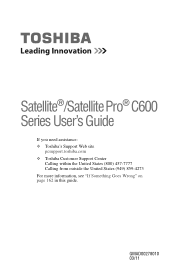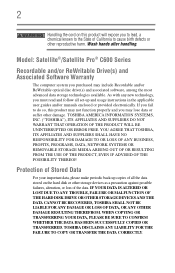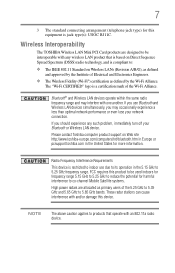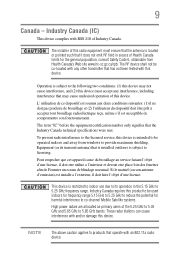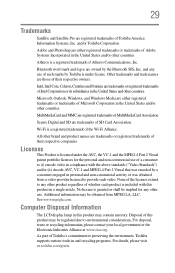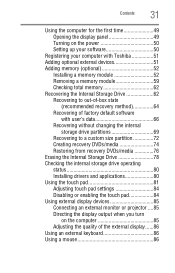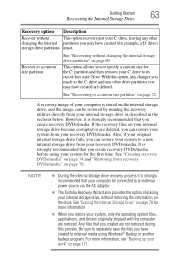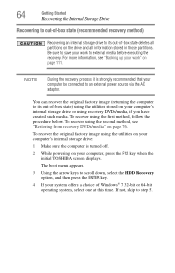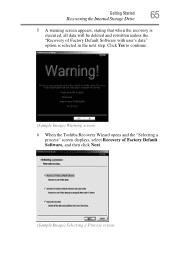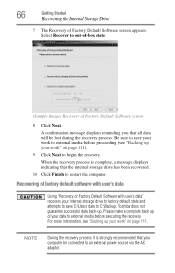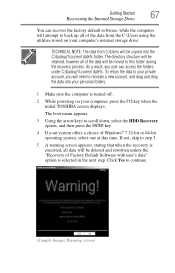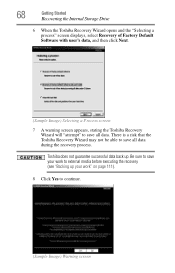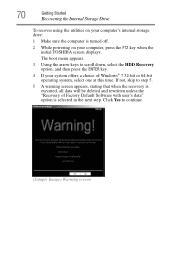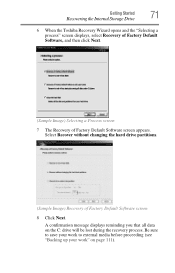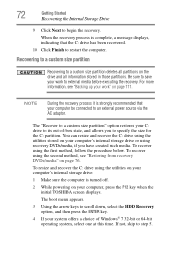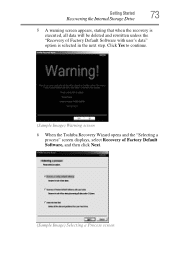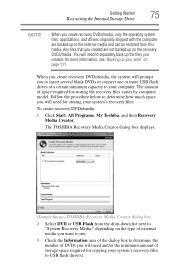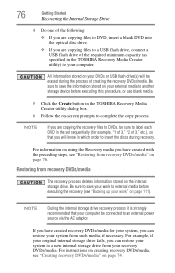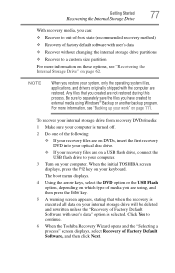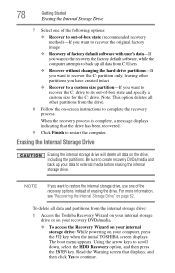Toshiba Satellite C655-S5512 Support Question
Find answers below for this question about Toshiba Satellite C655-S5512.Need a Toshiba Satellite C655-S5512 manual? We have 1 online manual for this item!
Question posted by Tipicedbelf on December 10th, 2013
How To Recover A Toshiba Satellite C655-s5512
The person who posted this question about this Toshiba product did not include a detailed explanation. Please use the "Request More Information" button to the right if more details would help you to answer this question.
Current Answers
Related Toshiba Satellite C655-S5512 Manual Pages
Similar Questions
How To Reset The Power On Password On The Toshiba Satellite C655-s5512?
(Posted by EffofCen 9 years ago)
What Is The Driver For Wireless Internet On Toshiba Satellite C655-s5512
(Posted by Brdoct 9 years ago)
How To Remove Hard Drives Partitions From My Toshiba Satellite C655 S5512
(Posted by IiTztlodat 10 years ago)
How To Go To Factory Settings On My Toshiba Satellite C655-s5512 Laptop
(Posted by abbfe 10 years ago)