Toshiba Satellite C655 Support Question
Find answers below for this question about Toshiba Satellite C655.Need a Toshiba Satellite C655 manual? We have 1 online manual for this item!
Question posted by abbfe on September 1st, 2013
How To Go To Factory Settings On My Toshiba Satellite C655-s5512 Laptop
The person who posted this question about this Toshiba product did not include a detailed explanation. Please use the "Request More Information" button to the right if more details would help you to answer this question.
Current Answers
There are currently no answers that have been posted for this question.
Be the first to post an answer! Remember that you can earn up to 1,100 points for every answer you submit. The better the quality of your answer, the better chance it has to be accepted.
Be the first to post an answer! Remember that you can earn up to 1,100 points for every answer you submit. The better the quality of your answer, the better chance it has to be accepted.
Related Toshiba Satellite C655 Manual Pages
User Manual - Page 1
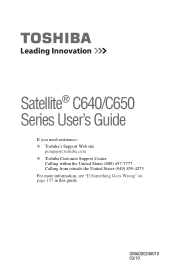
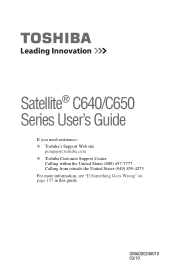
Satellite® C640/C650 Series User's Guide
If you need assistance: ❖ Toshiba's Support Web site
pcsupport.toshiba.com ❖ Toshiba Customer Support Center
Calling within the United States (800) 457-7777 Calling from outside the United States (949) 859-4273 For more information, see "If Something Goes Wrong" on page 157 in this guide. GMAD00246010 03/10
User Manual - Page 2


... THE DATA HAS BEEN SUCCESSFULLY COPIED OR TRANSFERRED. Model: Satellite® C640/C650 Series
Recordable and/or ReWritable Drive(s) ... the most advanced data storage technologies available.
YOU AGREE THAT TOSHIBA, ITS AFFILIATES AND SUPPLIERS SHALL HAVE NO RESPONSIBILITY FOR DAMAGE ...with any new technology, you must read and follow all set-up copies of all the data stored on this product ...
User Manual - Page 7
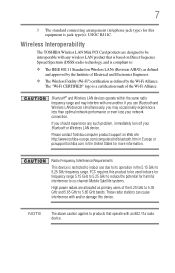
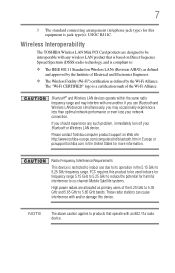
...Alliance.
Radio Frequency Interference Requirements
This device is compliant to co-channel Mobile Satellite systems.
High power radars are allocated as defined by the Institute of Electrical...The standard connecting arrangement (telephone jack type) for this device. Wireless Interoperability
The TOSHIBA Wireless LAN Mini PCI Card products are designed to be used indoors for frequency range...
User Manual - Page 12
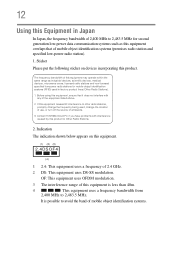
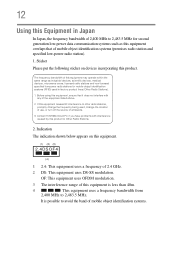
...
2.4DSOF4
(4)
1 2.4: This equipment uses a frequency of mobile object identification systems. Contact TOSHIBA Direct PC if you have problems with any of mobile object identification systems (premises radio station... and specified low-power radio station).
1. 12
Using this Equipment in factory product lines (Other Radio Stations).
1. Indication The indication shown below appears on...
User Manual - Page 28


...programs. For details, please visit www.laptops.toshiba.com/green. Intel, Intel Core,...Toshiba America Information Systems, Inc. Secure Digital and SD are owned by Toshiba is a registered trademark of SD Card Association. Bluetooth word mark and logos are trademarks of Atheros Communications, Inc.
As part of Toshiba's commitment to environmental considerations. 28
Trademarks
Satellite...
User Manual - Page 30
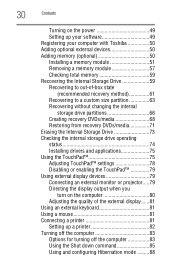
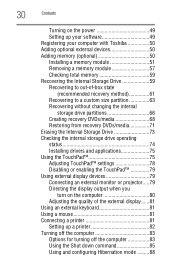
30
Contents
Turning on the power 49 Setting up your software 49 Registering your computer with Toshiba 50 Adding optional external devices 50 Adding memory (optional... operating status 74 Installing drivers and applications 75 Using the TouchPad 75 Adjusting TouchPad™ settings 78 Disabling or enabling the TouchPad 79 Using external display devices 79 Connecting an external monitor...
User Manual - Page 32
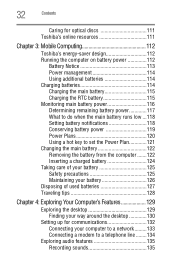
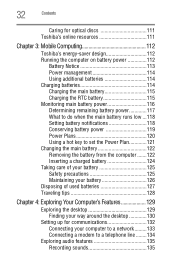
32
Contents
Caring for optical discs 111 Toshiba's online resources 111
Chapter 3: Mobile Computing 112
Toshiba's energy-saver design 112 Running the computer ... Exploring Your Computer's Features 129
Exploring the desktop 129 Finding your way around the desktop 130
Setting up for communications 132 Connecting your computer to a network .........133 Connecting a modem to a telephone line ...
User Manual - Page 33
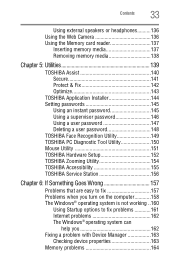
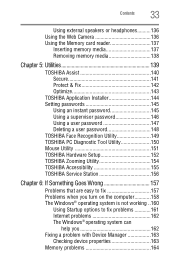
... Camera 136 Using the Memory card reader 137
Inserting memory media 137 Removing memory media 138
Chapter 5: Utilities 139
TOSHIBA Assist 140 Secure 141 Protect & Fix 142 Optimize 143
TOSHIBA Application Installer 144 Setting passwords 145
Using an instant password 145 Using a supervisor password 146 Using a user password 147 Deleting a user password 148...
User Manual - Page 36
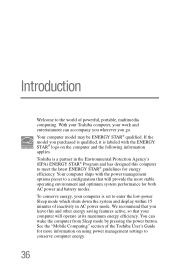
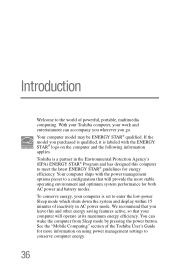
... Sleep mode by pressing the power button. Your computer ships with the ENERGY STAR® logo on using power management settings to conserve computer energy.
36
Introduction
Welcome to the world of the Toshiba User's Guide for more information on the computer and the following information applies. We recommend that you go...
User Manual - Page 42
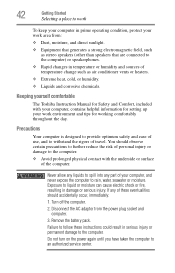
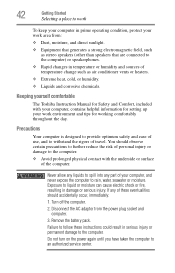
... shock or fire, resulting in damage or serious injury. Keeping yourself comfortable
The Toshiba Instruction Manual for Safety and Comfort, included with the underside or surface of the...the computer.
❖ Avoid prolonged physical contact with your computer, contains helpful information for setting up your computer, and never expose the computer to withstand the rigors of temperature change...
User Manual - Page 50
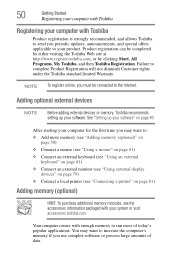
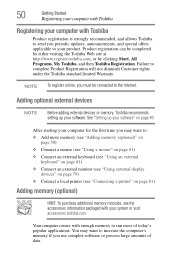
... local printer (see "Connecting a printer" on page 49.
See "Setting up your product. Your computer comes with enough memory to increase the...Toshiba recommends setting up your software" on page 81)
Adding memory (optional)
HINT: To purchase additional memory modules, see the accessories information packaged with Toshiba
Product registration is strongly recommended, and allows Toshiba...
User Manual - Page 51
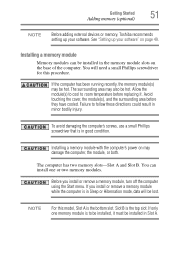
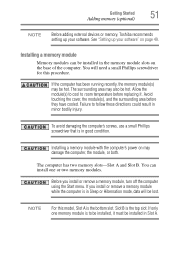
... of the computer.
If you install or remove a memory module, turn off the computer using the Start menu. See "Setting up your software" on page 49. The surrounding area may be lost.
You will be hot. To avoid damaging the .... Getting Started
Adding memory (optional)
51
NOTE
Before adding external devices or memory, Toshiba recommends setting up your software.
User Manual - Page 62
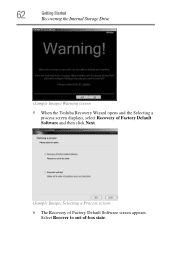
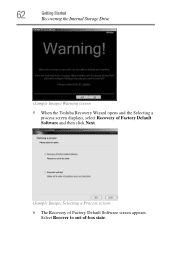
Select Recover to out-of Factory Default Software screen appears. 62
Getting Started
Recovering the Internal Storage Drive
(Sample Image) Warning screen 5 When the Toshiba Recovery Wizard opens and the Selecting a
process screen displays, select Recovery of Factory Default Software and then click Next.
(Sample Image) Selecting a Process screen 6 The Recovery of -box state.
User Manual - Page 65
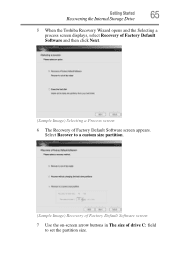
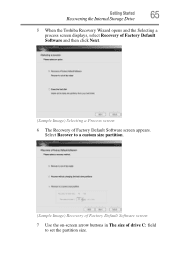
Getting Started
Recovering the Internal Storage Drive
65
5 When the Toshiba Recovery Wizard opens and the Selecting a process screen displays, select Recovery of Factory Default Software and then click Next.
(Sample Image) Selecting a Process screen
6 The Recovery of drive C: field to set the partition size. Select Recover to a custom size partition.
(Sample Image) Recovery...
User Manual - Page 67
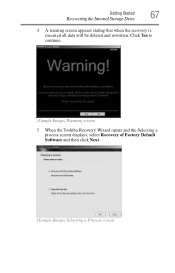
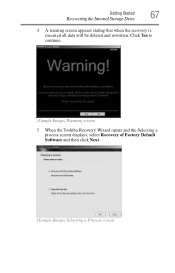
... appears stating that when the recovery is executed all data will be deleted and rewritten. Click Yes to continue.
(Sample Image) Warning screen
5 When the Toshiba Recovery Wizard opens and the Selecting a process screen displays, select Recovery of Factory Default Software and then click Next.
(Sample Image) Selecting a Process screen
User Manual - Page 70
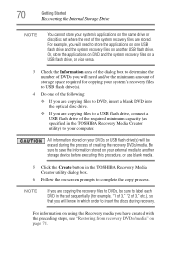
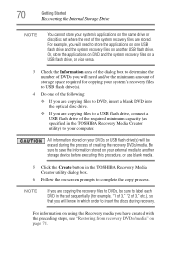
...Storage Drive
NOTE
You cannot store your system's applications on the same drive or disc/disc set sequentially (for copying your external media to complete the copy process. Be sure to save...storage device before executing this procedure, or use blank media.
5 Click the Create button in the TOSHIBA Recovery Media Creator utility) to a USB flash drive, connect a USB flash drive of creating ...
User Manual - Page 72


... partitions from the drive.
8 Follow the on-screen instructions to recover the original factory image
❖ Recover without changing the hard drive partitions- 72
Getting Started
Recovering ...C: drive. Click Yes to continue.
6 When the Toshiba Recovery Wizard opens and the Selecting a Process screen displays, select Recovery of Factory Default Software and then click Next.
7 Select one ...
User Manual - Page 127
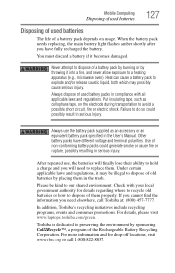
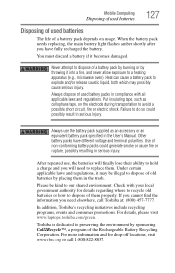
... will finally lose their ability to hold a charge and you have different voltage and terminal polarities.
In addition, Toshiba's recycling initiatives include recycling programs, events and consumer promotions. For details, please visit www.laptops.toshiba.com/green. Mobile Computing
Disposing of used batteries
127
Disposing of used battery packs in compliance with your...
User Manual - Page 143
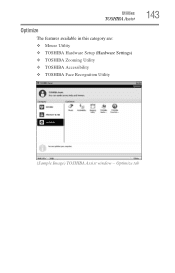
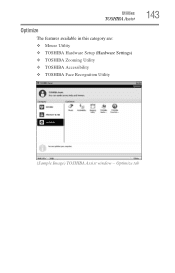
Optimize tab Utilities
TOSHIBA Assist
Optimize
The features available in this category are: ❖ Mouse Utility ❖ TOSHIBA Hardware Setup (Hardware Settings) ❖ TOSHIBA Zooming Utility ❖ TOSHIBA Accessibility ❖ TOSHIBA Face Recognition Utility
143
(Sample Image) TOSHIBA Assist window -
User Manual - Page 181
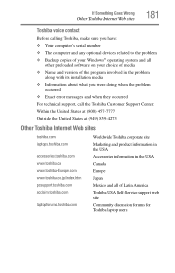
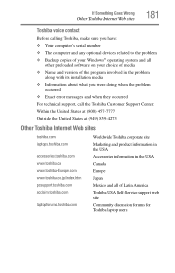
... at (800) 457-7777
Outside the United States at (949) 859-4273
Other Toshiba Internet Web sites
toshiba.com laptops.toshiba.com
accessories.toshiba.com www.toshiba.ca www.toshiba-Europe.com www.toshiba.co.jp/index.htm pcsupport.toshiba.com acclaim.toshiba.com
laptopforums.toshiba.com
Worldwide Toshiba corporate site Marketing and product information in the USA Accessories information in the...
Similar Questions
How To Reset Toshiba C655 S5512 Satellite To Factory Settings Without Disk
(Posted by motabsaud81 9 years ago)
How To Find Recovery Media Creator On Toshiba Satellite C655-s5512
(Posted by creskodek 9 years ago)
Can't Find The Network Drivers For My Toshiba Satellite C655-s5512
(Posted by semfanfa 9 years ago)
How To Reset A Toshiba Satellite C655 S5533 To Factory Settings
(Posted by BRIvsiri 10 years ago)
Cannot Reinstall Satellite C655-s5225 Factory Setting
(Posted by PeOrtiz. 10 years ago)

