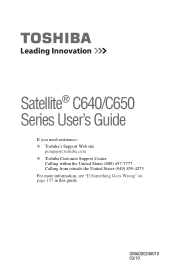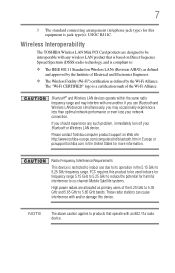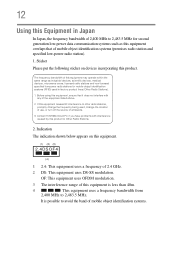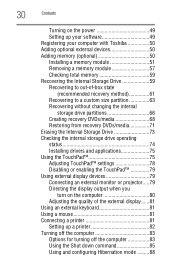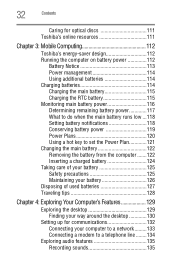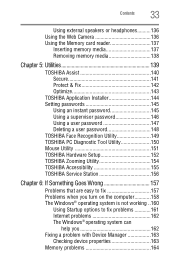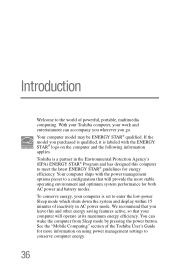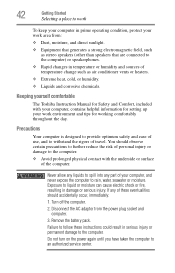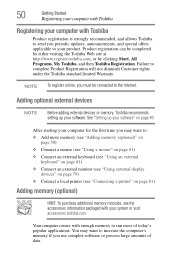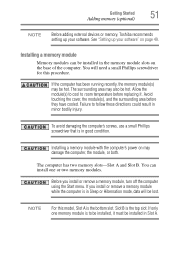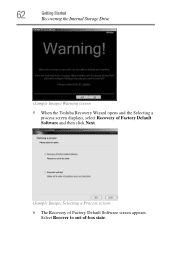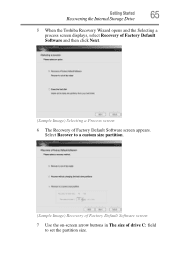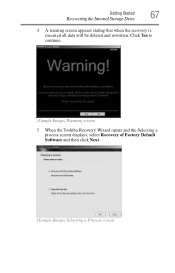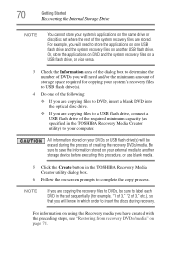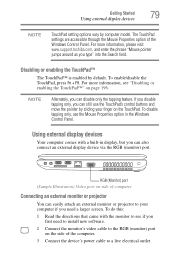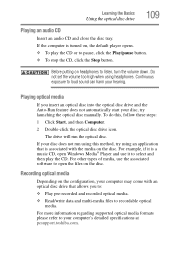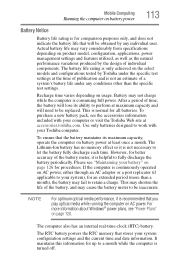Toshiba Satellite C655 Support Question
Find answers below for this question about Toshiba Satellite C655.Need a Toshiba Satellite C655 manual? We have 1 online manual for this item!
Question posted by BRIvsiri on April 1st, 2014
How To Reset A Toshiba Satellite C655 S5533 To Factory Settings
The person who posted this question about this Toshiba product did not include a detailed explanation. Please use the "Request More Information" button to the right if more details would help you to answer this question.
Current Answers
Related Toshiba Satellite C655 Manual Pages
Similar Questions
Reset To Factory Settings On Toshiba C855-s5358 Without A Disc
I don't have any way to reset admin password on this computer, so I thought I would reset it back to...
I don't have any way to reset admin password on this computer, so I thought I would reset it back to...
(Posted by cftullos 8 years ago)
How To Reset Toshiba C655 S5512 Satellite To Factory Settings Without Disk
(Posted by motabsaud81 9 years ago)
Cannot Reinstall Satellite C655-s5225 Factory Setting
(Posted by PeOrtiz. 10 years ago)
How To Restore Toshiba Satellite L755 To Factory Settings
(Posted by mfpault 10 years ago)
How To Go To Factory Settings On My Toshiba Satellite C655-s5512 Laptop
(Posted by abbfe 10 years ago)