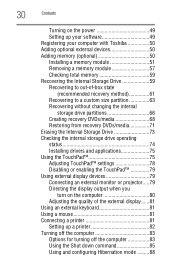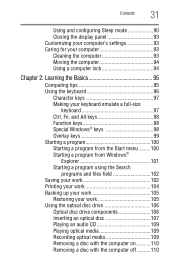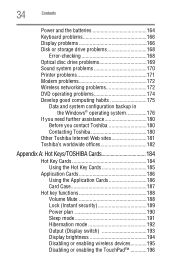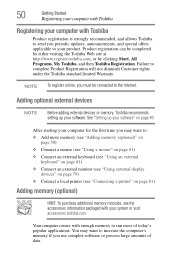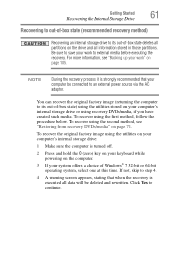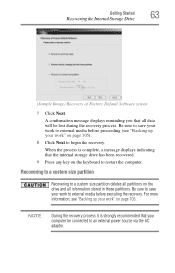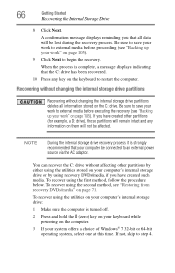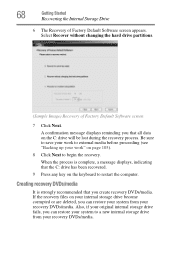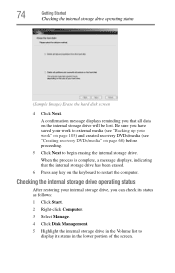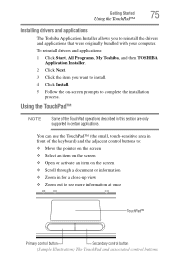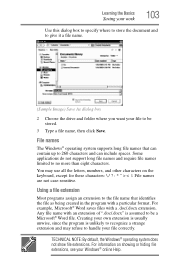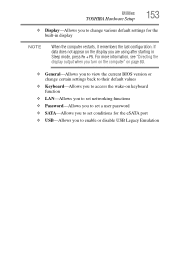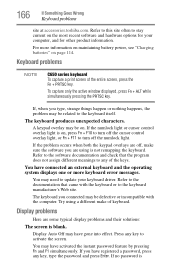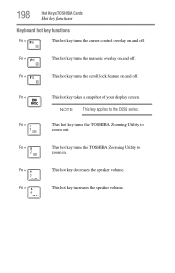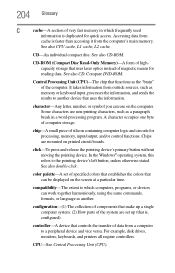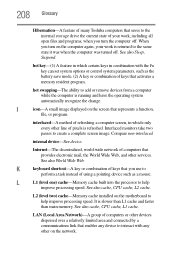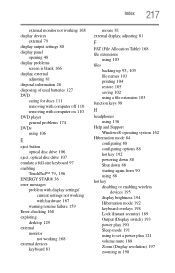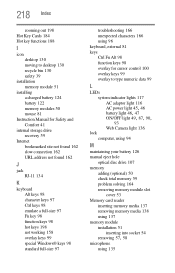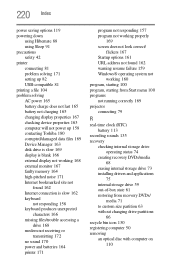Toshiba Satellite C655 Support Question
Find answers below for this question about Toshiba Satellite C655.Need a Toshiba Satellite C655 manual? We have 1 online manual for this item!
Question posted by dwhgoeac on September 3rd, 2014
Toshiba Satellite C655 Keyboard Will Not Working Only Onscreen Keyboard
The person who posted this question about this Toshiba product did not include a detailed explanation. Please use the "Request More Information" button to the right if more details would help you to answer this question.
Current Answers
Answer #1: Posted by freginold on October 30th, 2014 3:03 AM
Section 2.6 of the laptop's service manual has detailed troubleshooting procedures that can walk you through the process of figuring out what's causing the keyboard to malfunction. If you don't have the service manual, you can download a copy here.
Related Toshiba Satellite C655 Manual Pages
Similar Questions
What Key Will Work On Toshiba Laptop Satellite P845-s4200 For Bios Settings
(Posted by coriMrRe 10 years ago)
How Much Memory Can Be Put In A Toshiba Satellite C655 55132
how much memory can be put in a TOSHIBA SATELLITE C655 55132
how much memory can be put in a TOSHIBA SATELLITE C655 55132
(Posted by aimstom 11 years ago)
Keyboard Layout & Discription Of Toshiba Satellite C655.
(Posted by seyoumayano 11 years ago)
How Do You Fix A Satellite C655 Keyboard That Wont Type Anything?
My toshiba satellite c655 laptop keyboard that wont type anything?
My toshiba satellite c655 laptop keyboard that wont type anything?
(Posted by joshlikeaboss1210 11 years ago)